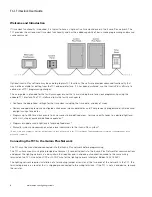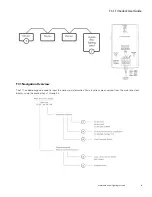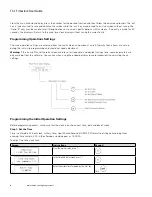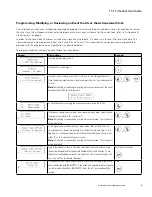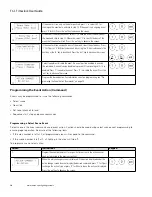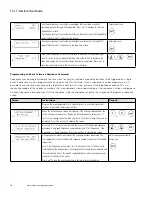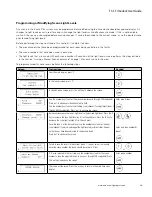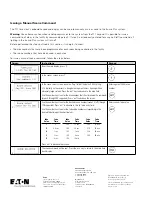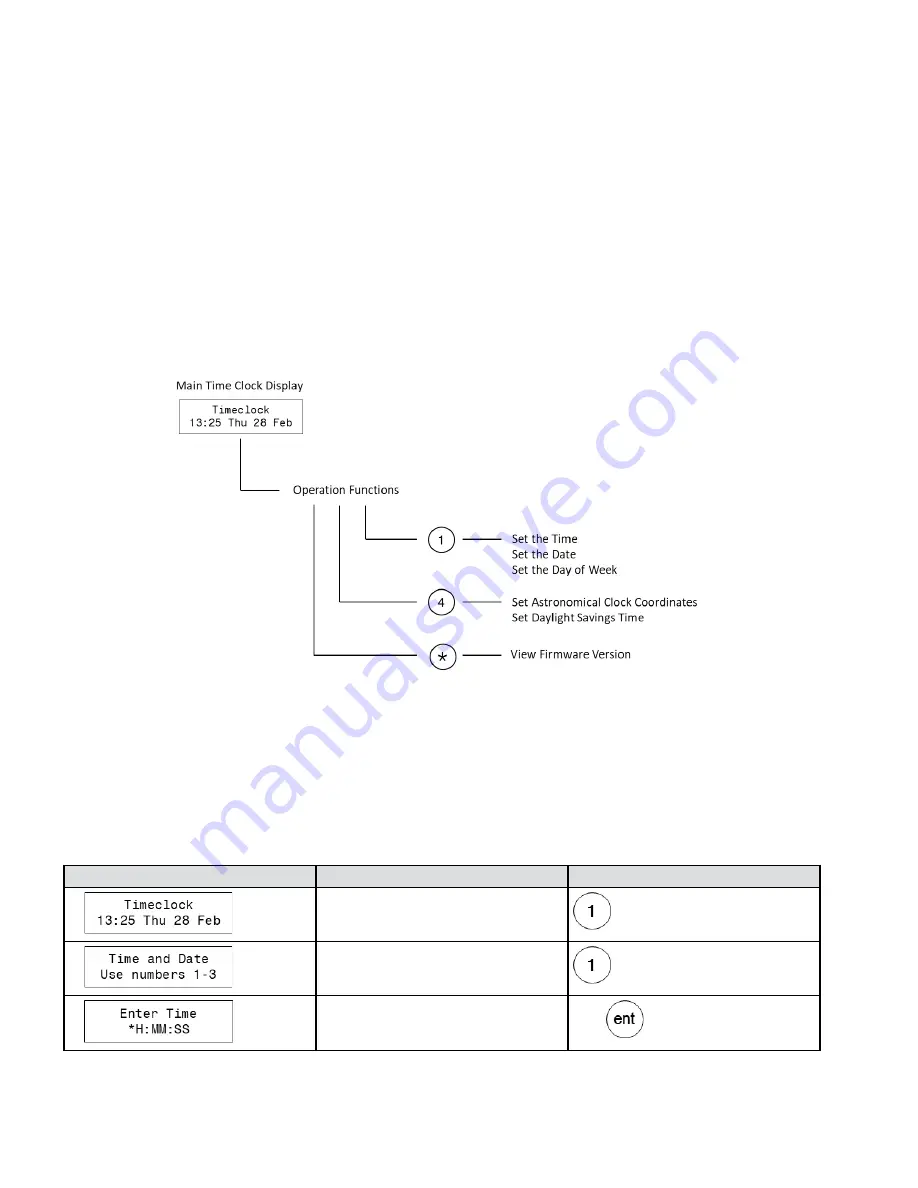
4
TC-1 Timeclock User Guide
www.eaton.com/lightingsystems
From the main time clock display, press the number for the desired function and then follow the on-screen prompts. The ‘ent’
key is typically used to save and advance the screen while the ‘esc’ key may be used to exit the screen without saving. The
‘A’ and ‘B’ keys may be used to scroll through options or to select specific options within screens. If no entry is made for 30
seconds, the display will return to the main time clock display without saving the current entry.
Programming Operations Settings
The main operation settings are accessed from the main screen using menus 1 and 4. Typically, these items are set up
during the initial site programming and should not need adjustment.
Warning:
If the iLumin Plus software has been used to set astronomical and daylight savings time, some parameters are
only available from the software. Use caution when using the onboard display to avoid inadvertently overwriting these
settings.
Programming the Initial Operation Settings
Before programming events, make sure that the clock is on the correct time, date and day of week.
Step 1: Set the Time
Time is entered in 24-hour clock, military time, Hour:Minute:Second (HH:MM:SS) format to distinguish morning from
evening. For example, 2:00 in the afternoon would appear as 14:00:00.
To adjust the time clock time:
Screen
Instructions
Keypad
1.
From the main display, press ‘1’.
2.
In the time and date screen, press ‘1’.
3.
Enter the current time followed by the ‘ent’ key.
Time