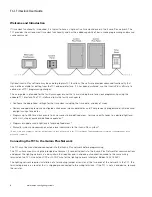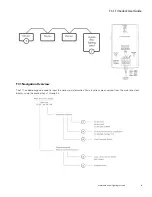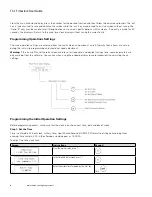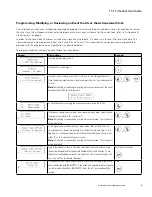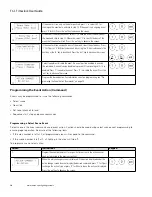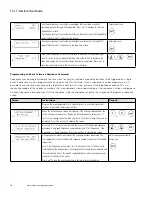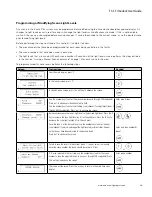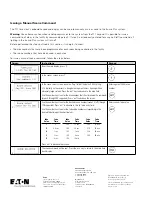INS #
iLumin TC1 Timeclock
User Guide
Contents
Connecting the TC1 to the iLumin Plus Network..................................................................................................... 2
TC1 Navigation Overview......................................................................................................................................... 3
Programming Operations Settings........................................................................................................................... 4
Programming the Initial Operation Settings...................................................................................................... 4
Step 1: Set the Time.................................................................................................................................. 5
Step 2: Set the Date.................................................................................................................................. 5
Step 3: Set the Day of Week..................................................................................................................... 5
Additional Operations Setting Review............................................................................................................... 5
Astronomical Clock Review........................................................................................................................ 5
Daylight Savings Time Review.................................................................................................................... 6
Firmware Version Review........................................................................................................................... 7
Programming, Modifying, or Reviewing Events...................................................................................................... 7
Programming, Modifying, or Reviewing an Event that Occurs at a Specific Time..........................................
8
Programming, Modifying, or Reviewing an Event that Uses the Astronomical Clock...................................... 9
Programming the Event Action (Command)...................................................................................................... 10
Programming a Select Scene Event........................................................................................................... 10
Programming a No Action Event................................................................................................................ 11
Programming a Set Zone (Channel) to Level Event.................................................................................... 11
Programming an Event to Issue a Sequence Command........................................................................... 12
Programming or Modifying Scene Light Levels...................................................................................................... 13
Issuing a Manual Scene Command......................................................................................................................... 14