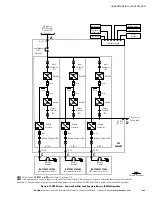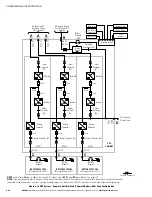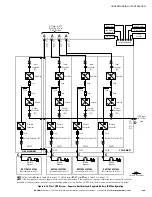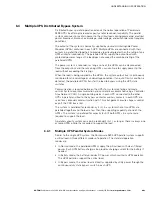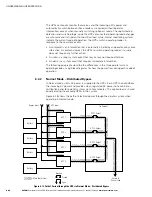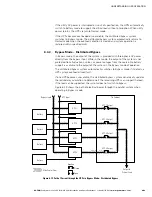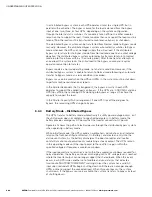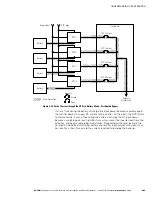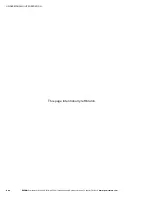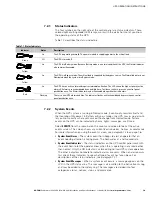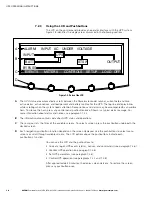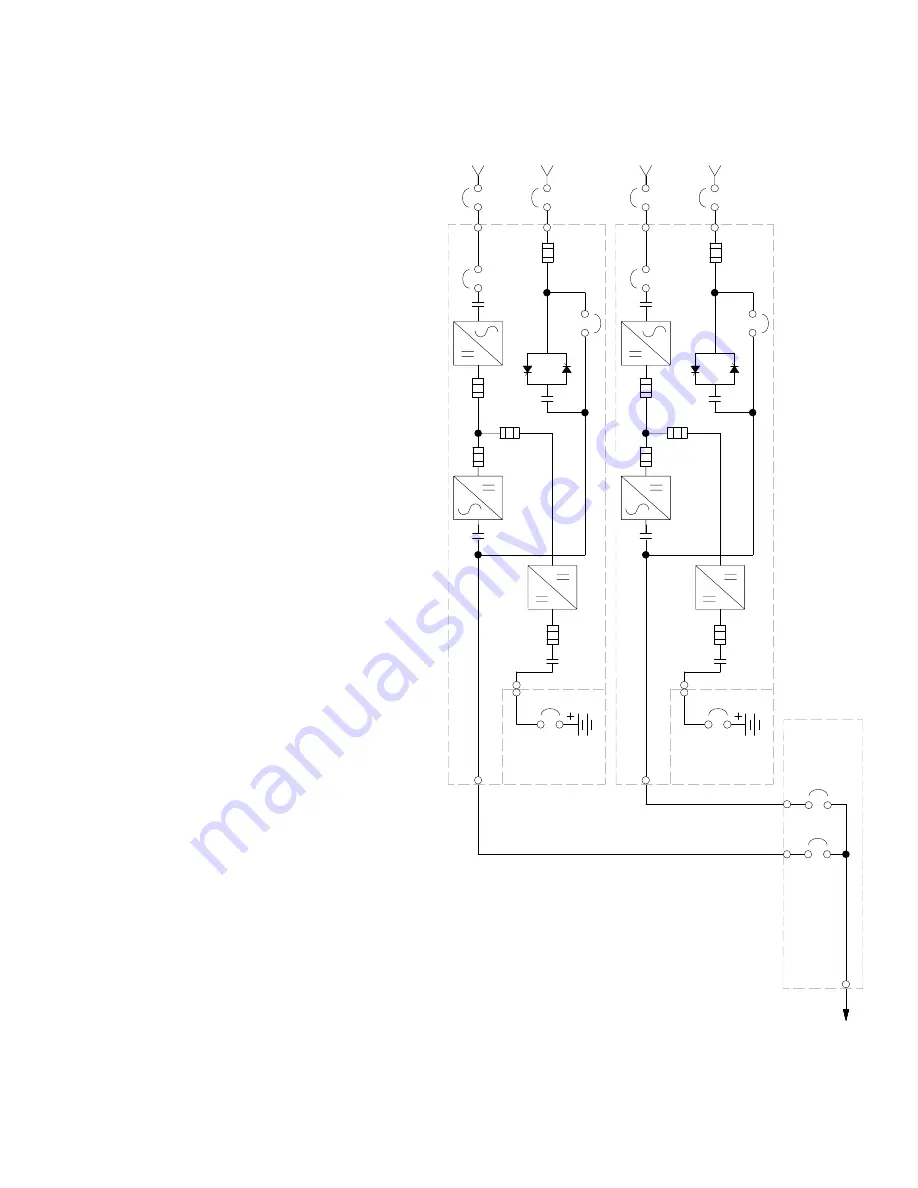
UNDERSTANDING UPS OPERATION
EATON
Powerware
®
9395 UPS (650–825 kVA) Installation and Operation Manual
S
164201725 Rev 2
www.powerware.com
6−27
Battery Breaker
Battery
Converter
Inverter
K3
Fuse
Rectifier
K1
K2
Fuse
Fuse
Fuse
E6
E7
E8
E12
K5
Static
Switch
Fuse
CB4
E1
E2
E3
CB1
(optional)
UPS 1
A
B
TIE
CABINET
(Optional)
E
AC Output to
Critical Load
E4. E5
BATTERY SYSTEM
MOB 1
MOB 2
(Not supplied
with the UPS)
C
E9,
E10,
E11,
E12
D
Battery Breaker
Battery
Converter
Inverter
K3
Fuse
Rectifier
K1
K2
Fuse
Fuse
Fuse
E6
E7
E8
E12
K5
Static
Switch
Fuse
CB4
E1
E2
E3
CB1
(optional)
UPS 2
A
B
E4. E5
BATTERY SYSTEM
(Not supplied
with the UPS)
C
E9,
E10,
E11,
E12
D
*
*
*
*
NOTE
This oneline does not show each UPM in the UPSs, but represents each UPS in the distributed bypass system. The internal
structure of each UPS is shown Figure 6-5 through Figure 6-8 starting on page 6−8.
NOTE
If the load requires a neutral, a bypass source neutral must be provided. If the load does not require a neutral and there is no neutral
conductor connected at the bypass input, a neutral to ground bonding jumper must be installed. DO NOT install both a source neutral and a bonding jumper.
A
– AC Input to UPS Rectifier
B
– AC Input to Bypass
C
– DC Input from Battery
D
– UPS AC Output to Tie Cabinet
E
– Output to Critical Load
*
– Overcurrent Protection provided by customer
*
Figure 6-21. Typical Distributed Bypass System (1+1 and 2+0 Configurations)