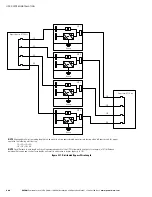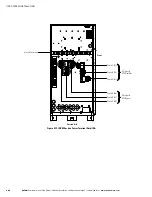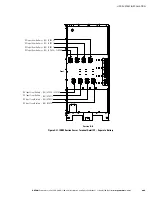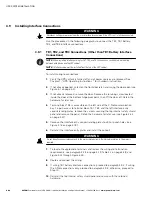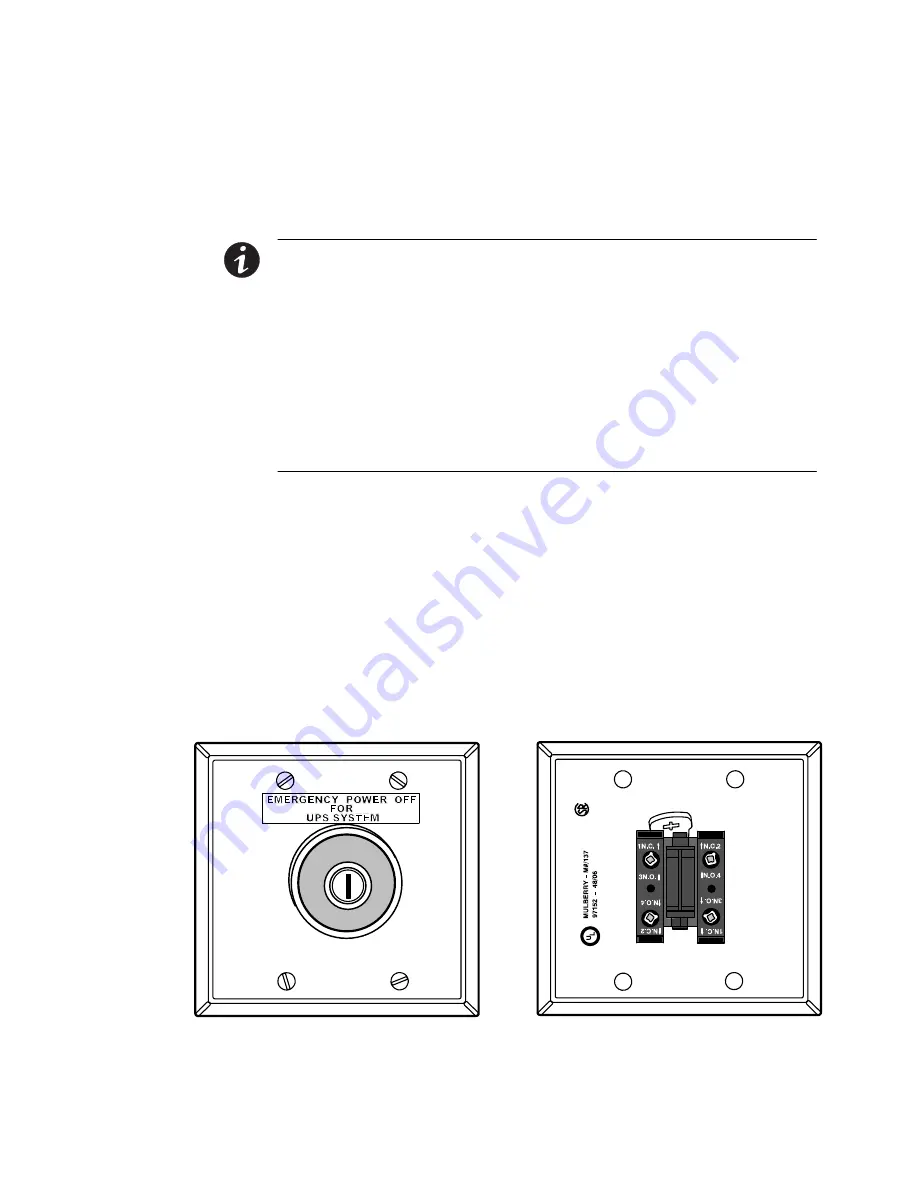
UPS SYSTEM INSTALLATION
EATON
Powerware
®
9395 UPS (1000–1100 kVA) Installation and Operation Manual
S
164201764 Rev 1
www.powerware.com
4−34
4.10
Installing a REPO Switch
A latching−type Remote Emergency Power−off (REPO) switch can be used in an
emergency to shut down the UPS and remove power to the critical load from a
location away from where the UPS is installed. Figure 4-29 shows a REPO switch.
NOTE
Before installing a REPO switch, verify that the UPS was installed according to the instructions in
paragraphs 4.2 through 4.9.
NOTE
When installing the REPO switch, you must install conduit between the device and the UPS cabinet
for wiring the switch.
NOTE
Remove the UPS cabinet interface entry conduit landing plates to drill or punch holes
(see Figure 4-16 on page 4−18).
NOTE
The REPO switch must be a normally−open or normally−closed latching-type switch not tied into any
other circuits.
NOTE
This procedure is intended to be used for the installation of the Eaton Corporation−supplied REPO
switch. If installing another manufacturer’s switch, use this procedure only as a guide.
NOTE
The REPO switch wiring must be in accordance with NEC Article 725 Class 2 requirements.
To Install a REPO switch:
1.
Verify the UPS system is turned off and all power sources are removed. See
Chapter 7, UPS Operating Instructions," for shutdown instructions.
2.
Securely mount the REPO switch. Recommended locations include operator’s
consoles or near exit doors. See Figure 3-10 on page 3−7 for enclosure
dimensions and wiring knockouts.
3.
Unfasten the front door latch and swing the door open (see Figure 4-1 on
page 4−2).
4.
Remove the door. Remove the retaining screw located inside the door at the
bottom hinge pivot point, then lift the door off. Retain the hardware for later use.
Contact Block (Back View, Faceplate Removed)
REPO Switch (Front View)
Figure 4-29. REPO Switch
Summary of Contents for 9395 UPS 10001100 kVA
Page 173: ......
Page 174: ...1642017641 164201764 1...