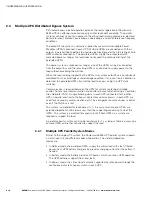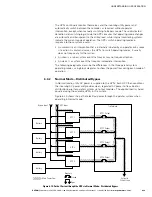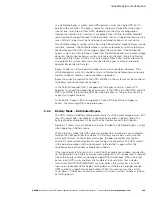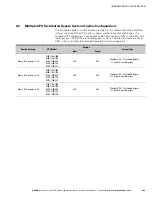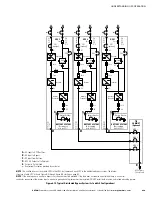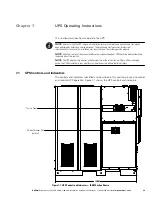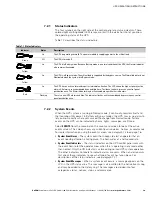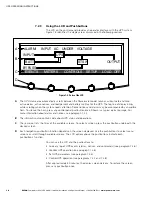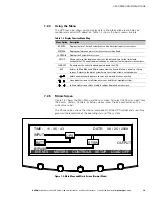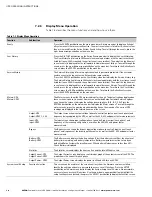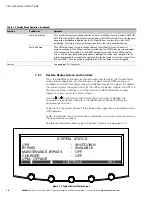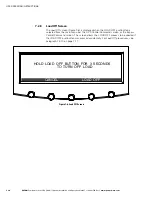UPS OPERATING INSTRUCTIONS
EATON
Powerware
®
9395 UPS (1000–1100 kVA) Installation and Operation Manual
S
164201764 Rev 1
www.powerware.com
7−4
7.2.3
Using the LCD and Pushbuttons
The LCD on the control panel provides an operator interface with the UPS system.
Figure 7-3 identifies the display areas discussed in the following sections.
METERS
EVENTS
SETUP
ALARM: INPUT AC UNDER VOLTAGE
OUTPUT
BATT
UPS
INPUT
STSW
A
B
C
D
CONTROLS
LOAD OFF
BYPASS
Figure 7-3. Parts of the LCD
A
The
UPS status
area automatically scrolls between the Powerware model number, current date and time,
active alarms, active notices, and load percent and battery runtime for the UPS. The top line of display blinks
while scrolling when the system needs attention. Some notices and alarms may be accompanied by an audible
horn. To silence the horn, press any control panel pushbutton once
.
Shown is a typical alarm message. For
more information about alarms and notices, see paragraph 7.2.2.
B
The
information area
contains data about UPS status and operations.
C
The
menu bar
lists the titles of the available screens. To select a screen, press the pushbutton underneath the
desired screen.
D
Each
navigation pushbutton
function depends on the screen displayed. Use the pushbuttons to select menu
screens or scroll through available screens. The LCD options above the pushbuttons indicate each
pushbutton’s function.
You can use the LCD and the pushbuttons to:
S
Look at a log of UPS events (alarms, notices, and commands) (see paragraph 7.2.6)
S
Monitor UPS operation (see paragraph 7.2.6)
S
Set UPS parameters (see paragraph 7.2.6)
S
Control UPS operation (see paragraphs 7.2.7 and 7.2.8)
After approximately 30 minutes, the display screen darkens. To restore the screen,
press any pushbutton once.
Summary of Contents for 9395 UPS 10001100 kVA
Page 173: ......
Page 174: ...1642017641 164201764 1...