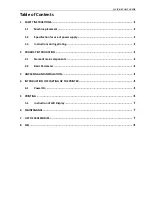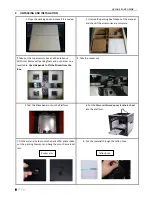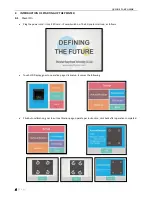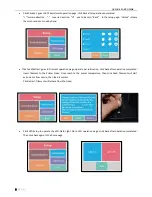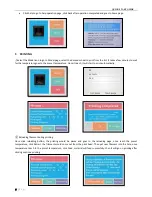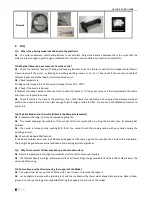QUICK START GUIDE
2
|
P a g e
2.2
Basic Parameter
Print parameters
Working environment
-
Working temperature: 5 °C- 35°C, Relative humidity: 30%-90%
Electric parameters
Power input: 110-240V AC, 50/60Hz;
Power output: 24V/DC, 8A
Maximum power: 300W
Nozzle diameter
0.4mm
Print material
PLA/ABS
Extrusion temperature
180-240°C
Recommended print
head temperature
PLA: 190-210°C
ABS: 210-230°C
Bed temperature
0-120
℃
Recommended
bed
temperature
PLA:50-70°C
ABS:90-110°C
Print speed
10-60 mm/S
Layer thickness
0.05-0.2mm
Molding size
L190*D190*H180mm
Machine size
D420 x W416.5x H425.5mm
Compatible systems
Windows
Connection
SD Card USB connection for
printing
3D format supported
STL,OBJ
Slicing software
EASYWARE, CURA
Machine
recognition
format
gcode
Net weight of the
product
20Kg
Power Switch
Power Socket
Filament spool
Cable Locker