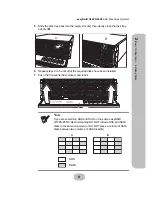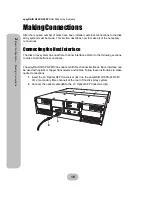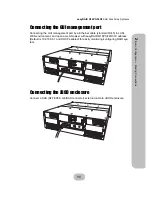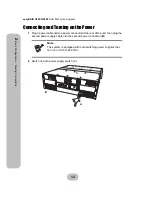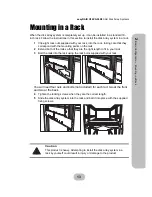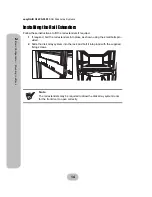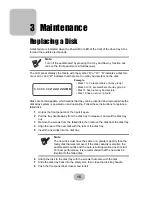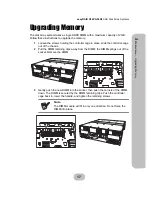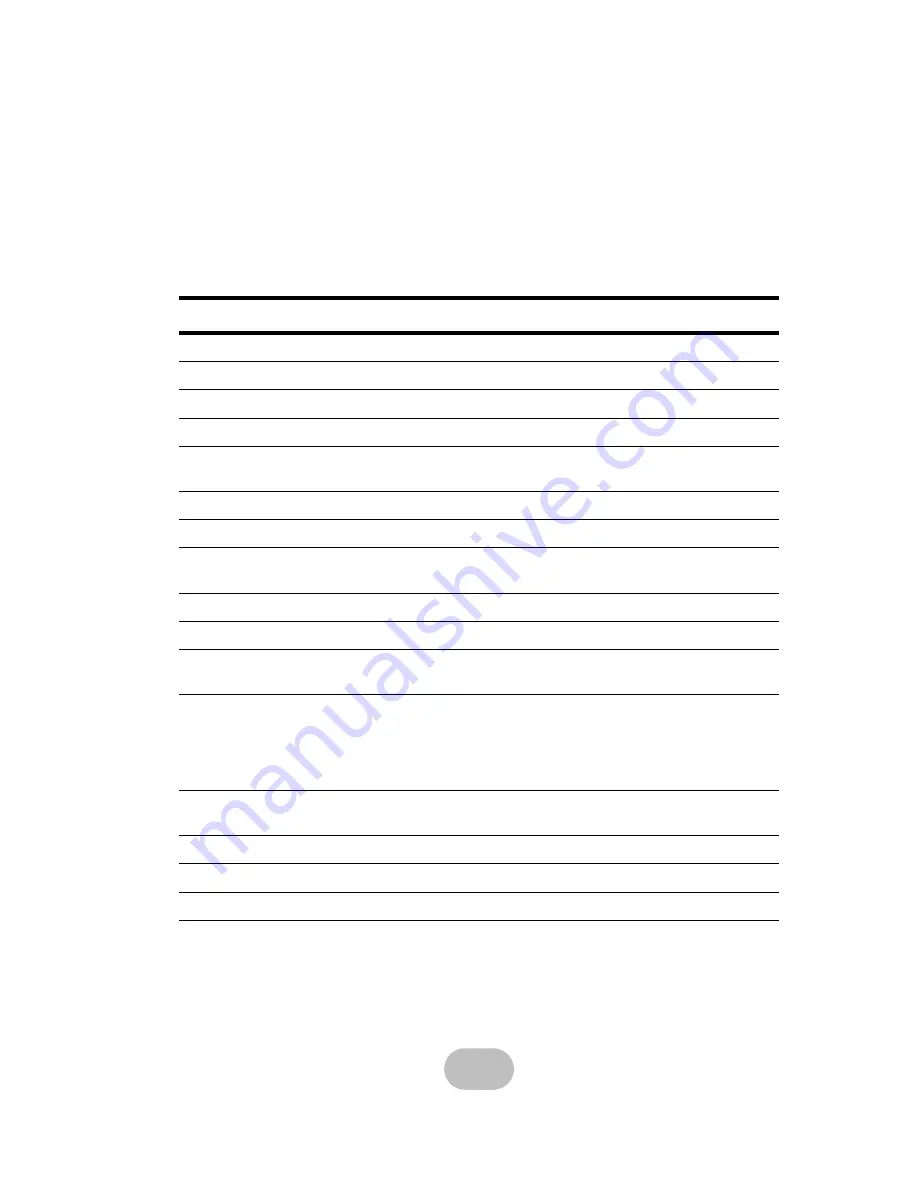
19
Appendix
Hardware Specifications
Item
Specification
CPU
AMCC PPC 440SP
Memory
DDRII 240pin DIMM (ECC support)
Host Interface
4 Gb Fibre Channel x 2
Disk Interface
3 Gb SAS x 16
Temperature Sensor
• 3 on controller
• 7 on backplane
Dimensions
132 mm (H) x 485 mm (W) x 574 mm (D)
Weight
24 Kg without disks
Management IO connector
• 1 x RS-232 COM port
• 1 x RJ-45 LAN port (10/100 Mbps)
JBOD Expansion
Yes (optional)
Battery Backup Module Yes
(optional)
FAN
• Turbine FAN x 2
• Hot Swapable
Power Supply
• Redundant 1 + 1, 460 Watt
• 100 - 240 VAC, 47-63 Hz, 6~3A +/- 10%
• Over voltage, current, power, and short circuit protection
• LED indicates power status
• Output: +5V, +3.3V, +12V
Operating Enviroment
• Temperature : 5°C ~ 40°C
• Humidity: 10 ~ 85% (non condensing)
Warranty
3 year warranty
Safety
UL, CUL, CB
EMC
FCC, CE, C-Tick, BSMI
Summary of Contents for Q16PS-F4R3
Page 2: ......
Page 3: ...easyRAID Q16PS F4R3 4G Fibre Channel to SAS Disk Array System Hardware User Manual ...
Page 4: ......
Page 6: ......
Page 30: ......