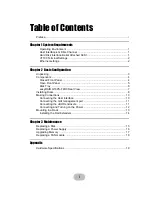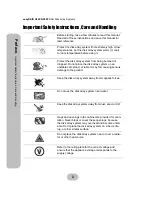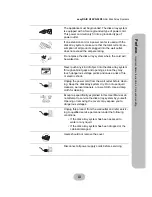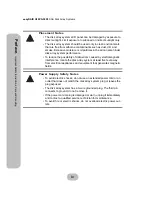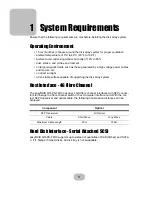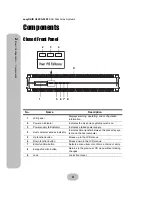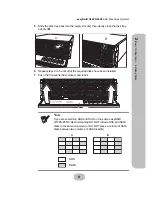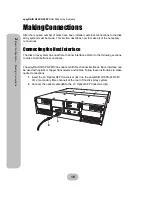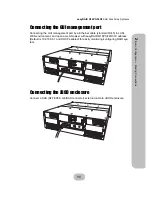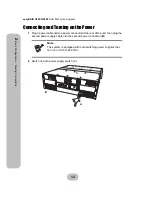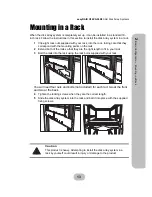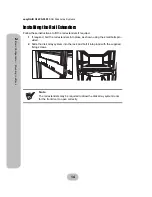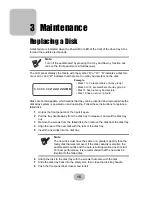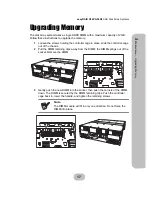8
easyRAID Q16PS-F4R3
SAS Disk Array Systems
2
Bas
ic C
onfiguration –
Ins
talling Dis
ks
Installing Disks
This section describes how to install disks in the disk array system.
1
Unlock the front panel door, then pull it open.
2
Push the button
(A)
to release the disk tray handle. Pull the handle
(B)
to
release the tray.
3
Align the rear of the disk with the rear of the disk tray.
4
Insert the disk into the disk tray and fix into place with screws supplied with the
disk.
Disk1
Disk2
Disk3
Disk4
Disk5
Disk6
Disk7
Disk8
Disk9
Disk10
Disk11
Disk12
Disk13
Disk14
Disk15
Disk16
Disk Mapping
Color Status
Bule Access
Green Disk Online
Red No Disk
Tray LED Indication
A
B
Summary of Contents for Q16PS-F4R3
Page 2: ......
Page 3: ...easyRAID Q16PS F4R3 4G Fibre Channel to SAS Disk Array System Hardware User Manual ...
Page 4: ......
Page 6: ......
Page 30: ......