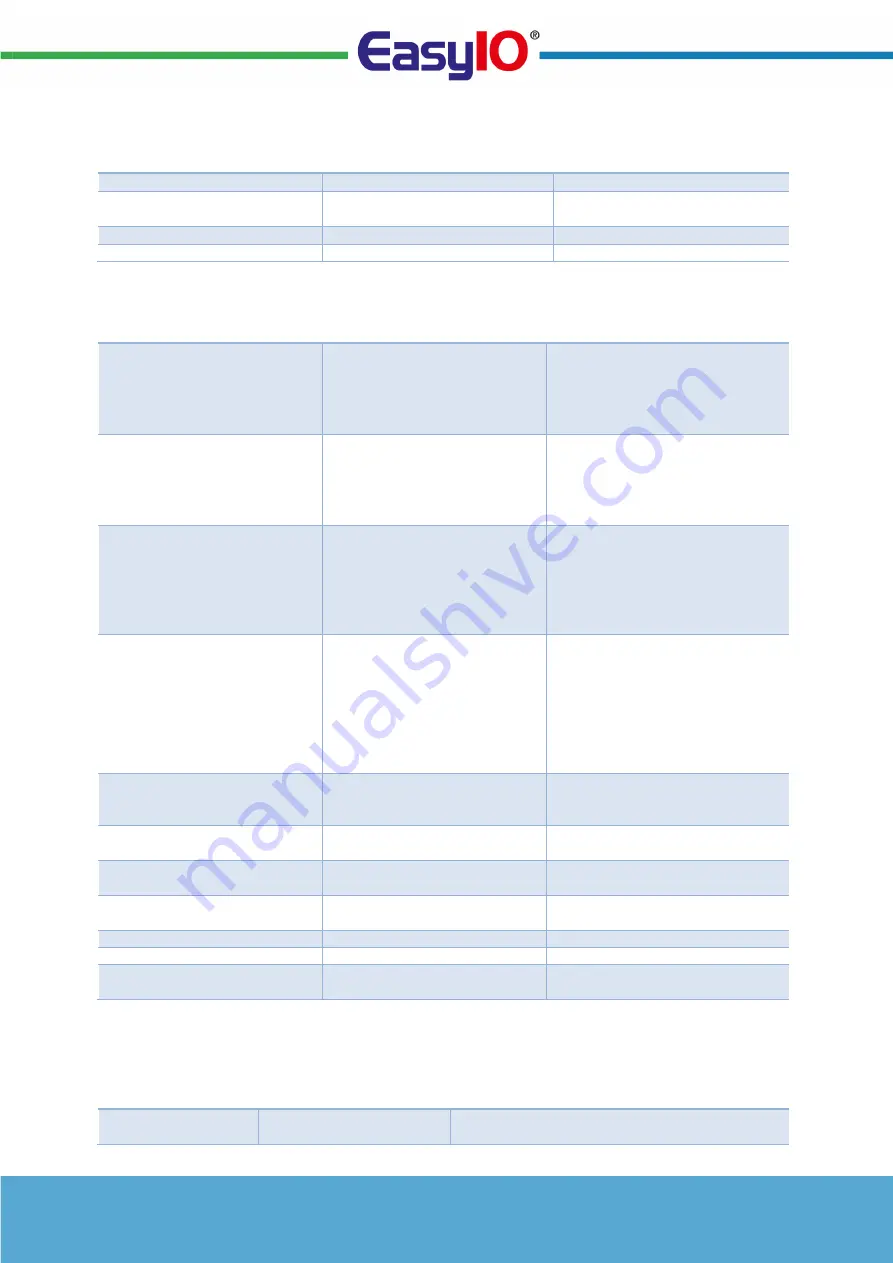
SH-TSX Product Manual - © EasyIO / www.easyio.eu
20
Control settings
Parameter name
Description
Range
Nominal Setpoint
Nominal Setpoint
0.0...99.9°C/°F (Default 21.0°C)
Setpoint Limit Mode
Setpoint Limit Mode
0 = Absolute (Default)
1 = Relative
Min Setpoint Adj
Minimum Adjustable Setpoint
0.0...99.9°C/°F (Default 14.0°C)
Max Setpoint Adj
Maximum Adjustable Setpoint
0.0...99.9°C/°F (Default 30.0°C)
Inputs & Outputs
Parameter name
Description
Range
Sensor 1 Source
Sensor 1 Source. When set to
Hardware reads RI1. (status
monitoring over the network is
always active)
0 = Hardware (RI1)
1 = Network (Default)
Sensor 2 Source
Sensor 2 Source. When set to
Hardware reads RI2. (status
monitoring over the network is
always active)
0 = Hardware (RI2)
1 = Network (Default)
Sensor 3 Source
Sensor 3 Source. When set to
Hardware reads the internal
temperature sensor.
(status
monitoring over the network is
always active)
0 = Hardware (Built-In Sensor) –
Default
1 = Network
Digital Input Mode
Digital Input Operation
(status monitoring over the
network is active for all modes)
0 = Disabled
1 = Close for ECO
2 = Open for ECO
3 = Close for OFF
4 = Open for OFF
5 = DI Contact alarm
6 = Network
7 = Close for Night
Digital Input Delay
Digital Input Delay Timer
(transition from active to non-
active)
0..7200 seconds (Default 0s)
Internal Sensor Cal.
Internal Sensor One Point
Compensation
-10.0..+10.0 °C/°F
RI1 Cal.
Sensor Connected to RI1
Calibration
-10.0..+10.0 °C/°F
RI2 Cal.
Sensor Connected to RI2
Calibration
-10.0..+10.0 °C/°F
Humidity Cal.
Humidity Calibration
-10.0..+10.0 % rH
Y3 Mode
Analogue Output Y3 mode
Default: Sensor 3 (built-in Sensor)
Fan Night Speed
Fan Speed at Night (OFF
Mode)
0..6 (Default 0)
Operating modes
Parameter name
Description
Range
Lock Mode
Lock Operation
0 = Disabled (default)
1 = On/Off/Boost Workable Only











































