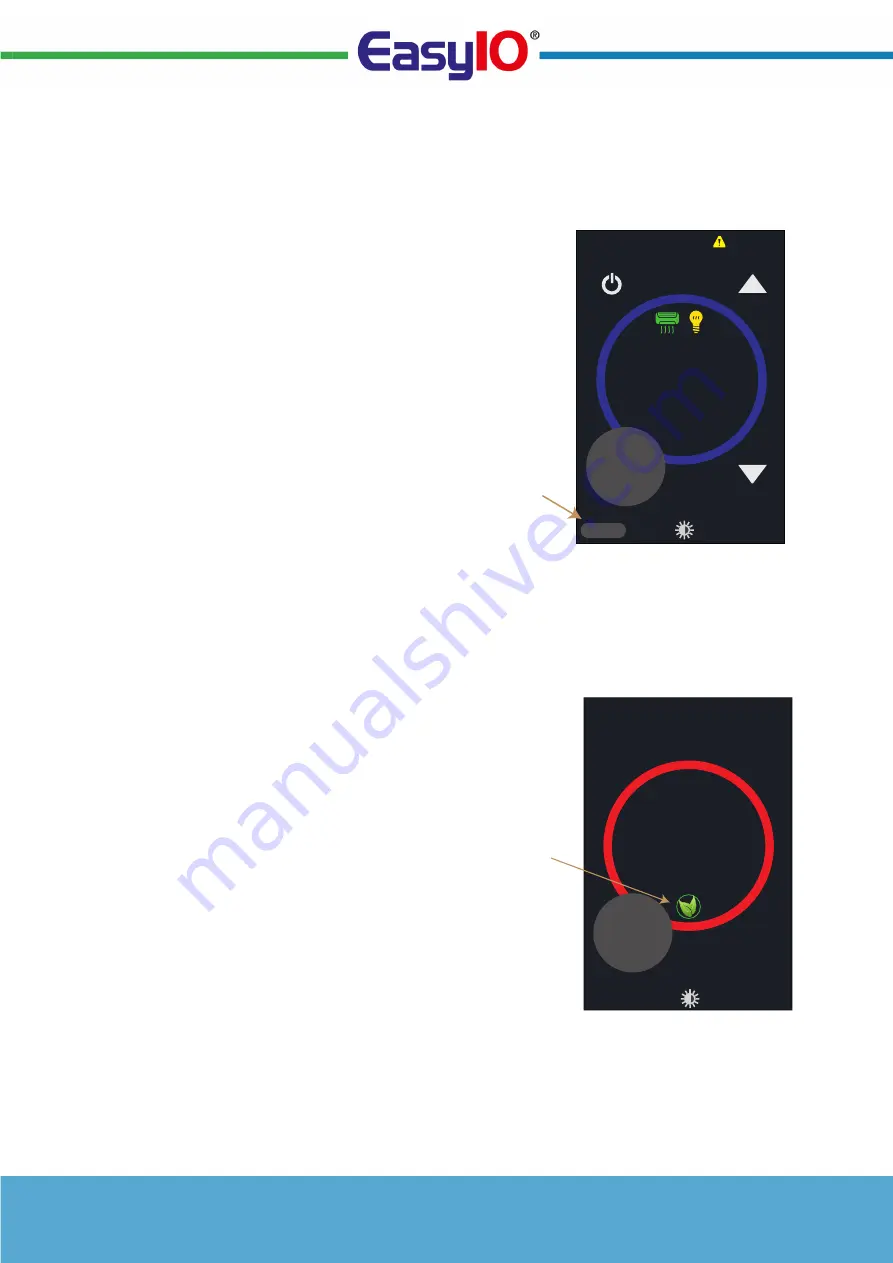
SH-TSX Product Manual - © EasyIO / www.easyio.eu
13
Operating Mode Icon
The SH-TSX has Operating Mode icon that allows the unit operating mode to be set (network
variable).
By touching the icon the operating mode rotates between the below options. The number of
options depend on the configuration
setting.
•
AUTO (AUTOMATED)
•
FAN
(CIRCULATION/VENTILATION)
•
HTG (HEATING)
•
CLG (COOLING)
As default the Mode icon is not active and
it can be activated and configured in the
configuration parameters. The options
are:-
•
DISABLED
•
HTG/CLG; rotates between
Heating/Cooling
•
HTG/CLG/FAN; rotates between
Heating/Cooling/Circulation Fan
•
AUTO/HTG/CLG; rotates between Auto/Heating/Cooling
•
AUTO/HTG/CLG/FAN; rotates between Auto/Heating/Cooling/Circulation Fan
•
AUTO/HTG/FAN; rotates between Auto/Heating/Circulation Fan
•
AUTO/CLG/FAN; rotates between Auto/Cooling/Circulation Fan
ECO Mode Icon
The SH-TSX can be switched to ECO display mode via
network or via digital input. In the ECO display mode
the ECO icon is displayed as illustrated on the drawing.
When in the ECO display mode, the ECO mode can be
cancelled by pressing the ECO icon on the front screen.
Last command controls the SH-TSX state i.e if the SH-
TSX has been switched to ECO mode via a digital input
or over the network, the user can cancel the mode
through the touchscreen.
Note: ECO Mode Button can be disabled through
configuration settings. When disabled the user cannot
cancel the ECO mode.
21
.5
°C
Room
23
.8
°C
CONTROL MODE; PRESS-
ING ICON ROTATES
BETWEEN
AUTO-FAN-HTG-CLG
FAN
16
.5
°C
Room
20
.1
°C
ECO MODE
STATUS AND
CANCEL ICON
Fri 19:43














































