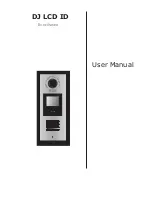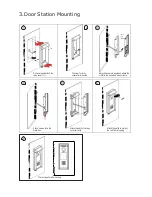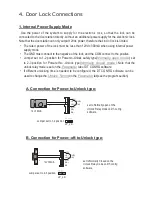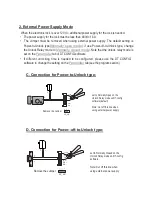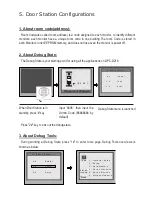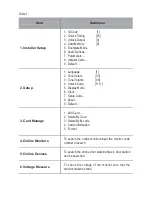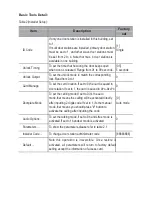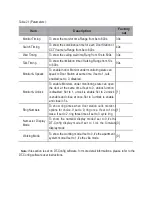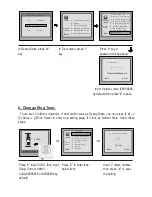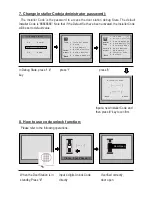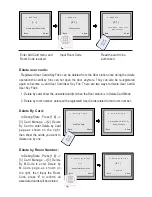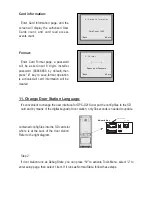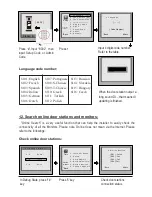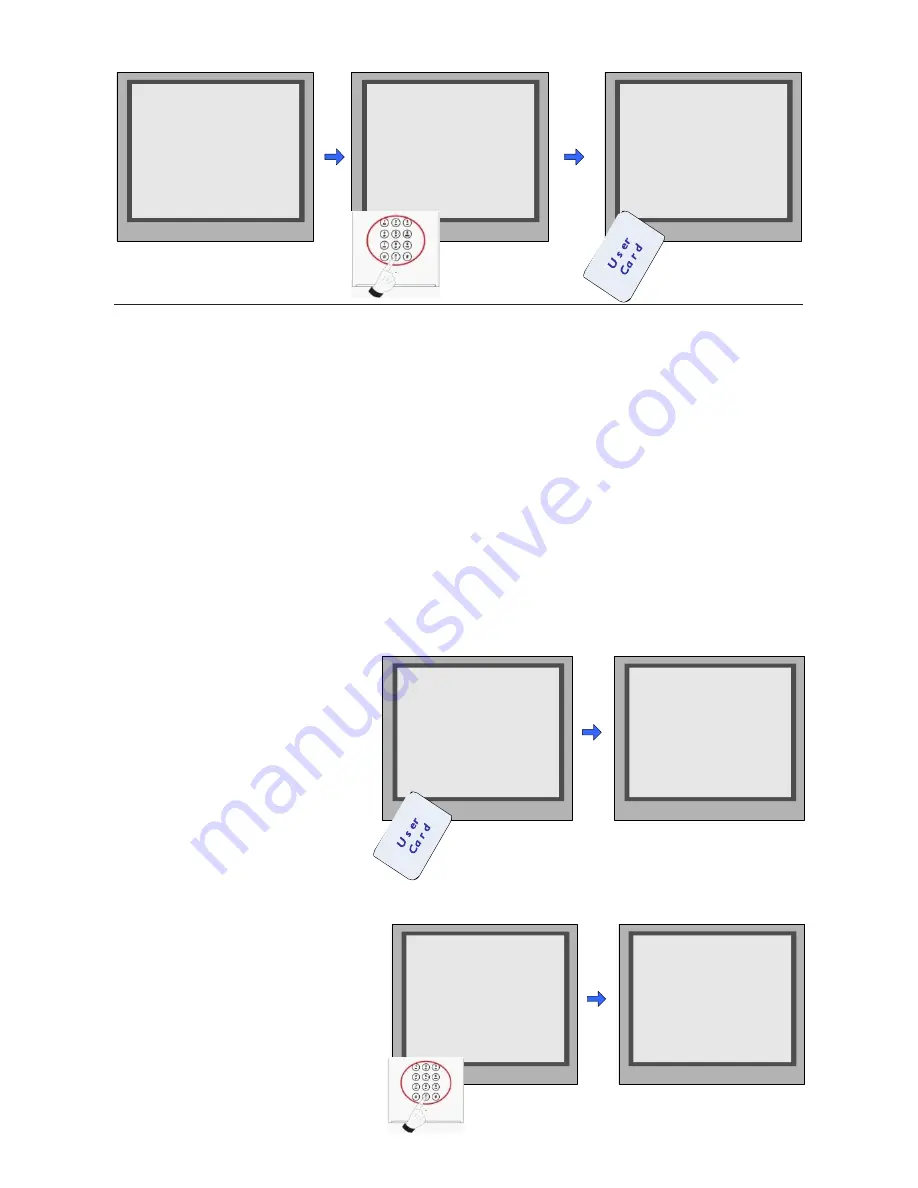
1 . A d d C a r d . . .
1 . A d d C a r d . . .
1 . A d d C a r d . . .
[ - - ]
Please Input Room Code
[ 0 1 ]
Show the card
[ 0 1 ]
C a r d numbs : 1 5 9 7 7 1 3 1
Show The Card
* Back
# Save
* Back
# Save
* Back
# Save
Enter Add Card menu, and
Room Code is asked.
Input Room Code
Read the card to be
authorized
Delete user cards:
Registered User Cards/Key Fobs can be deleted from the Door station,once doing the delete
operation,the card/key fobs can not open the door anymore. They can also be re-registered
again to become a valid User Card/User Key Fob. There are two ways to delete User Cards/
User Key Fobs:
1. Delete by card: show the unwanted card(s) when the Door station is in Delete Card Mode
2. Delete by room number: delete all the registered User Cards related to that room number.
Delete By Card:
In Debug State , Press [1 #] -->
[3] Card Manage -->[2] Delete
By Card to enter Delete by Card
p a g e . a s s h o w n o n t h e r i g h t ,
then show the cards you want to
delete one by one.
2 . D e l e t e B y C a r d . . .
Show The Card
* Back
# Save
2 . D e l e t e B y C a r d . . .
C a r d numbs:1 5 9 7 7 1 3 1
Show The Card
* Back
# Save
Delete by Room Number:
In Debug State , Press [1 #] -->
[3] Card Manage -->[3] Delete
By M.Code to enter Delete by
M . C o d e p a g e . a s s h o w n o n
the right, then Input the Room
Code, press “#” to confirm; all
associated cards will be deleted.
3 . D e l e t e B y M . c o d e
[ - - ]
Please Input Room Code
* Back
# Save
3 . D e l e t e B y M . c o d e
[ 0 1 ]
U p d a t e d
* Back
# Save