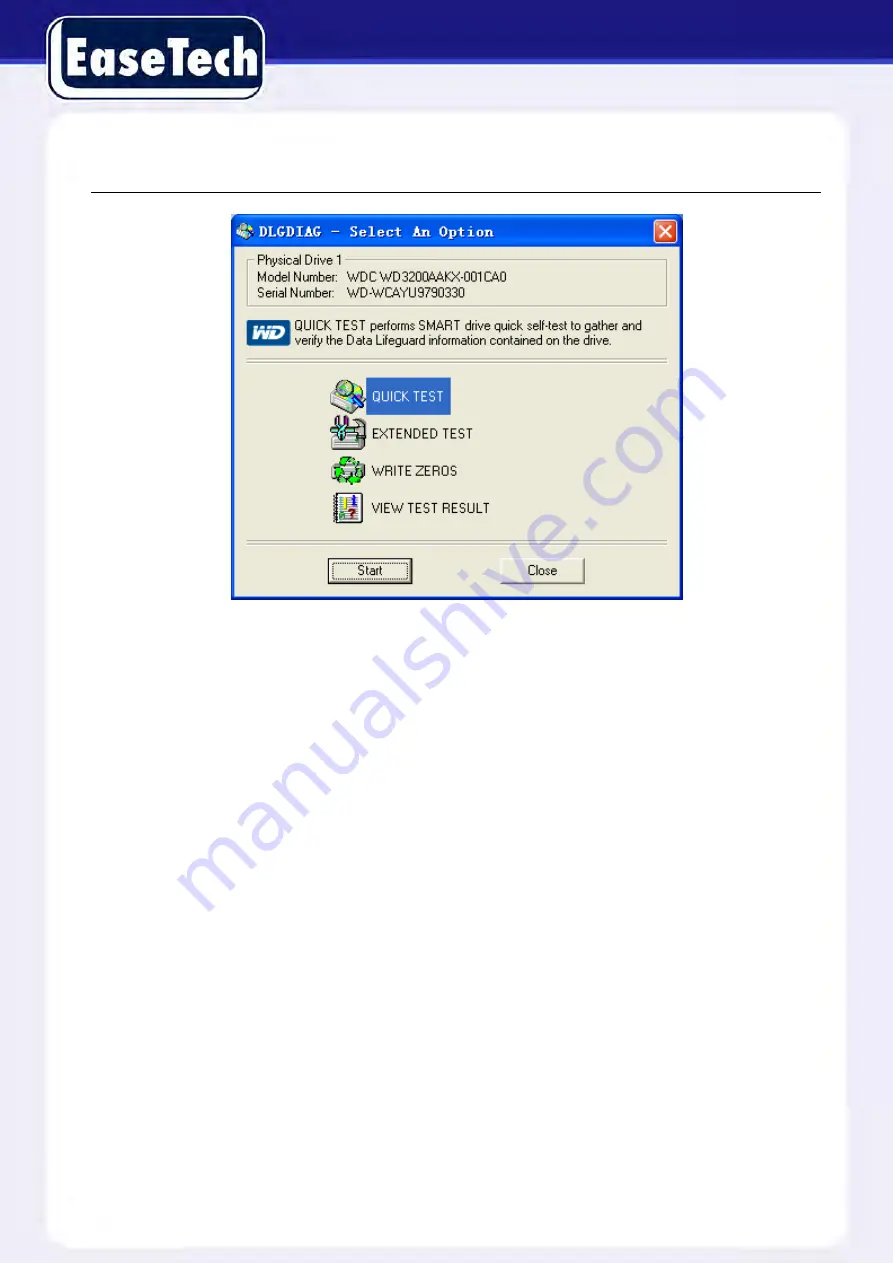
84
DIAGRAM 5-113 W D DETECT
5.11.
COMMON FAULTS
DVR startup failure or continuous reboot
Possible reasons:
1. The system has been damaged by a bad DVR update.
2. There is a problem with the DVR main board, please contact your supplier.
3. There is an HDD error. Replace the faulty HDD.
Remote control does not work
Possible reasons:
1. Check if the batteries in the remote control are installed properly.
2. Check the battery life.
3. Check if the remote receiver is blocked by any objects.
4. Check if the DVR address corresponds to the remote control address.
DVR cannot control P/T/Z Camera
Possible reasons:




































