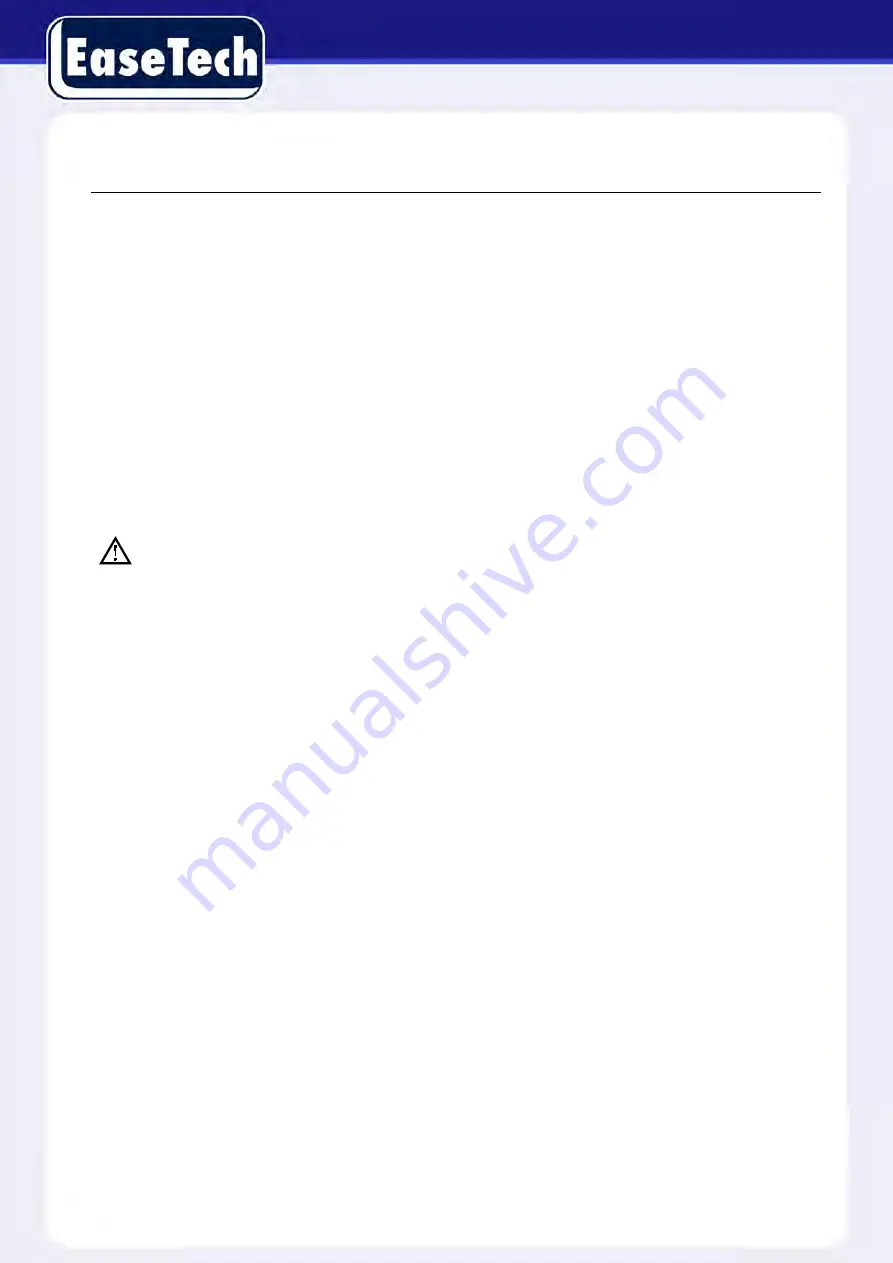
70
The second step
Log in to the Router, access its configuration menu, and enter the required settings. Then go to the
port, set the IP address distributed by the DVR, and set the rules for port mapping, add the HTTP
and TCP ports to the mapping list.
The default access ports of the DVR include HTTP port 80 and TCP port 8000, if the ports are
occupied by other devices; please modify the default port of the DVR to other vacant ports.
The third step
Input the public net IP address into the web browser, and add the port number of the DVR you want
to access after the IP, for example: http://155.157.12.227:81. If you want to access it via Client
Software, you can use the outer network TCP port directly.
Notice: For detailed configuration settings, please refer to the Router user manual.
5.3. THE NTP FUNCTION
The NTP function handles time synchronization between the DVR and the GPS clock server to
ensure the accuracy of both devices.
5.3.1. INTERNET CONFIGURATION
Go to
【
CONFIGURATION
】
→
【
NETWORK
】
, select
【
Advanced
】
, then select
【
NTP
】
to configure
it. After the device can access the Internet, the NTP function can use a standard NTP server to
automatically set the time. Enter the IP address and domain name of an NTP server.
To activate the NTP function, click
“Enable”.
You can select how often the DVR will update its clock setting. The interval options are from 1 to
65535 minutes.
5.3.2. INTRANET CONFIGURATION
If the DVR is connected to an intranet, the user can use a privately-owned server as the clock
source. Enter the private NTP server address in the DVR
’s NTP
configuration (as noted above) to
set it as the clock source.
Privately-owned NTP servers can use standard NTP products to provide accurate time setting from
a PC system. Please refer to the instructions below when using a PC system as an NTP server.






























