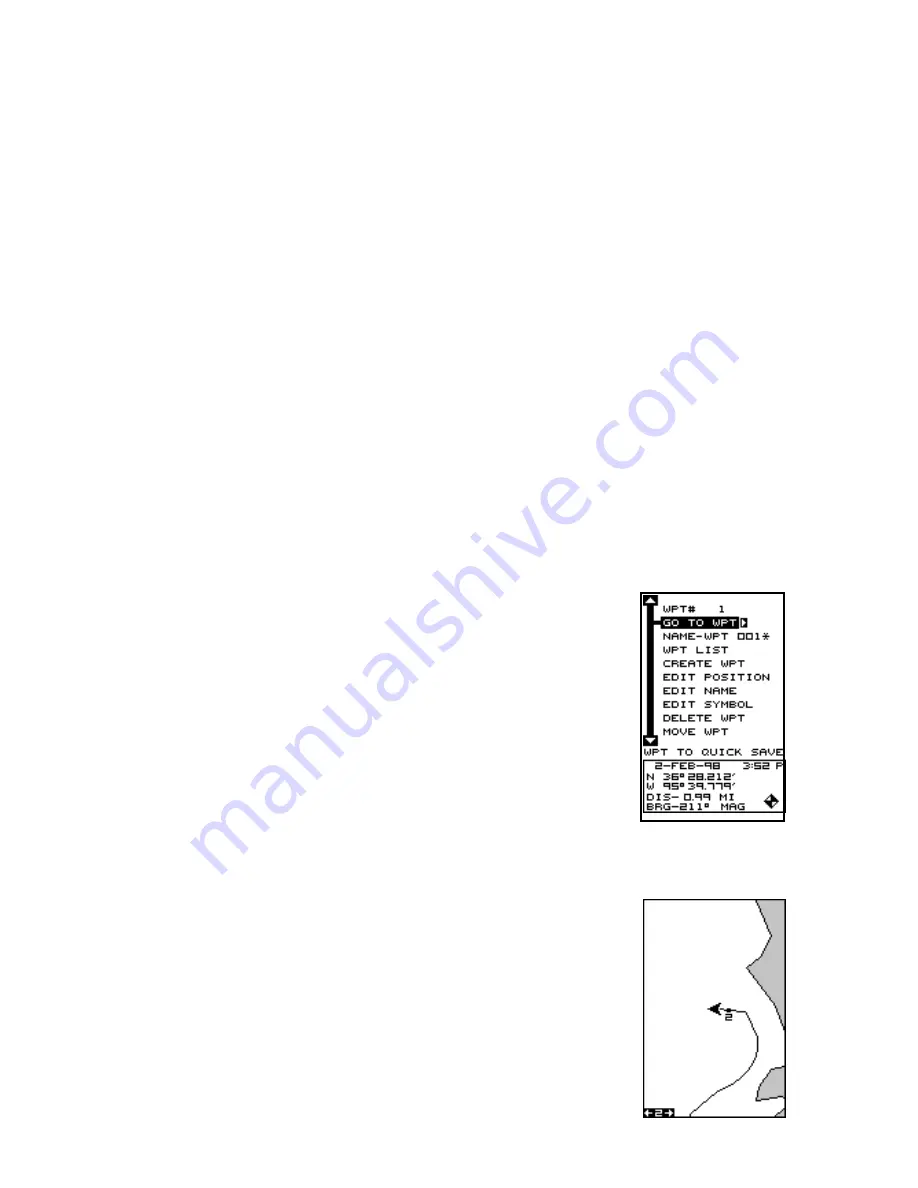
27
example, we simply changed the BRG to GS, then pressed the ENT key.
The screen on the far right on the previous page is the final version. Use
this same method to change the NAV screens.
RESET GROUPS
To restore all boxes on the navigation and plotter screens to their factory
settings, first press the MENU key, then highlight the “System Setup” la-
bel and press the right arrow key. Now highlight the “Reset Groups” label
on this menu. Press the right arrow key. A message appears, asking if you
really want to do this. Press the right arrow key to continue, or the left
arrow key to exit without resetting the groups.
WAYPOINTS
This GPS receiver gives you the ability to create your own database of
locations, called “waypoints’. You can save your present position, cursor
position, or enter a coordinate and save it as a waypoint. For example,
you may wish to store the location of your parked car as a waypoint be-
fore starting on a hike. When you want to return to the car, all you have to
do is recall the waypoint and the unit will show distance and bearing from
your present position to the car. This unit stores up to 750 waypoints.
Waypoint Menu
With few exceptions, in order to save, modify, or recall
a waypoint, you’ll use the waypoint menu, shown at
right. The current waypoint number shows at the top of
the screen. Its name appears beneath the “GO TO
WPT” label. The waypoint’s position, distance and bear-
ing from your present position to the waypoint, and the
date and time the waypoint was saved show at the
bottom of the screen. It’s icon shows just to the right of
the distance and bearing. In short, all of the detail about
the waypoint shows on this screen.
Saving Your Present Position as a Waypoint
(Quick Save Method)
To save your present position, simply press the WPT
key twice. Your current position is placed into the first
available waypoint number on the list. A message ap-
pears on the display telling you the waypoint number it
just used. This also momentarily places you in the way-
point menu. Anytime this menu is showing, simply press
the WPT key once and the unit will store your present
position on the waypoint list. In this case, waypoint
number two was assigned when the position was saved.
Summary of Contents for Map Guide
Page 1: ...INSTALLATION AND OPERATION INSTRUCTIONS Map Guide TM ...
Page 68: ...63 ...















































