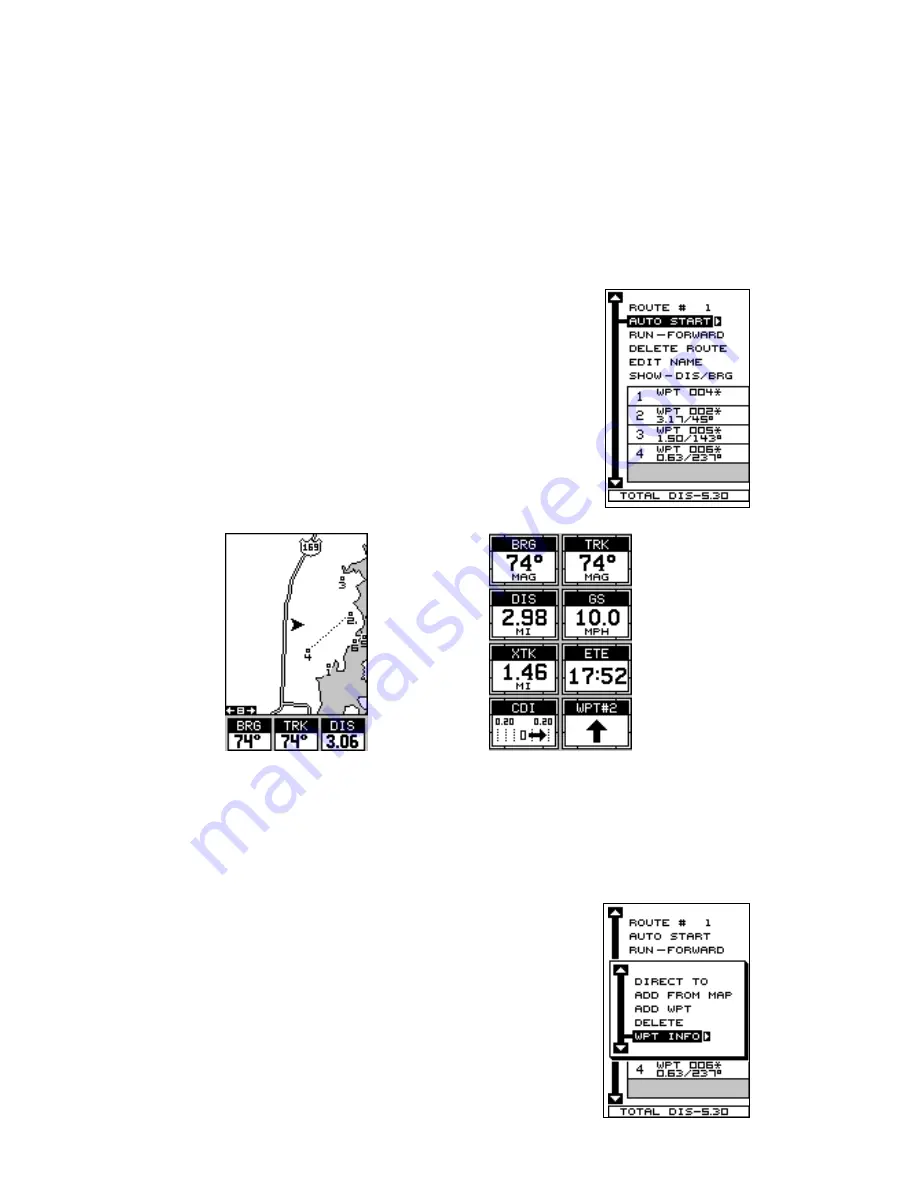
38
waypoints in the route. Follow these lines to get to each of the waypoints.
When you enter the radius set by the arrival alarm, the unit automatically
switches to the next waypoint on the list, showing navigation data to that
waypoint, and so on until the last waypoint on the route list has been
reached. (Note: The arrival alarm does not have to be turned on.) The
unit continues to show navigation data to the last waypoint in the route
until you end the navigation. (See “Cancel Navigation)
Following a Route - Auto Start Method
You don’t have to choose the starting waypoint in a
route. Selecting “AUTO START” on the route planning
menu, starts navigation along the
leg
of the route that
is closest to your present position. The screen shown
below left shows the result of the auto start feature.
When the route was started, the first leg of the route
(from waypoint #4 to waypoint #2) was the closest to
the present position. Therefore, the unit shows navigation information to
waypoint number 2. The first leg of the route, from #4 to #2 is shown on
the screen by a dotted line. Once you arrive at waypoint number 2, the
unit switches to the next waypoint in the route, and so
on. The rest of the route navigation is used normally.
Waypoint Information
To see details about the highlighted waypoint, select
the waypoint from the list of waypoints on the route
screen, then press the right arrow key. The screen at
right appears. Now select “WPT INFO”. The screen at
the top of the next page appears.
Summary of Contents for Map Guide
Page 1: ...INSTALLATION AND OPERATION INSTRUCTIONS Map Guide TM ...
Page 68: ...63 ...
















































