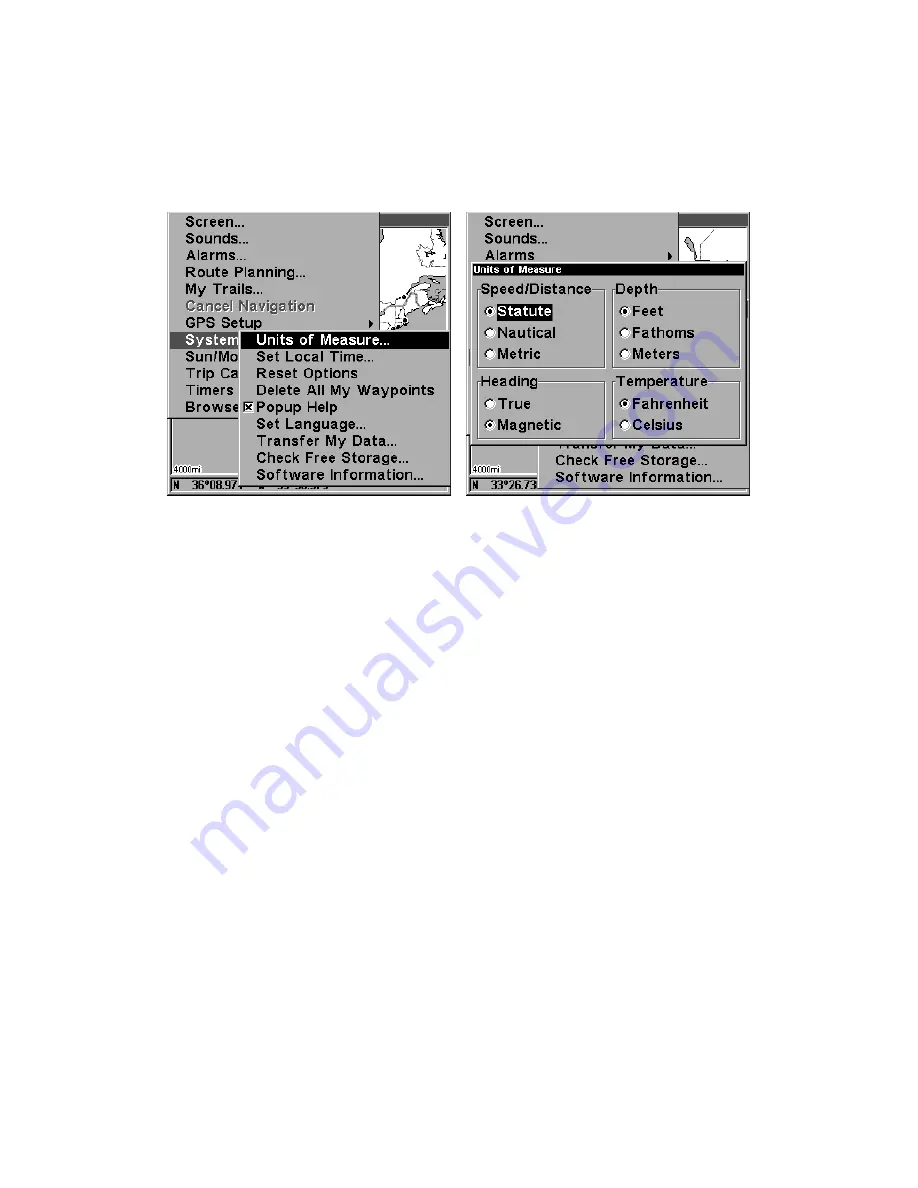
93
Units of Measure
This menu sets the speed and distance (statute or nautical miles, me-
ters), depth (feet, fathoms, or meters), temperature (degrees Fahrenheit
or Celsius) and heading (true or magnetic) units. To change the units:
Press
MENU
|
MENU
|
↓
to
S
YSTEM
S
ETUP
|
ENT
|
ENT
.
System Setup Menu, left, Units of Measure Menu, right.
To set Speed/Distance Unit of Measure:
Press
↑
or
↓
to change the
Speed/Distance, then press
ENT
. After the option is set, press
EXIT
|
EXIT
|
EXIT
to return to the page display.
To set Heading:
Press
↑
or
↓
to change the heading type, then press
ENT
. After the option is set, press
EXIT
|
EXIT
|
EXIT
to return to the page
display.
Summary of Contents for IntelliMap 320
Page 16: ...10 Notes ...
Page 26: ...20 Notes ...
Page 58: ...52 Notes ...
Page 72: ...66 Notes ...
Page 100: ...94 Notes ...
Page 120: ...114 Notes ...
Page 121: ...115 Notes ...
Page 122: ...116 Notes ...






























