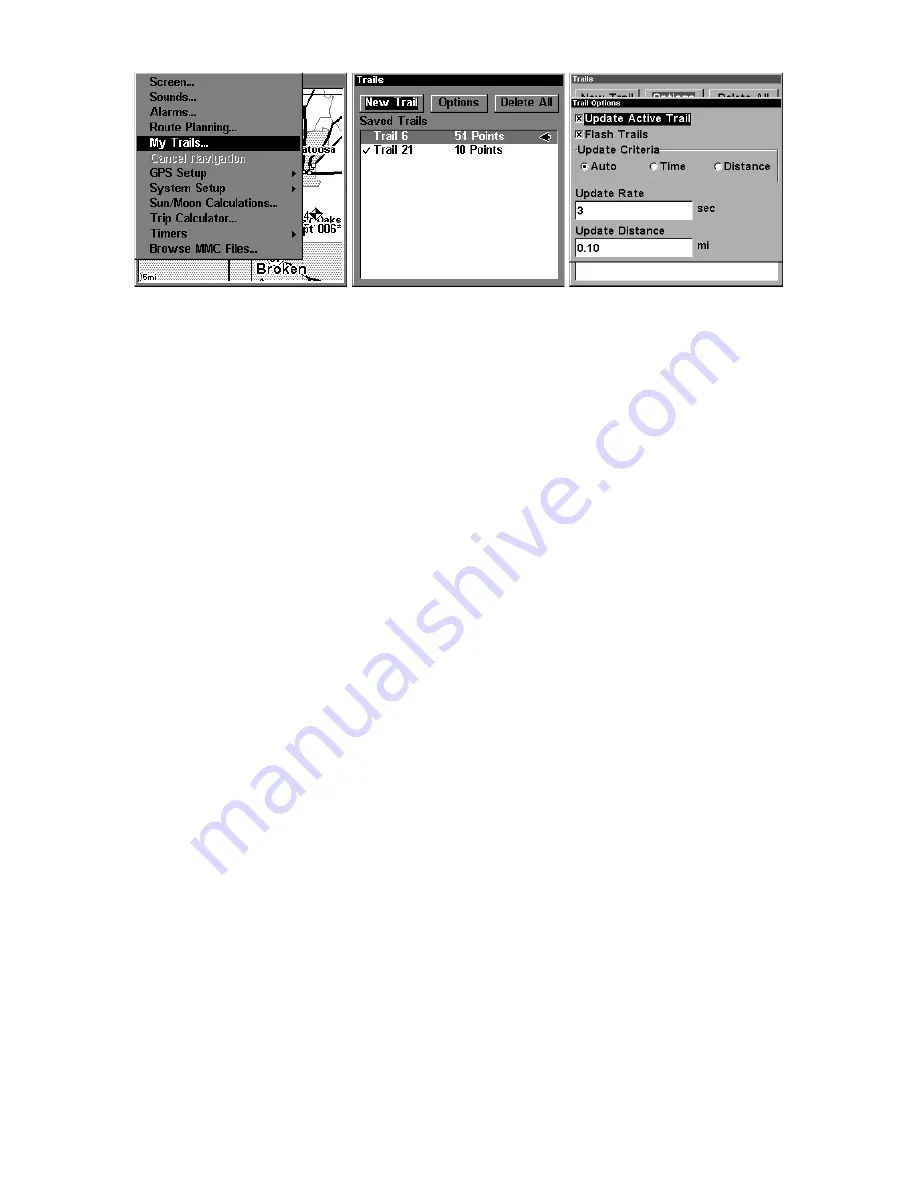
91
Main Menu, left, Trails Menu, center, Trail Options, right.
Delete All Trails
To remove all of the trails from memory: from the Trails Menu, press
→
to
D
ELETE
A
LL
|
ENT
|
←
to
Y
ES
|
ENT
.
Flash Trails on Screen Option
From the Trails Menu, press
→
to
O
PTIONS
|
ENT
|
↓
to
F
LASH
T
RAILS
. With the
option highlighted, press
ENT
to check it (turn on) and uncheck it (turn off.)
Update Trail Option
This menu lets you change the way the trail updates occur.
WARNING:
If you
uncheck
the Update Trail option, automatic trail
creation and recording will be turned
off
. You must turn
it back on to record trails. The default setting is on.
From the Trails Menu, press
→
to
O
PTIONS
|
ENT
. With
U
PDATE
A
CTIVE
T
RAIL
highlighted, press
ENT
to check it (turn on) and uncheck it (turn off.)
Update Trail Criteria (Auto, Time, Distance)
The options are automatic, time, or distance. When it's in the default
automatic mode, the unit doesn't update the plot trail while you're
traveling in a straight line. Once you deviate from a straight line, the
IntelliMap 320 "drops" a plot point (trail waypoint) onto the trail. This
conserves plot trail points. If a plot trail uses all of the available points
allotted to it, the beginning points are taken away and placed at the end
of the trail.
From the Trails Menu, press
→
to
O
PTIONS
|
ENT
|
↓
to
U
PDATE
C
RITERIA
.
Press
→
or
←
to select
criteria type
|
ENT
.
Trail Update Rate (Time, Distance)
You can update a trail by time, with a range from 1 second to 9999 sec-
onds; the default is 3 seconds. You can update by distance, with a range
from 0.01 mile/nm/km to 9.99 mile/nm/km; the default is 0.10 mi.
Summary of Contents for IntelliMap 320
Page 16: ...10 Notes ...
Page 26: ...20 Notes ...
Page 58: ...52 Notes ...
Page 72: ...66 Notes ...
Page 100: ...94 Notes ...
Page 120: ...114 Notes ...
Page 121: ...115 Notes ...
Page 122: ...116 Notes ...
















































