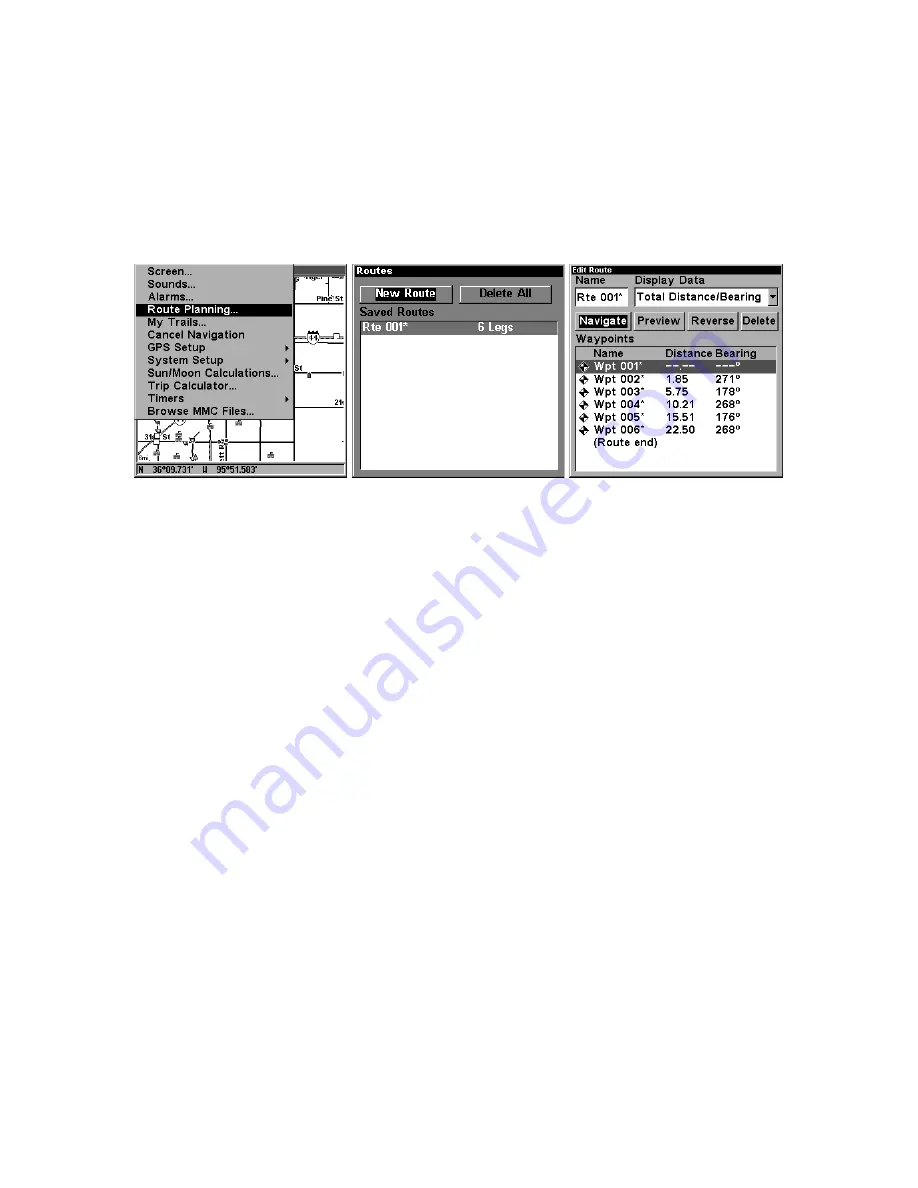
60
route by clicking on a map location with the cursor. Add Waypoint calls
up the Waypoint List so you can insert a waypoint from the list. Re-
move Waypoint will delete the waypoint from the route. View Waypoint
will show you where the selected waypoint is on the map.
Navigate a Route
1. From the
N
AVIGATION
P
AGE
, press
MENU
|
ENT
or from the
M
AP
P
AGE
,
press
MENU
|
MENU
|
↓
to
R
OUTE
P
LANNING
|
ENT
.
Route Planning command on Main Menu, left; Routes menu, center;
Edit Route menu, right. Navigate command is selected in the Action box.
2. Press
↓
to select
route name
|
ENT
|
↓
to
N
AVIGATE
|
ENT
|
ENT
.
3. Upon arrival at your destination, cancel navigation:
press
MENU
|
MENU
|
↓
to
C
ANCEL
N
AVIGATION
|
ENT
|
←
to
Y
ES
|
ENT
.
The following figures show what the Navigation Page and Map Page
look like while navigating a route.
Navigate a Route in Reverse
Here's how you run a route backward, from the end waypoint to the
beginning waypoint:
1. From the
N
AVIGATION
P
AGE
, press
MENU
|
ENT
or from the
M
AP
P
AGE
,
press
MENU
|
MENU
|
↓
to
R
OUTE
P
LANNING
|
ENT
.
2. Press
↓
to select
route name
|
ENT
|
↓
to
N
AVIGATE
|
→
to
R
E-
VERSE
|
ENT
|
←
to
N
AVIGATE
|
ENT
.
3. Upon arrival at your destination, cancel navigation:
press
MENU
|
MENU
|
↓
to
C
ANCEL
N
AVIGATION
|
ENT
|
←
to
Y
ES
|
ENT
.
Summary of Contents for IntelliMap 320
Page 16: ...10 Notes ...
Page 26: ...20 Notes ...
Page 58: ...52 Notes ...
Page 72: ...66 Notes ...
Page 100: ...94 Notes ...
Page 120: ...114 Notes ...
Page 121: ...115 Notes ...
Page 122: ...116 Notes ...






























