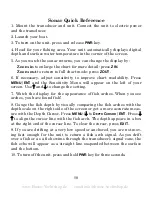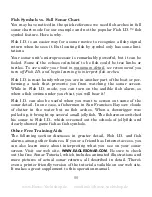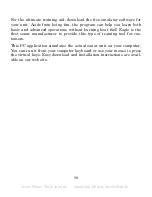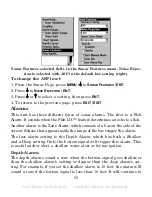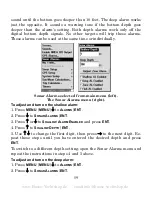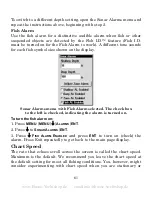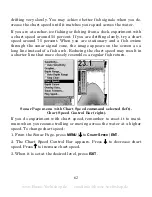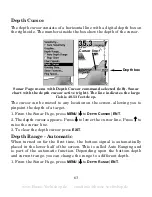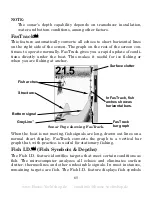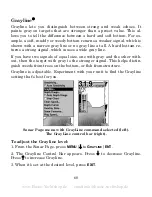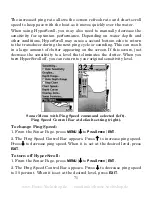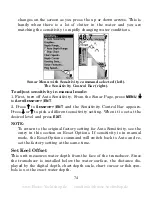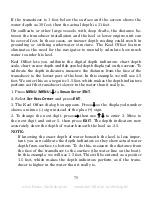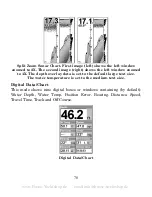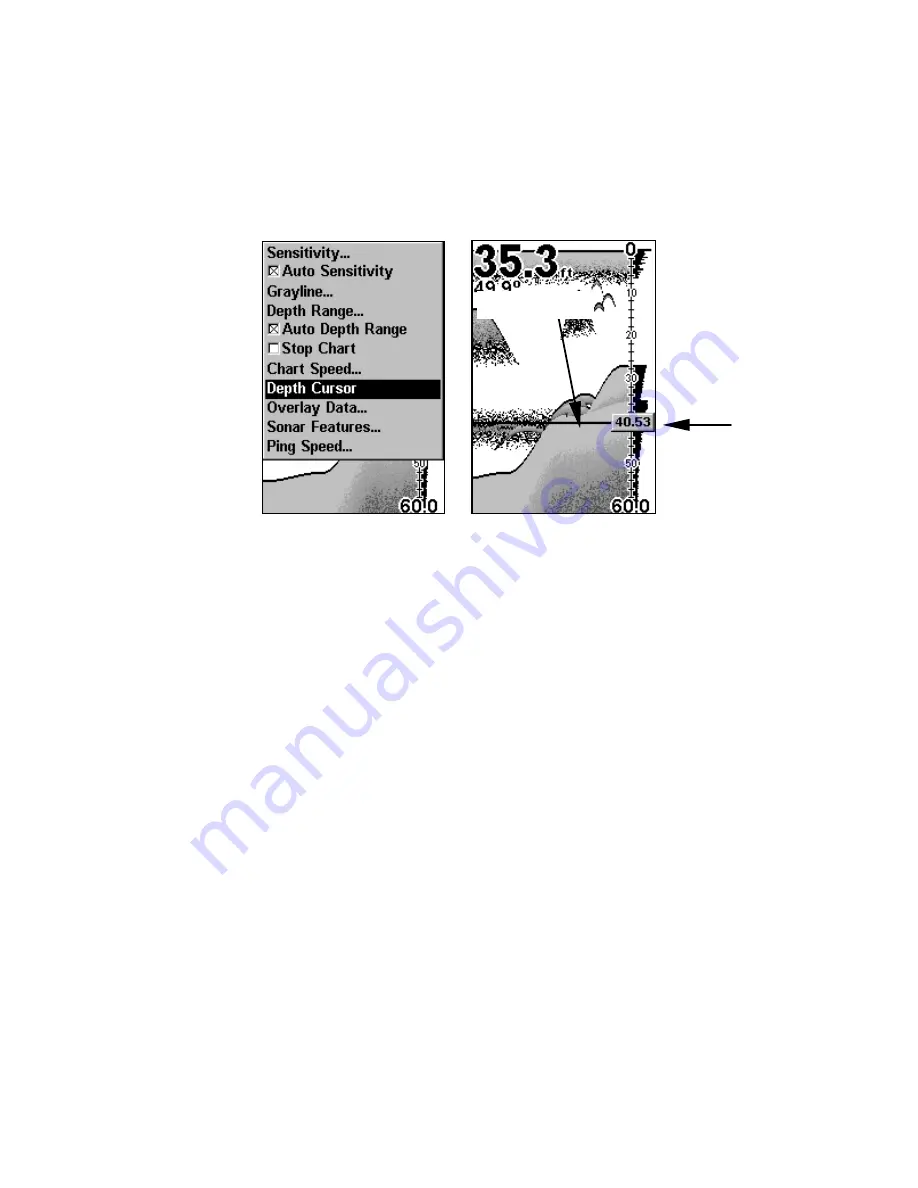
63
Depth Cursor
The depth cursor consists of a horizontal line with a digital depth box on
the right side. The numbers inside the box show the depth of the cursor.
Sonar Page menu with Depth Cursor command selected (left). Sonar
chart with the depth cursor active (right). The line indicates the large
fish is 40.53 feet deep.
The cursor can be moved to any location on the screen, allowing you to
pinpoint the depth of a target.
1. From the Sonar Page, press
MENU
|
↓
to
D
EPTH
C
URSOR
|
ENT
.
2. The depth cursor appears. Press
↓
to lower the cursor line. Press
↑
to
raise the cursor line.
3. To clear the depth cursor press
EXIT
.
Depth Range - Automatic
When turned on for the first time, the bottom signal is automatically
placed in the lower half of the screen. This is called Auto Ranging and
is part of the automatic function. Depending upon the bottom depth
and current range, you can change the range to a different depth.
1. From the Sonar Page, press
MENU
|
↓
to
D
EPTH
R
ANGE
|
ENT
.
Depth box
Cursor line
www.Busse-Yachtshop.de email: [email protected]