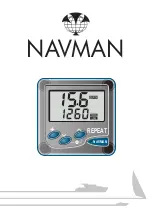129
1. Press
WPT
|
→
to
N
EW
|
ENT
.
2. Press
↓
to
A
VERAGE
P
OSITION
|
ENT
|
↑
to
C
REATE
|
ENT
.
3. Wait while the unit takes points to average the position. The greater the
number of points, the greater the accuracy. When the desired number of
points accumulate, press
ENT
to create and save the waypoint.
4. The Edit Waypoint menu appears. You can save the waypoint by
pressing
EXIT
or you can edit the waypoint.
Set a Waypoint by Projecting a Position
This feature sets a waypoint at a specific distance and bearing from a
reference position. The reference position can be selected from your
waypoint list, a map feature or from the Points of Interest list.
1. Press
WPT
|
→
to
N
EW
|
ENT
.
2. Press
↓
to
P
ROJECTED
P
OSITION
|
ENT
|
↑
to
C
REATE
|
ENT
.
3. Press
↓
to
S
ET
R
EFERENCE
|
ENT
, which will launch the Select Point
menu with three options: My Waypoints, Map Places and Highway Ex-
its. Highlight the desired category and press
ENT
. The Find By menu
will appear. Choose the desired option: Find by Nearest or Find By
Name and press
ENT
. Use
↑
↓
to select a waypoint or map feature.
When the point has been selected, press
ENT
|
ENT
and its position ap-
pears as the reference position.
4. Press
↑
to
D
ISTANCE
|
ENT
. Use
↑
↓
to change the first character, then
press
→
to the next character and repeat until the distance is correct.
Press
ENT
.
5. Press
↓
to
B
EARING
|
ENT
. Use
↑
↓
to change the first character, then
press
→
to the next character and repeat until the bearing is correct.
Press
ENT
.
6. Press
↓
to
P
ROJECT
|
ENT
. The Edit Waypoint menu appears. You can
save the new projected waypoint by pressing
EXIT
or you can edit the
waypoint. Press
ENT
to navigate to the new waypoint.
www.Busse-Yachtshop.de email: [email protected]