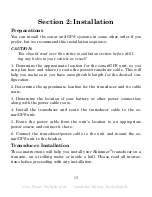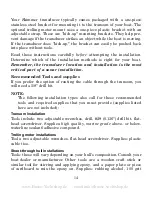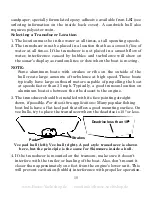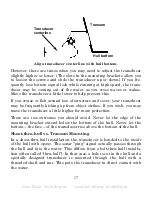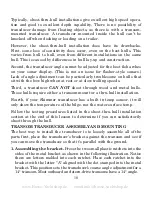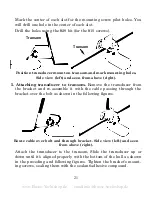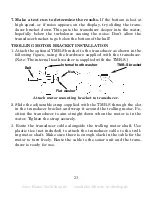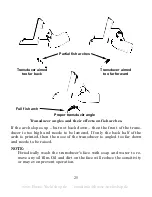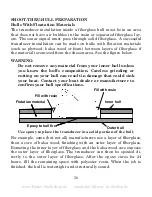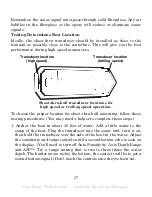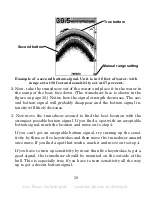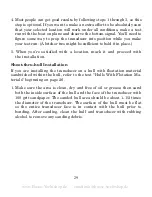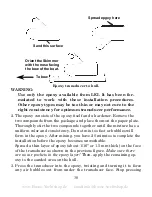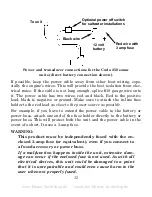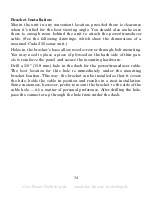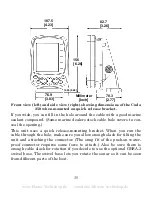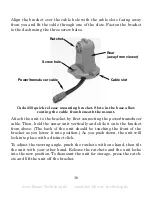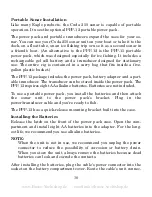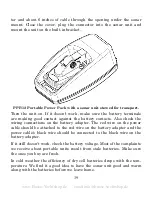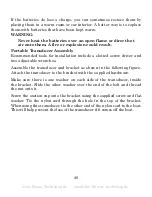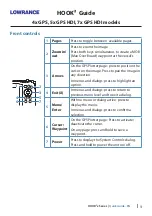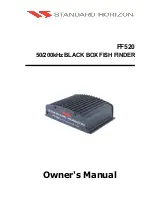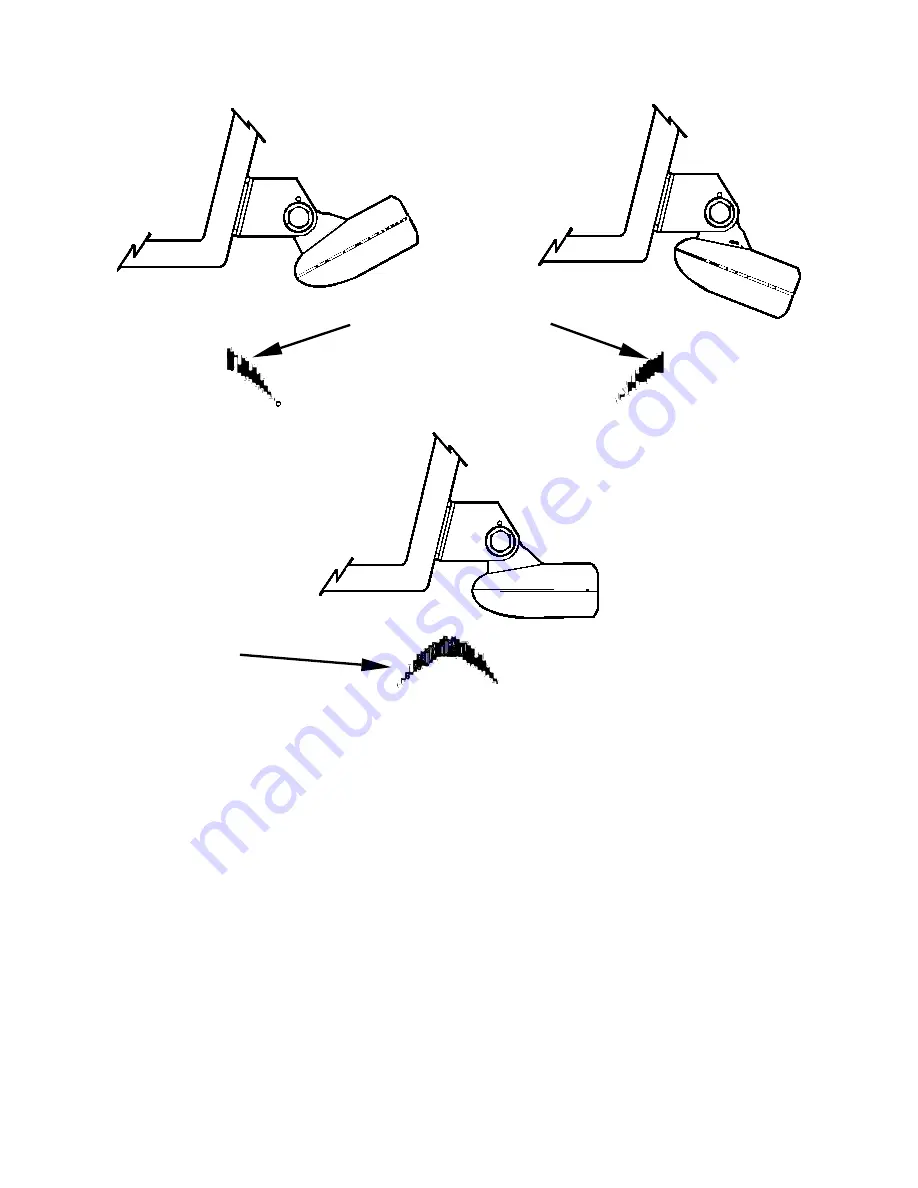
25
Transducer angles and their effects on fish arches.
If the arch slopes up – but not back down – then the front of the trans-
ducer is too high and needs to be lowered. If only the back half of the
arch is printed, then the nose of the transducer is angled too far down
and needs to be raised.
NOTE:
Periodically wash the transducer's face with soap and water to re-
move any oil film. Oil and dirt on the face will reduce the sensitivity
or may even prevent operation.
Transducer aimed
too far back
Transducer aimed
too far forward
Proper transducer angle
Partial fish arches
Full fish arch
www.Busse-Yachtshop.de email: [email protected]