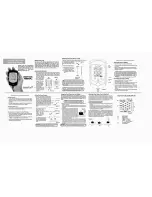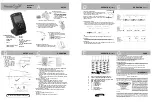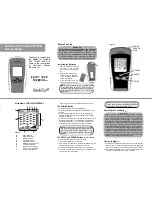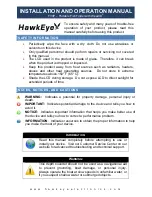122
5. Move the cursor to the next point in the route, a spot where you need
to turn or change direction and press
ENT
to set the next waypoint.
6. Repeat step five until the route reaches your destination.
7. To save your route, press
EXIT
. The Cuda reverts to the Edit Route
screen, with the route automatically named Route 1 and stored in the
unit's internal memory.
You can edit the route and run other commands, but if you are finished
with the route for now, r e t u r n t o t h e m a i n p a g e d i s p l a y b y
p r e s s i n g
EXIT
repeatedly.
Delete a Route
1. From the
N
AVIGATION
P
AGE
, press
MENU
|
ENT
or from the
M
AP
P
AGE
press
MENU
|
MENU
|
↓
to
R
OUTE
P
LANNING
|
ENT
.
2. Press
↓
to
route name
|
ENT
.
3. Press
→
to
D
ELETE
R
OUTE
|
ENT
|
←
to
Y
ES
|
ENT
.
Tip:
You can also delete all routes at once:
1. From the
N
AVIGATION
P
AGE
, press
MENU
|
ENT
or from the
M
AP
P
AGE
press
MENU
|
MENU
|
↓
to
R
OUTE
P
LANNING
|
ENT
.
2. Press
→
to
D
ELETE
A
LL
|
ENT
|
←
to
Y
ES
|
ENT
.
Edit a Route
To edit a route name:
1. From the
N
AVIGATION
P
AGE
, press
MENU
|
ENT
or from the
M
AP
P
AGE
press
MENU
|
MENU
|
↓
to
R
OUTE
P
LANNING
|
ENT
.
2. Press
↓
to
route name
|
ENT
|
→
to
E
DIT
R
OUTE
N
AME
|
ENT
.
3. Use
↑
↓
to change the first character, then press
→
to move the cur-
sor to the next character and repeat until the name is correct. Press
ENT
. Return to the main page display by pressing
EXIT
repeatedly.
www.Busse-Yachtshop.de email: [email protected]