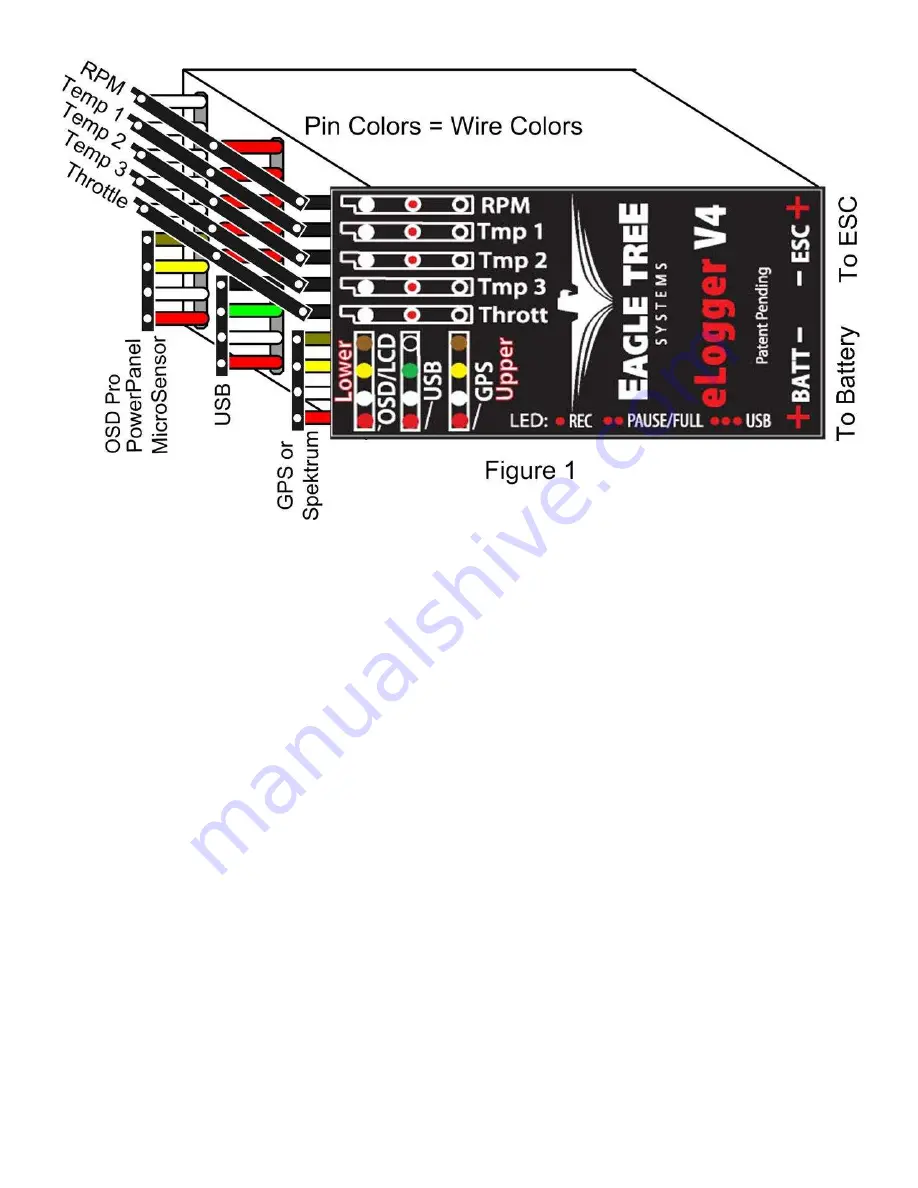
Copyright © 2003-2010 Eagle Tree Systems, LLC
Page 3
IMPORTANT: Do not leave your model’s power system connected to the eLogger when the unit is not in use in the field.
Always disconnect the battery from your model when it is in storage.
IMPORTANT: With the Integrated Connector version of the eLogger, always ensure that the wiper prongs of all plugs are
not bent or damaged before connecting! A bent or damaged wiper prong could potentially collapse or fold over during
connection, and contact the other terminal of the connection, causing a short, or could result in an unreliable connection.
IMPORTANT: When first using your Connector version eLogger, make sure that the mating connectors you are using are
making good contact. One way to do this is to gently manipulate the connectors after they are all plugged in, to make sure
there are no loose connections.
Connecting Additional Sensors and Accessories to your eLogger
Note: see the instruction manuals accompanying your sensors or accessories for instructions on how to connect and configure them.
Measuring Temperature with the eLogger
Up to three optional temperature sensors can be connected to the eLogger. Eagle Tree offers two types of temperature sensors: the
Micro temperature sensor, and the Loop temperatures sensor.
The loop sensor is typically installed by placing the wire loop around the your battery pack, ESC, BEC, or other component, and
cinching it in place by pulling the two rubber stays snugly against the surface to be measured. The Micro sensor can be slid under
heat shrink, taped on, or otherwise affixed.
Plug the Futaba style connector of each temperature sensor into the eLogger as shown in Figure 1. Note that the plug is polarized by
the eLogger’s circuit board.
Note: the Temperature Sensor lead can be easily extended with a standard servo extension cable.
Measuring RPM with the eLogger, Using the Hall RPM Sensor with Magnets
NOTE: see the Brushless RPM Sensor or Optical RPM Sensor instruction manuals if you are using one of those sensors.



































