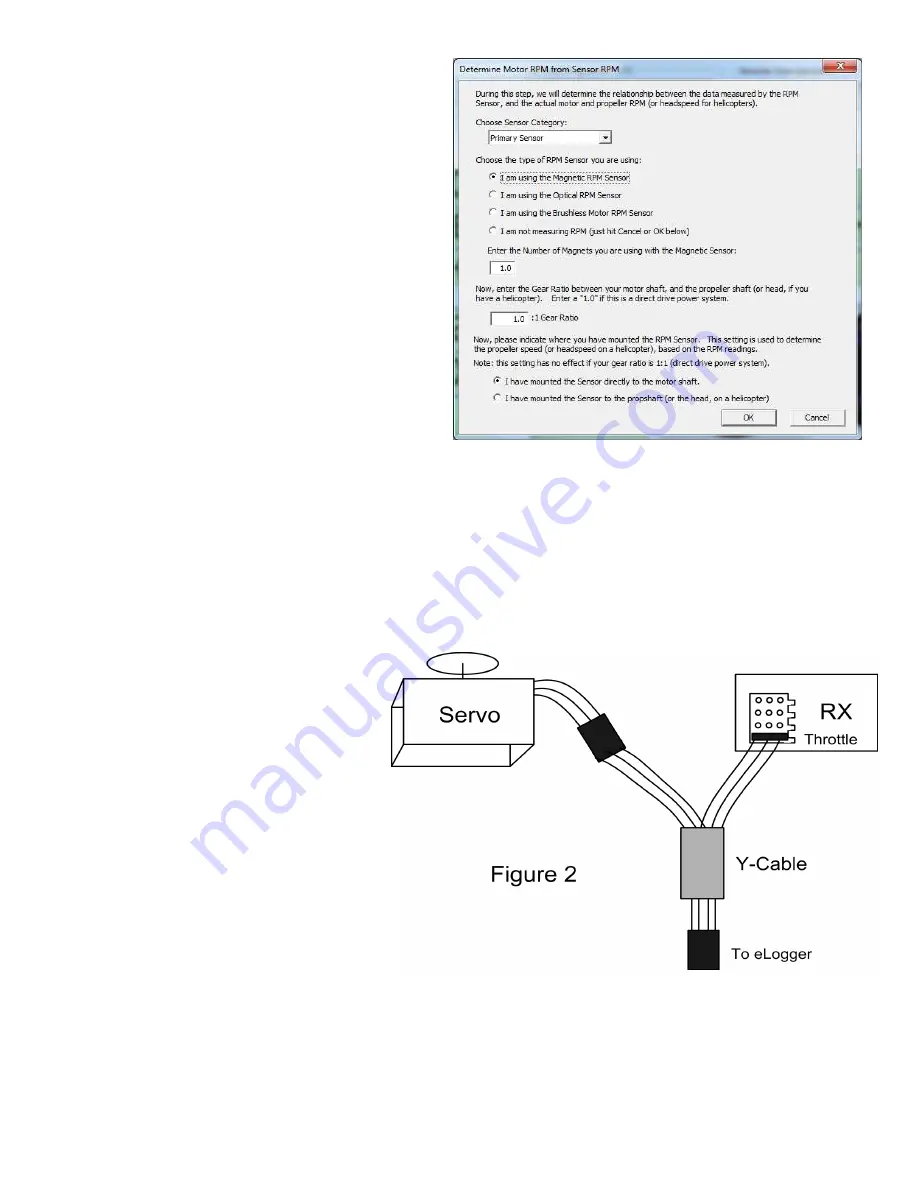
Copyright © 2003-2010 Eagle Tree Systems, LLC
Page 5
Several of our customers have been able to use existing RPM
sensors, such as governors or turbine sensors, with our
products. The following steps must be followed:
1)
Determine the “pinout” of the existing sensor.
Compatible sensors will have Power, Ground, and
Signal connections. The eLogger’s RPM pinout,
from left to right, is: Power (black wire), Ground (red
wire), Signal (white wire).
2)
Obtain a “Y” cable to connect your existing sensor to
its connection, and also to the eLogger’s RPM
connection. NOTE: Power for the sensor should
come only from the connection the sensor is normally
plugged into. So, only Gound and Signal wires
should be routed from the existing sensor to the
eLogger. The power wire of the Y cable between the
sensor and the eLogger should be cut before
connecting it to the eLogger. This is necessary to
avoid connecting the power of the existing sensor
connection to the eLogger’s power connection.
3)
Thoroughly test the system to make sure the sensor
still works with whatever it was originally connected
to, after Y’ing to the eLogger.
Configuring the RPM Sensor
In the software, click “Calibration, Calibrate Motor RPM” to indicate to the software the type of sensor you have installed, and to
enter the gear ratio and the number of magnets.
Monitoring your Model’s Throttle Position with the eLogger
IMPORTANT: Do not use the throttle Y cable if your receiver is powered with greater than
6 Volts!
Make sure
you connect the battery pack to the eLogger only AFTER connecting the throttle Y cable and all other connections
to the eLogger.
The eLogger logs servo positions by measuring the
pulses coming from your receiver to the throttle
servo, via the included Y cable. The Y Cable has 3
connections. The “Futaba” male plug (at the “base
of the Y”) connects to the eLogger as shown in
Figure. The universal male and female plugs of
the Y cable connect to your receiver’s throttle
channel, and to your throttle servo, respectively.
See Figure 2 for connections of the Y cable to your
Receiver and Servo.
Additionally, when the Y Cable is connected, the
Y cable serves to provide secondary (backup)
power to the eLogger, which is required with
certain combinations of higher pack voltages and
accessories.
Note that when the Y cable is connected to your receiver, there is a common ground connection produced between
your receiver and your battery pack, which is also connected to the eLogger. This will bypass any optical or other
isolation that might be built into the ground connections of your ESC. We are aware of no issues with connecting a
wire between battery ground and receiver ground in these cases, but proceed with caution (at your own risk) as there is
the unlikely possibility that your hardware may be damaged by such a connection, and make sure you do an antenna
down range check after making this change.

















