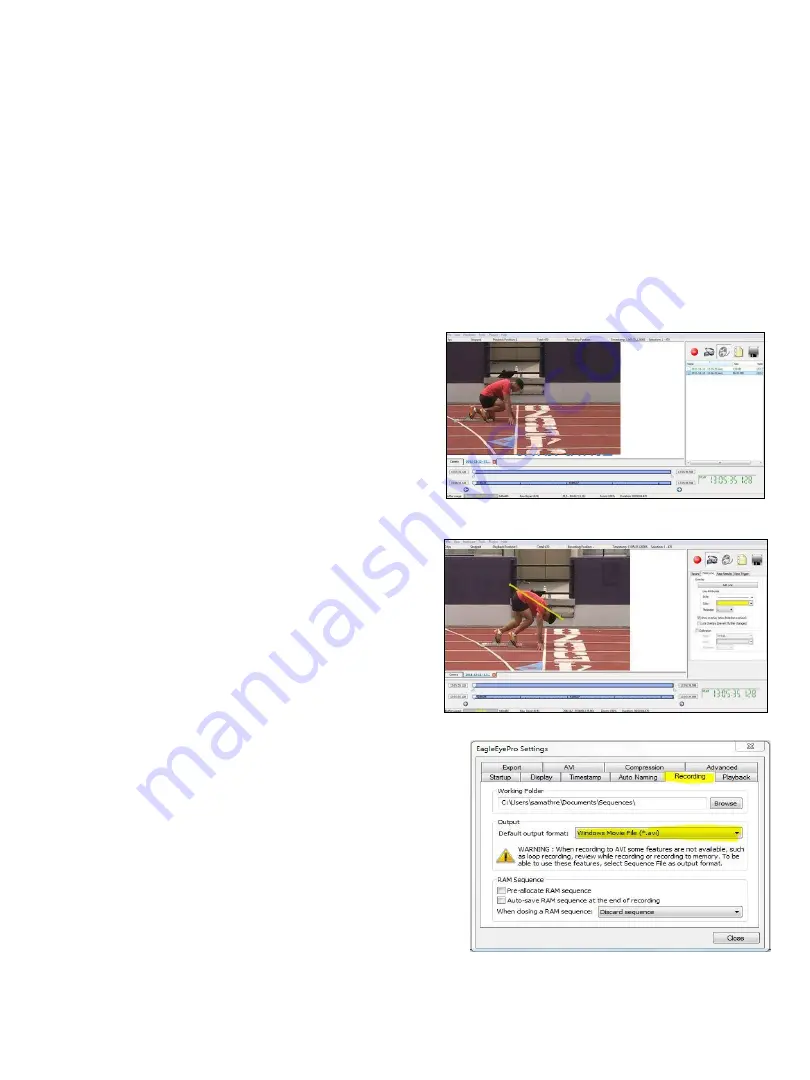
III. VIDEO ANALYSIS
Your Eagle Eye Pro Timing software and high speed camera have the ability serve as a
tremendous teaching tool. The ability to record and replay video in super slow motion
(100fps), bookmark key events as they happen, and review during live recording are just a few
of the many features used for motion analysis.
This section assumes the user has a working knowledge of camera and software operation as
described in previous pages of this manual
.
1. Camera Options
Choose to use either your high speed timing
camera at or for a portable solution
choose to use a USB webcam (30 fps) that
can be powered by your laptop battery. We
recommend the Microsoft USB HD LifeCam.
2. On-Screen Overlay
The strength of Eagle Eye Pro is its high
speed capture and slow motion replay. The
on-screen overlay is limited to the finish-line
feature as shown. This tool serves as an
adequate visual reference, however for more
detailed analysis we recommend using Eagle
Eye Pro Viewer software as described on the
following page.
3. Output Video to .avi
Eagle Eye Pro software creates a .seq video
file as its default format. If using Eagle Eye
Pro software to record and review video, no
changes to this format are required.
However, to create a more common .avi file
for playback with Windows Media Player,
Pro Viewer, etc.) follow the steps below:
1.
➔
SELECT
the
Recording tab
from the
Eagle Eye Pro Settings
dropdown menu located on
the top toolbar.
2.
➔
CHOOSE Windows
Movie File (*avi.)
from the output drop down menu. All recorded video will now be created as an .avi format.
27























