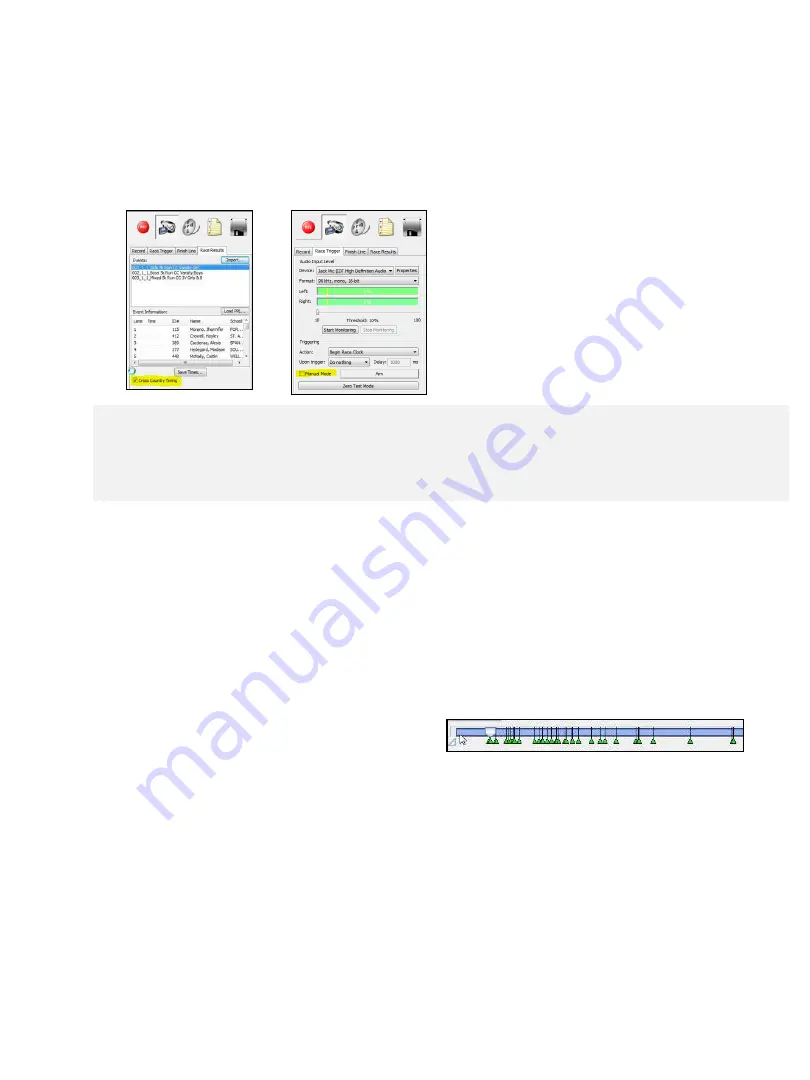
.
evt or .ppl?
Both the
lynx.evt
and
lynx.ppl
are industry standard files created by common meet management software.
The .ppl file (“people” file) contains a list of participating athletes (assigned bib numbers, teams, etc.) and is the common
file used for cross country and road racing events. The .evt (“event” file) contains individual events and the entered
athletes for each event and is generally used for track and field or when a cross country event has been seeded like a track
meet within Hy-Tek Meet Manager, etc.
B. OPERATION INSTRUCTIONS
1. Time a Race
Follow the steps below to prepare both Eagle Eye Pro software and your preferred meet
management software for a cross country or road racing event.
Prepare the Software
1.
➔
SELECT
the
Cross Country Timing
option within the
Race Results tab
.
2.
➔
SELECT
the
Manual Mode
within the
Race Trigger
tab.
3.
➔
From the
Results
tab,
Import
first
lynx.ppl file the and then the
lynx.evt
file
(created by your meet management
software).
Start the Race
4.
➔
PRESS
the
spacebar manually upon the firing of the
starter pistol
.
Record the Race
5.
➔
PRESS
the
RECORD button
prior to the first finish place athlete
crossing the finish
line
.
Bookmark the Finishers
6.
➔
PRESS
the
SPACE-BAR
just prior to each athlete crossing the finish-line. This will
create a
green bookmark
on the
video time-line
. Bookmarking each athlete is
not necessary, however bookmarks can significantly speed up the review process.
Read the Race
7.
➔
CLICK
the
STOP button
after all
athletes have crossed the finish line.
8.
➔
ACTIVATE
the
video timeline
by
CLICKING
your mouse anywhere
on the timeline
9.
➔
HOLD
the
Ctrl button
down and
PRESS
the
RIGHT ARROW
button (on the
computer keyboard) to
jump forward
to the first finishing athlete.
10.
➔
RIGHT-CLICK
the
video time line
(scroll tab) to reveal a
pop up
and
ENTER
the
bib
number
of the finishing athlete.
Repeat for all athletes.
See image on page 24.
Save Results
11.
➔
CLICK
the
Save Times button
when complete and
save file
in the appropriate
location. Within your meet management software, choose to
Import the result file.
TIP:
CORRECTING MISTAKEN ENTRY: Retype the correct HIP or LANE number.
TIP:
DELETING ENTRY:
Perform a RIGHT-CLICK > Clear on the cell you wish to delete the entry.
TIP:
To reveal a list of participating athletes (that can be selected), Right-Click the athlete list from
within the Race Results tab
23



























