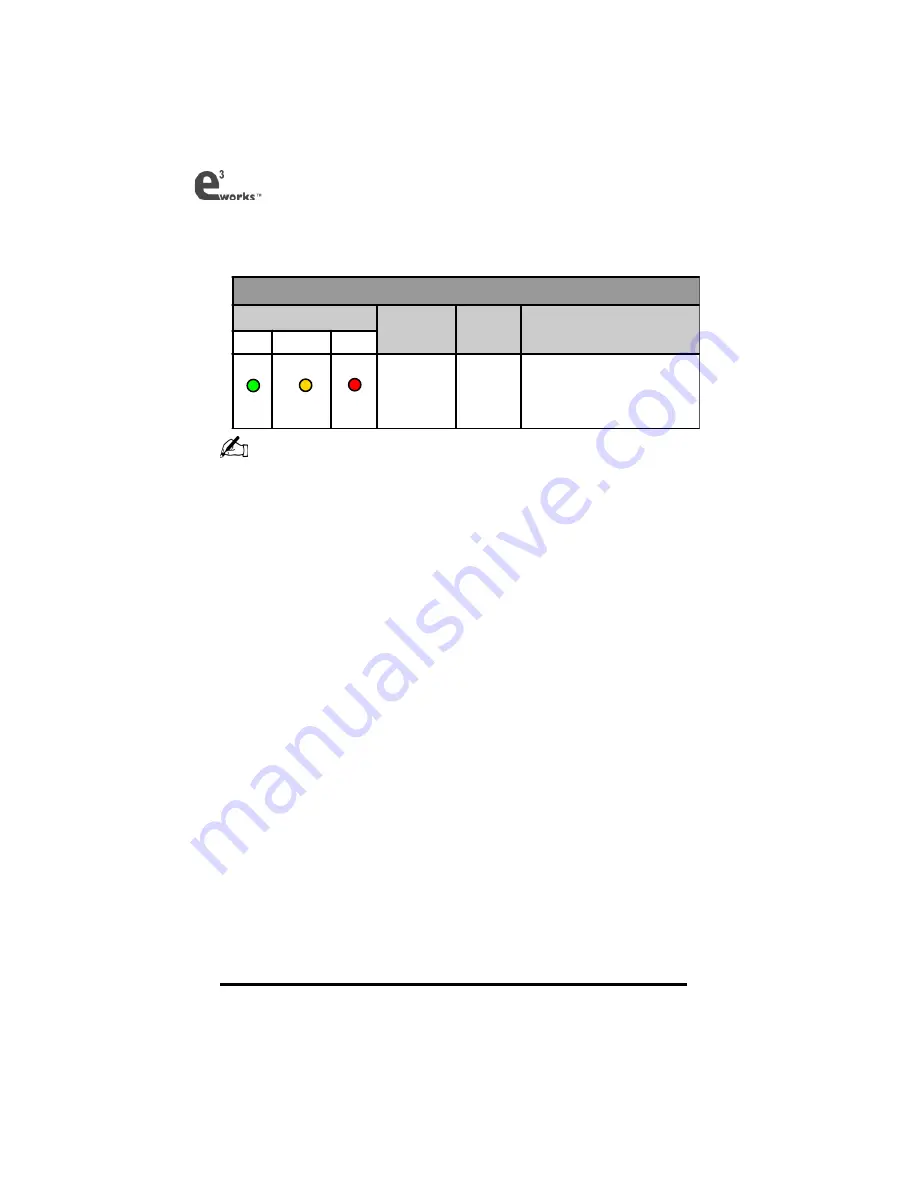
20
Tips for Using Computer Mode Operation
Note:
The
T
URBO
,
S
TANDARD
and
P
LAY
/F
N
buttons are inop-
erative in Computer Mode. Control the T
ARGET
drive through
your computer CD burning software or operating system.
Chapter 3 – Connecting to a PC
Computer Mode
LED
Function/
Application
Control
Button
Operation
R
EADY
R
ECORDING
W
ARNING
Turn to
Computer
Mode
T
URBO
To switch the D
ISC
C
LONE
from
Stand-alone Mode to Computer
Mode. (Please refer to the User's
Guide for details of Computer
Mode operation).
Green
Yellow
Red
Summary of Contents for DISCCLONE II
Page 31: ...24 Appendix A Product Information...
Page 38: ...22 69DC201305...




























