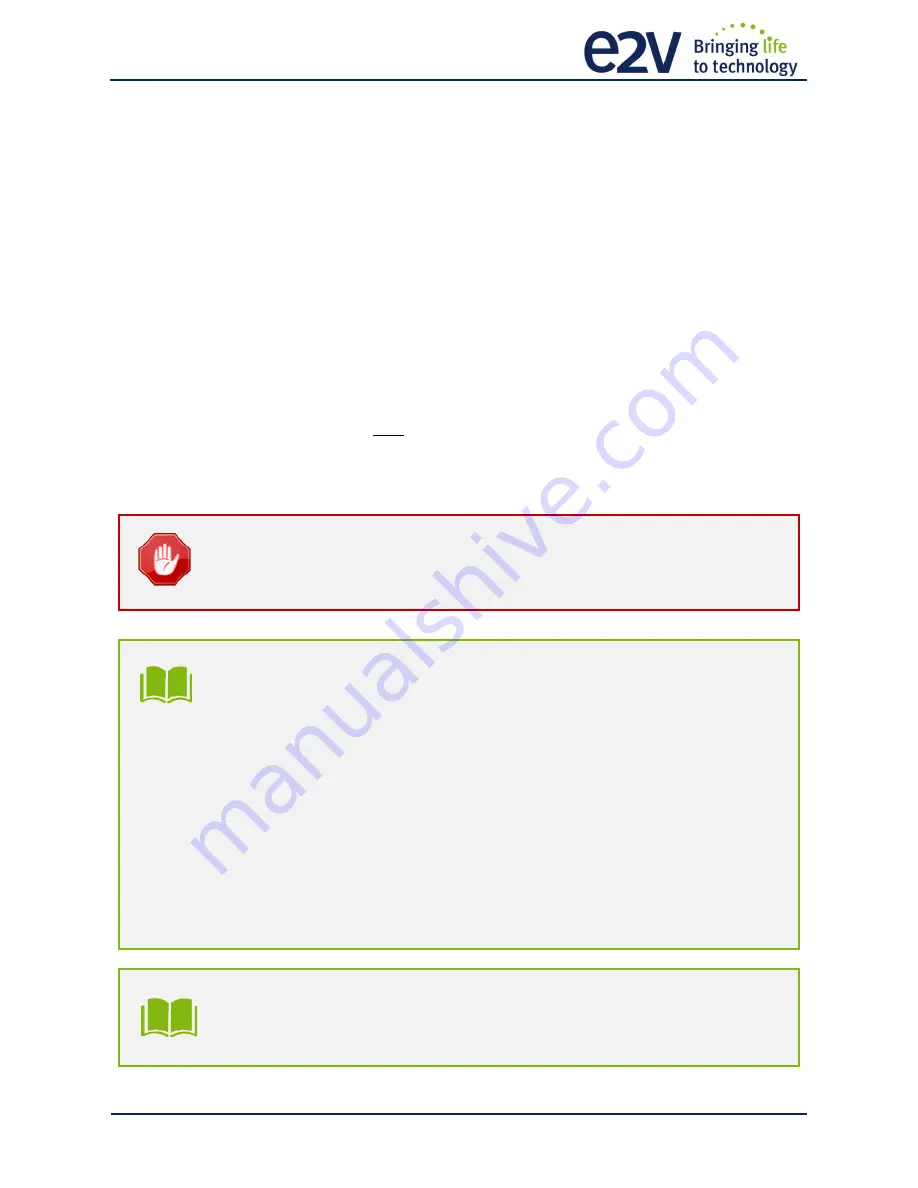
U
SER
M
ANUAL
16
K
/8
K
CXP
C
OLOR
–
R
EV
G
–
09/2016
P
A G E
|
39
7.6.1
White Balance
As described in chapter 6.2.2.1, the structure of the sensor differentiates Green pixels facing Blue or Red
pixels. Then the white balance is associated with 4 color Gains :
Red
Gain
Green
Red
Gain
Green
Blue
Gain
Blue
Gain
The Color Selection or enabling (Image Format Chapter) can affect the way you’re performing the white
balance : For example, if you disable the Blue and the Red color, the “White Balance” will be performed
only between the two Green Gains.
The dissociation of Green (blue) and Green (Red) is justified by the possible difference of response of the
two types of Green because of their respective neighbor color influence and then the necessity to tune
them separately.
As usual, for a perfect White balance, provide to the Camera a non-saturating white (gray) target in the
center of the sensor.
The White balance has to be performed after the Flat Field Correction as each color is performing its own
FFC with its own reference.
In any case, the best tuning of the Camera Gains is performed from the left to the right of the Gain Chain
described above : Preamp Gain first and quarter Gains last (if required).
The Auto White balance can be started only if the Camera is grabbing (start Acquisition Active)
otherwise. No action will be done while launching the Auto White Balance calibration.
White Balance Adjust : A good usage.
When there are several Cameras to set up in a system on a single line, the most difficult is
to have a uniform lightning whole along the line.
If each Camera performs its own White Balance then its own Flat field correction, relative to
the max of each color line, the result will be a succession of Camera lines at different levels.
=> The White Balance Adjust function allows to set the same target value for all the
Cameras in the system and then to get a perfect uniform line whole along the system with a
precision of 1 LSB to the Target.
The Maximum correction is x2 the highest value of the line.
Colum and Line Interpolation.
Please, refer to chapter §2.2 for a detailed explanation of these two interpolations available
for the User.






























