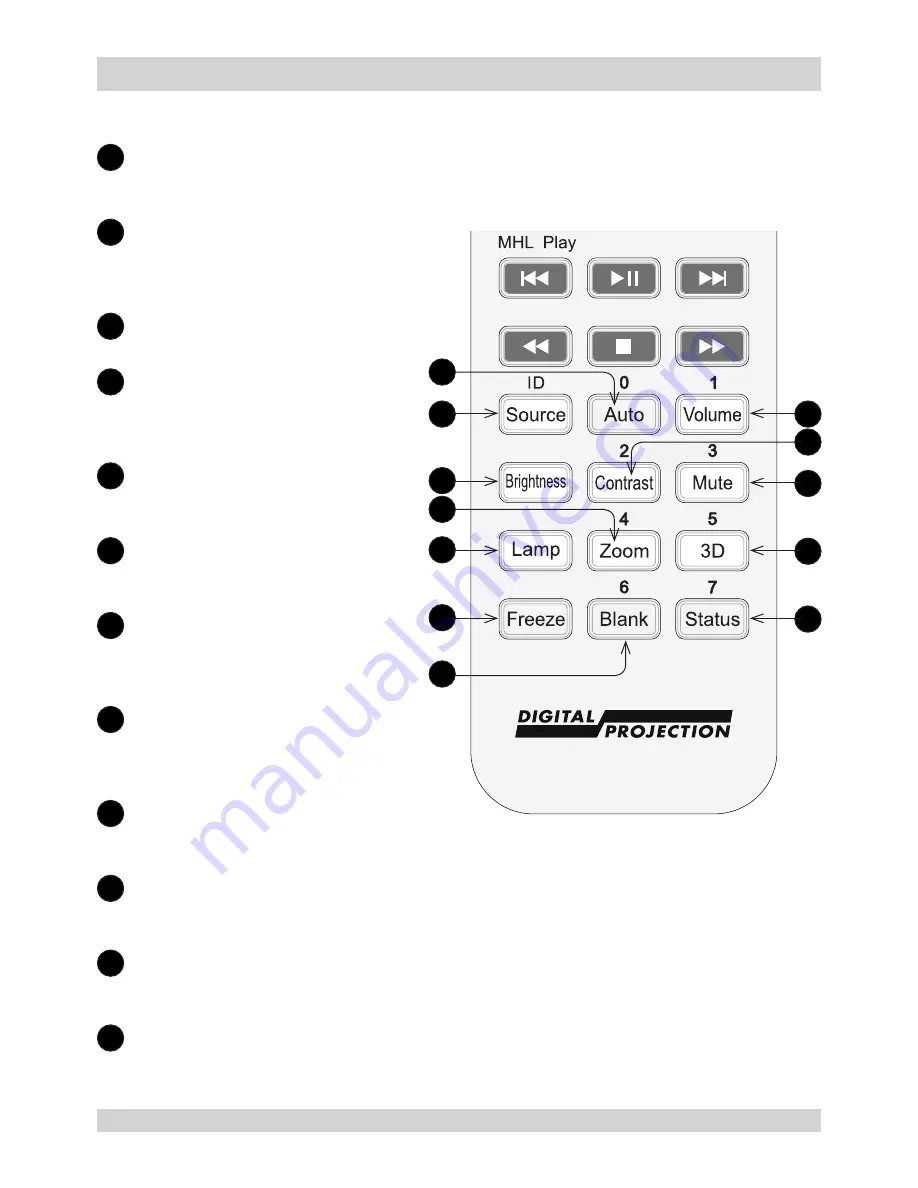
Digital Projection
E-Vision Laser 6500 Series
Rev A April 2016
Page 23
Important Information
Remote Control reference continued...
20
Auto / ID input 0
Automatically adjusts frequency, phase and position.
Use with
Source / ID
to set the remote ID to
0
.
21
Source / ID
Selects the next input source.
Press with a number key to set
a remote control ID.
22
Brightness
Displays the
Brightness
slider.
23
Zoom / ID input 4
Displays the zoom control.
Use with
Source / ID
to set the
remote ID to
4
.
24
Lamp
Shows the light source
selections.
25
Freeze
Freezes / unfreezes the current
frame.
26
Blank / ID input 6
Blanks out the screen.
Use with
Source / ID
to set the
remote ID to
6
.
27
Volume / ID input 1
Displays the
Volume
slider.
Use with
Source / ID
to set the
remote ID to
1
.
28
Contrast / ID input 2
Displays the
Contrast
slider.
Use with
Source / ID
to set the remote ID to
2
.
29
Mute / ID input 3
Mutes the built-in speaker.
Use with
Source / ID
to set the remote ID to
3
.
30
3D / ID input 5
Opens the
3D Settings
menu.
Use with
Source / ID
to set the remote ID to
5
.
31
Status / ID input 7
Opens the
Status
menu (only if an input source is detected).
Use with
Source / ID
to set the remote ID to
7
.
21
22
24
26
20
30
27
28
29
31
25
23

































