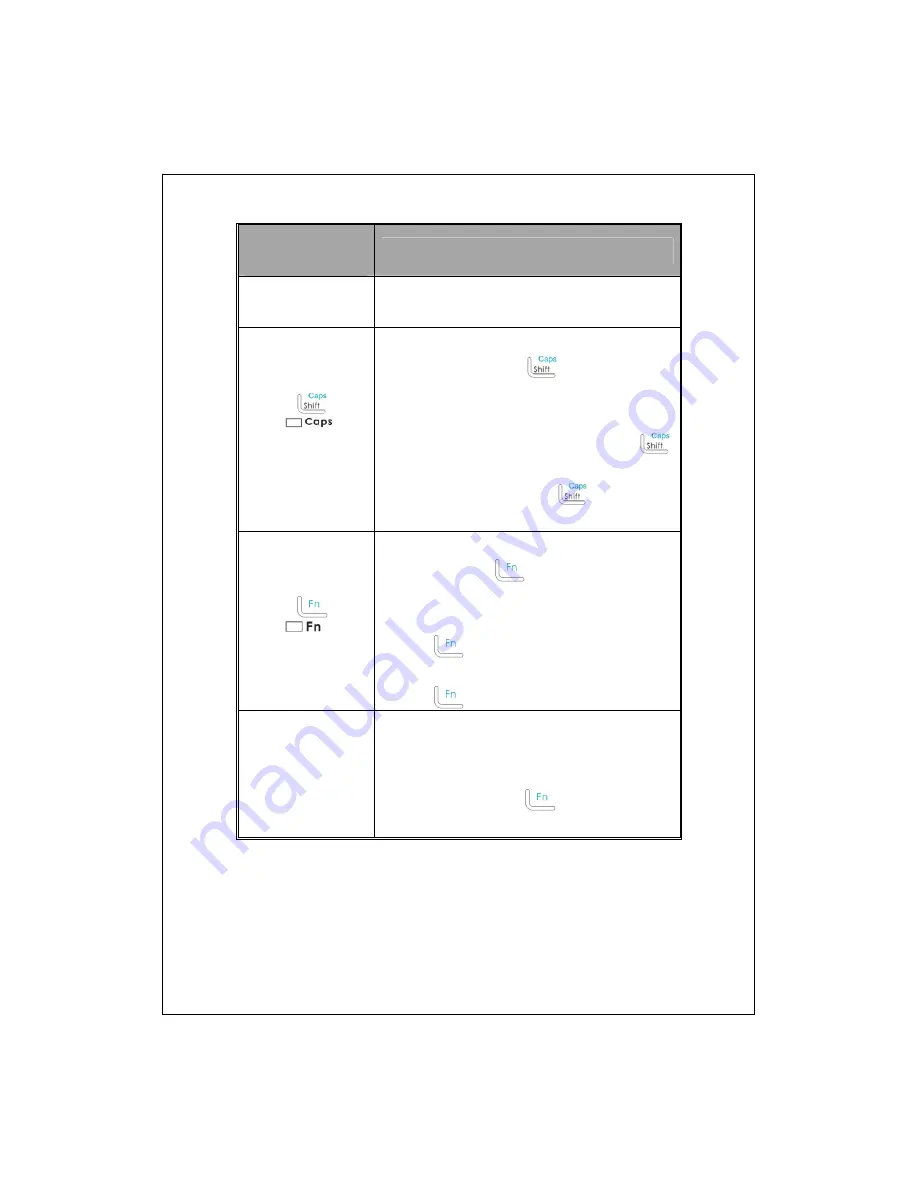
2-24
Standard Keyboard
Functions
Operation
Lower Case of
Letters
You can input data in the lower case when no
function key is activated.
Upper Case of
Letters
Press
, and
the
indicator will light
up.
1.
If you want to input the upper case of a letter,
press and then release
key, the first letter
you input will be in upper case, while the rest of
will be in lower case.
2.
If you want all letters in upper case: Press
key twice to lock the key. Every letter you type
will be in upper case. Press
key twice
again to unlock the key.
Numbers or
Symbols
Press
, and
the
indicator will light
up.
1.
If you want to input a number or symbol: press
and then release
key, the first character
you input will be a number or symbol.
2.
If you want a series of numbers or symbols:
Press
key twice to lock the key. Every
character you type will be a number or symbol.
Press
twice again to unlock the key.
Arrow Keys
Press arrow keys
yzwx
to move the cursor
to corresponding direction.
If symbols appear on the screen after pressing
the arrow keys, press
twice again to
unlock the key and try again.
Summary of Contents for glofiish M810
Page 1: ...G GP PS S P Po oc ck ke et t P PC C P Ph ho on ne e U Us se er r M Ma an nu ua al l...
Page 14: ...X 10...
Page 18: ...1 4 QWERTY Keyboard Hardware Hotkey Functions n s t q p v r o Close Open u...
Page 32: ...1 18...
Page 78: ...3 10...
Page 118: ...5 14...
Page 144: ...7 16...
Page 174: ...9 22...
Page 246: ...12 16...
Page 268: ...15 6...
Page 274: ...16 6...
Page 280: ...17 6...
Page 281: ......
Page 282: ...First Version May 2008 Current Version May 2008 Version 1 Number 20080430...






























