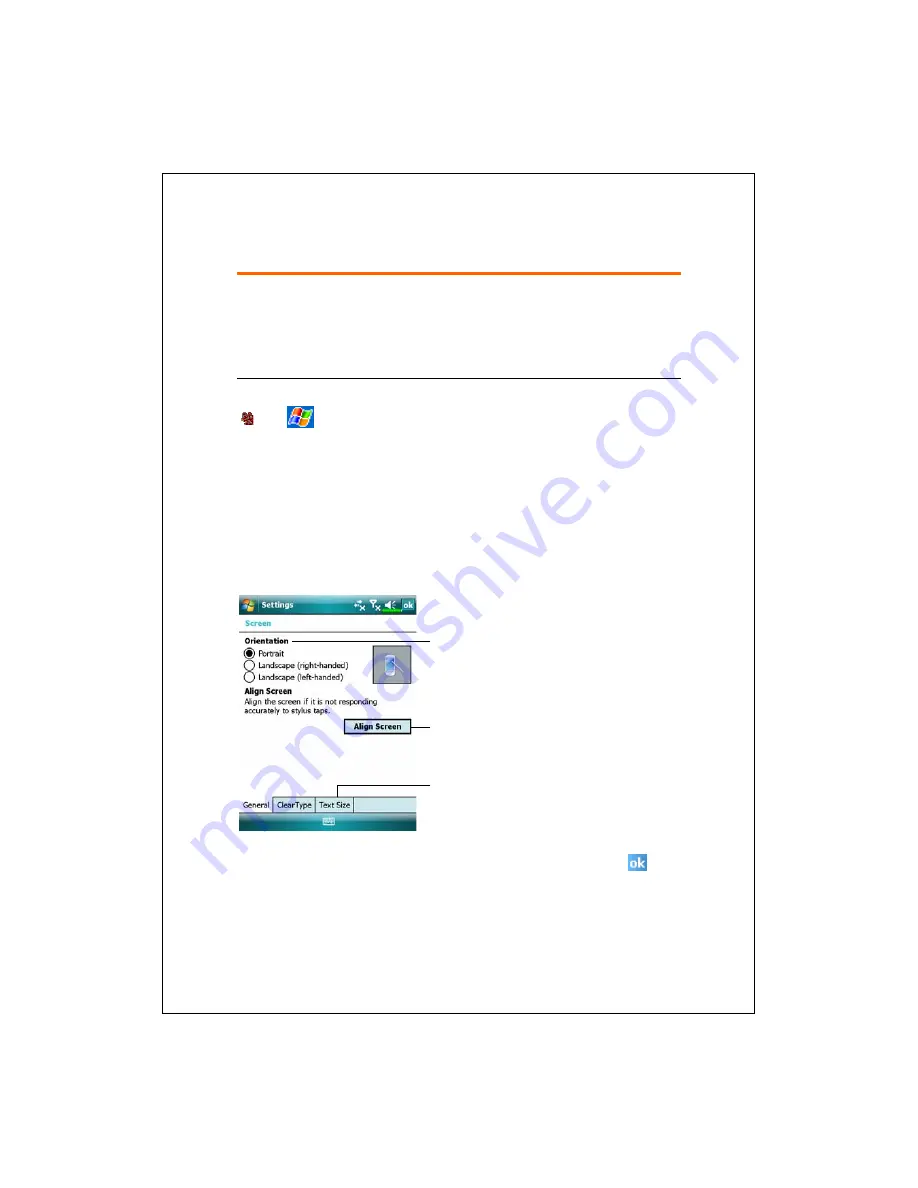
Using the Pocket PC 2-1
2
2
U
U
s
s
i
i
n
n
g
g
t
t
h
h
e
e
P
P
o
o
c
c
k
k
e
e
t
t
P
P
C
C
/
/
Start
Screen
Tap
,
Settings
, the
System
tab, and then
Screen
.
The first time you use or cold boot the pocket PC, the system will ask
you to align the screen.
Kindly continue to tap the center of each cross (+)
that appears and follow the screen instructions to complete the operation.
If
you feel that the position is not quite accurate while tapping on the screen,
you follow the help for this section to align the screen again.
n
Orientation:
Portrait (default)
Landscape (right-handed)
Landscape (left-handed)
o
Tap the
Align Screen
button to
calibrate the screen.
When Align
Screen appears, use the stylus to
tap the center of the cross (+) until
the next cross appears, then follow
the screen instructions to complete
the operation.
Finally, tap
to
exit.
p
Text Size
tab: For
selecting the
desired text size.
n
o
p
Summary of Contents for glofiish M810
Page 1: ...G GP PS S P Po oc ck ke et t P PC C P Ph ho on ne e U Us se er r M Ma an nu ua al l...
Page 14: ...X 10...
Page 18: ...1 4 QWERTY Keyboard Hardware Hotkey Functions n s t q p v r o Close Open u...
Page 32: ...1 18...
Page 78: ...3 10...
Page 118: ...5 14...
Page 144: ...7 16...
Page 174: ...9 22...
Page 246: ...12 16...
Page 268: ...15 6...
Page 274: ...16 6...
Page 280: ...17 6...
Page 281: ......
Page 282: ...First Version May 2008 Current Version May 2008 Version 1 Number 20080430...






























