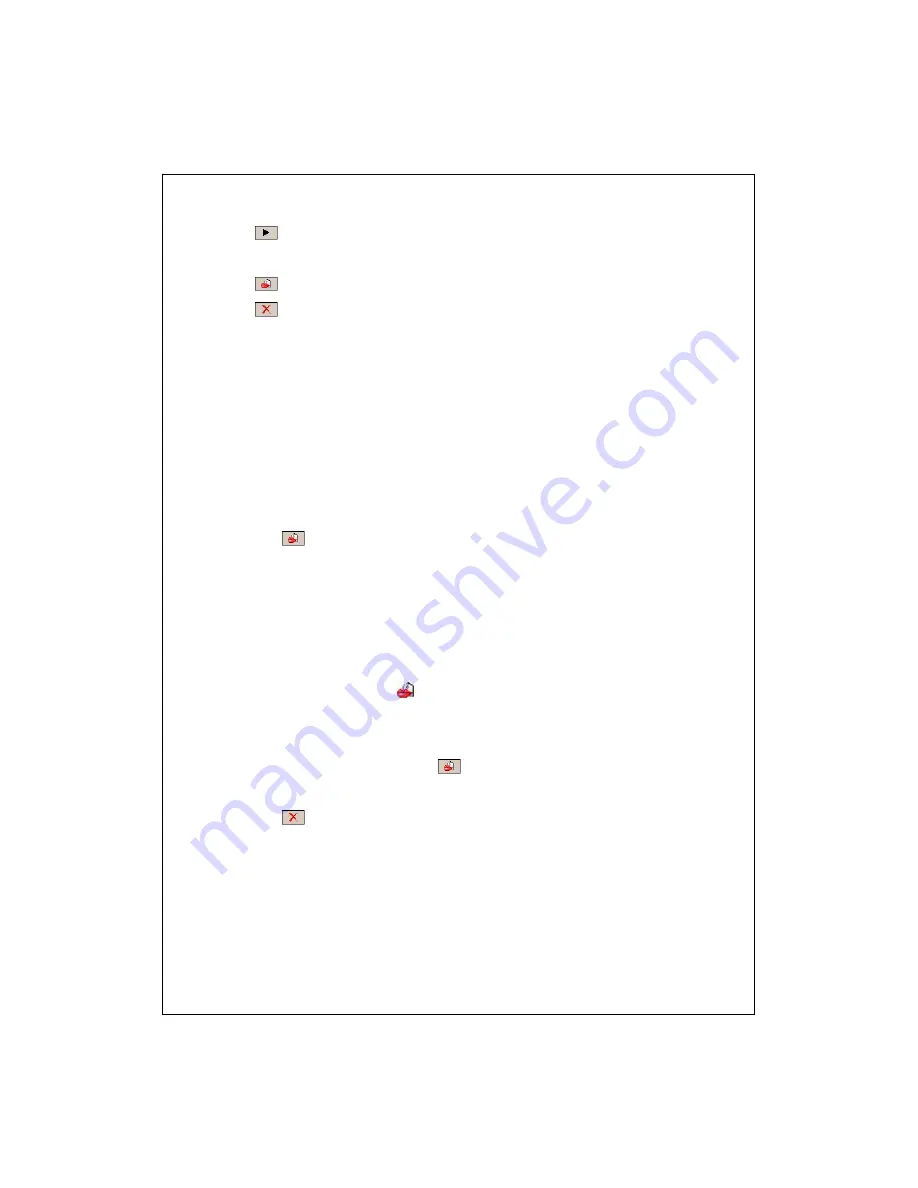
13-6
q
Play
Button: Play the recorded voice tag for this contact and hear
how it is pronounced.
r
Build
Button: Record the voice tag for this contact again.
s
Delete
Button: Delete the voice tag for this contact.
t
Contacts
tab: Sets the voice commands for
Contacts
.
Application
tab: Sets the voice commands for applications.
Digit Training
tab: Sets the voice command for digital dialing.
Advanced Settings
tab: Sets the length and sensitivity for digital dialing.
For example, record Alex Cooper in
Contacts
as Sweet Heart.
1.
Tap Alex Cooper.
2.
Tap
Build
Button.
3.
When you hear a beep, say the words “Sweet Heart” that you want to
record.
4.
When you hear a second beep, say “Sweet Heart” again.
5.
After recording twice, the system will play the voice you just recorded to
indicate that you have created a voice tag.
6.
At this time, a Lips icon
appears to the right of your contact, Alex
Cooper, to indicate that there is a voice tag created for this name. This is
helpful in identifying which contacts already have voice tags.
7.
To create another voice tag, tap
Build
Button and repeat the steps
above.
8.
Tap
Delete
Button to remove the voice tag. The system will then
restore the default voice for Alex Cooper.
Summary of Contents for glofiish M810
Page 1: ...G GP PS S P Po oc ck ke et t P PC C P Ph ho on ne e U Us se er r M Ma an nu ua al l...
Page 14: ...X 10...
Page 18: ...1 4 QWERTY Keyboard Hardware Hotkey Functions n s t q p v r o Close Open u...
Page 32: ...1 18...
Page 78: ...3 10...
Page 118: ...5 14...
Page 144: ...7 16...
Page 174: ...9 22...
Page 246: ...12 16...
Page 268: ...15 6...
Page 274: ...16 6...
Page 280: ...17 6...
Page 281: ......
Page 282: ...First Version May 2008 Current Version May 2008 Version 1 Number 20080430...






























