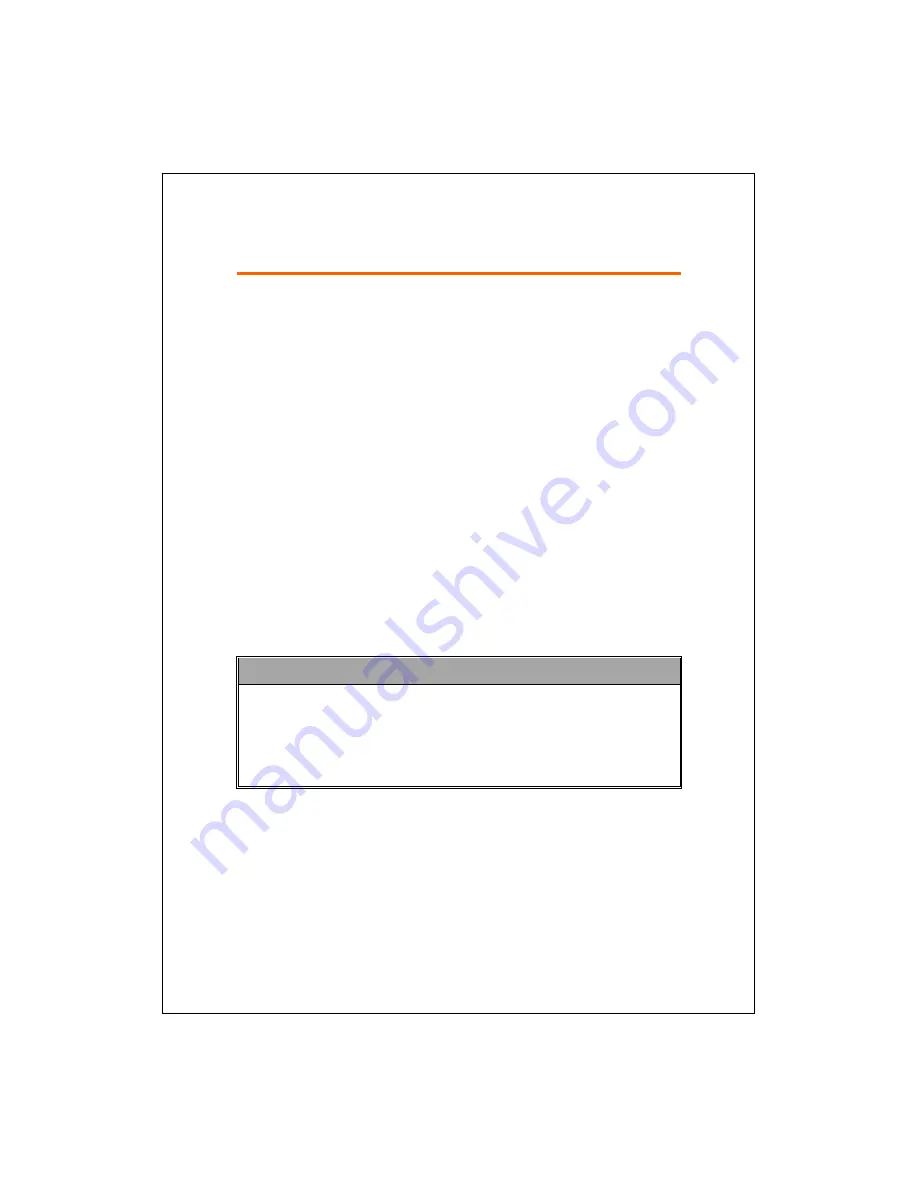
Synchronization 6-1
6
6
S
S
y
y
n
n
c
c
h
h
r
r
o
o
n
n
i
i
z
z
a
a
t
t
i
i
o
o
n
n
/
/
Windows Vista Part
A PC with Windows Vista™ operating system can be used to enable
connection and synchronize with your Pocket PC. The Windows Mobile
®
Device Center application can be used to manage your Pocket PC, and can
provide Pocket PC access to other resources through the connected PC. The
online services and application access can also keep the Pocket PC up-to-date
with the connected PC. For example, if you make a modification to the
Pocket PC, then this modification will be automatically applied to the
appropriate information on the computer during the next synchronization, and
vice versa. This way, the latest data can be ensured to be available no matter
which computer is being accessed.
Important Installation Notice
Before you install Windows Mobile
®
Device Center, make sure that the
USB cable on the Pocket PC is not connected to the personal computer.
Connect the USB cable only after Windows Mobile
®
Device Center is
installed.
Summary of Contents for glofiish M810
Page 1: ...G GP PS S P Po oc ck ke et t P PC C P Ph ho on ne e U Us se er r M Ma an nu ua al l...
Page 14: ...X 10...
Page 18: ...1 4 QWERTY Keyboard Hardware Hotkey Functions n s t q p v r o Close Open u...
Page 32: ...1 18...
Page 78: ...3 10...
Page 118: ...5 14...
Page 144: ...7 16...
Page 174: ...9 22...
Page 246: ...12 16...
Page 268: ...15 6...
Page 274: ...16 6...
Page 280: ...17 6...
Page 281: ......
Page 282: ...First Version May 2008 Current Version May 2008 Version 1 Number 20080430...








































