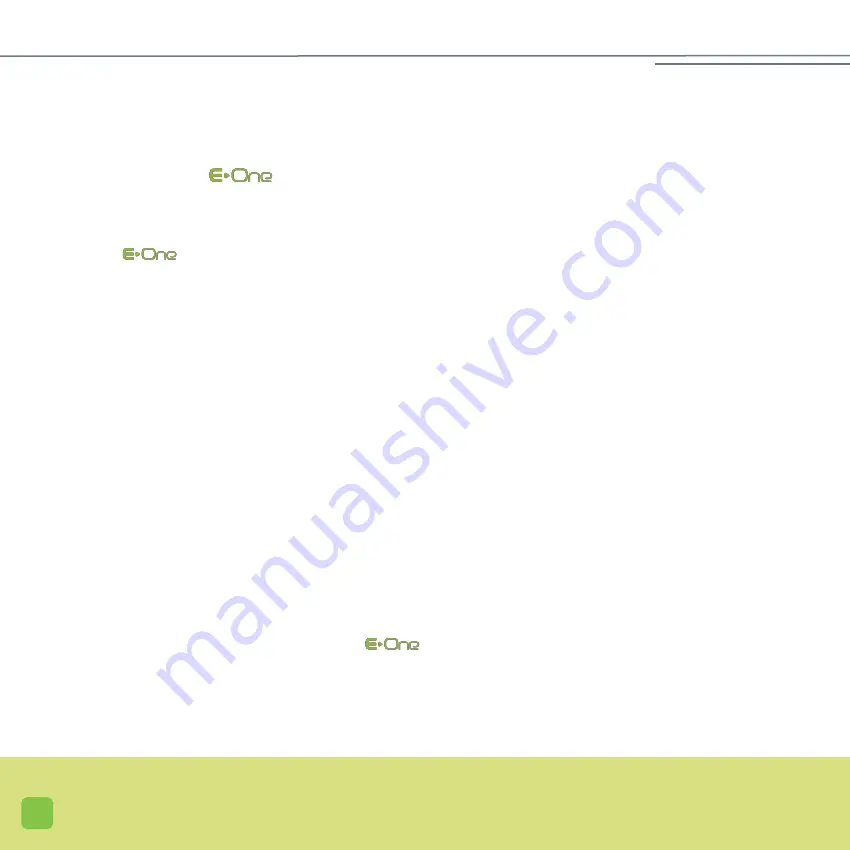
40
SOFTWARE OPTIONS
• PIN code
It is possible to secure your
by entering a PIN code. As long as a specific PIN code has not been entered, a red
bar will appear on the lock icon (
16
). This means that the device is not locked; there is no code to enter.
By default, the PIN code is 0000. If you do not act on the PIN code, you will not be asked for one each time you turn on the
device. If, on the other hand, you change the default PIN code (0000), you will need to enter the new PIN code each time
you restart the
.
To change the PIN code, you must:
- Click the on lock icon (
16
). The number 1, located next to the lamp icon (
20
) will blink: you must therefore enter the
1
st
code.
- Enter the PIN code (4 digits) with the help of the browsing icons (
12
). They enable you to change the digit of each
segment (vertical arrows) and to move from one segment to another (horizontal arrows). Once the 4 digits of the code
are entered, validate them by clicking on icon (
14
). The number 2, located next to icon (
20
) will blink: you must enter
the second code.
- Enter your code a second time (confirmation entry) and revalidate (validation icon
14
).
When the input is completed, you will automatically go back to the previous menu.
However, if the second code entered is different from the first code, the warning icon (
17
) will blink and the error message
no.14 will be displayed. You must therefore press the validation icon (
14
), and redo the entire procedure (enter the PIN code,
then re-enter the same PIN code for confirmation).
Following this procedure, each time you start up your device, you will be asked to enter the PIN code. The unlock icon (
16
)
blinks (it is no longer crossed out by a red line). You must enter the PIN code (only once). If the code is correct, the safety
icons will be displayed. If the code is erroneous, the warning icon (
17
) will blink and the error message no.13 will be dis-
played.
• Disabling the PIN code is possible only when the
is already running, i.e. the PIN code you want to change has
already been entered at start-up. You must then click once on the unlock icon (
16
), and enter the PIN code 1 only once.
SOFTWARE
Summary of Contents for clinic
Page 1: ...U s e r M a n u a l ...
Page 6: ...7 ...
Page 11: ...GLOS 12 THE BASE Applicator Colour touch screen Applicator support area ...
Page 15: ......
Page 28: ...31 ...
Page 39: ...43 ...






























