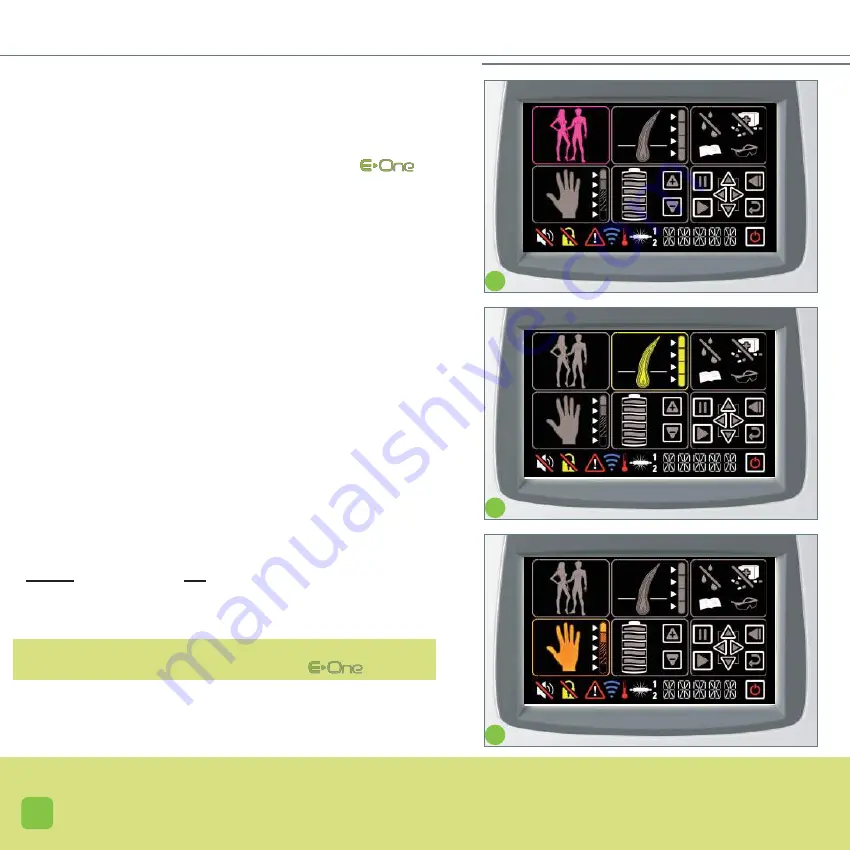
22
Very dark skin and black skin are not represented here
because they are not compatible with the
.
• Setting up your hair removal session.
Simply give some information to each blinking icon to set
up your hair removal session. You do not need to press on
the validation icon to select each one of them (
14
). All the
settings must have been pressed to be able to use
. If one of them has not been selected, the icon will continue
to blink.
-
IDENTIFY YOUR SILHOUETTE (screen
D
).
Select man / woman silhouette by clicking alternately on
the frame (
6
).
The selected silhouette stays on the screen:
the other silhouette disappears.
-
IDENTIFY THE THICKNESS OF THE HAIRS TO BE
REMOVED (screen
E
).
Choose the thickness of the hair (
7
), among the 4 thic-
knesses of hair proposed,
from the thinnest (bottom)
to
the
thickest (top)
.
-
IDENTIFY THE COLOUR OF THE SKIN (screen
F
)
Choose the colour of the skin (
8
), from the lightest
(
bottom
) to the darkest (
top
).
D
E
F
HAIR REMOVAL WITH T
Summary of Contents for clinic
Page 1: ...U s e r M a n u a l ...
Page 6: ...7 ...
Page 11: ...GLOS 12 THE BASE Applicator Colour touch screen Applicator support area ...
Page 15: ......
Page 28: ...31 ...
Page 39: ...43 ...































