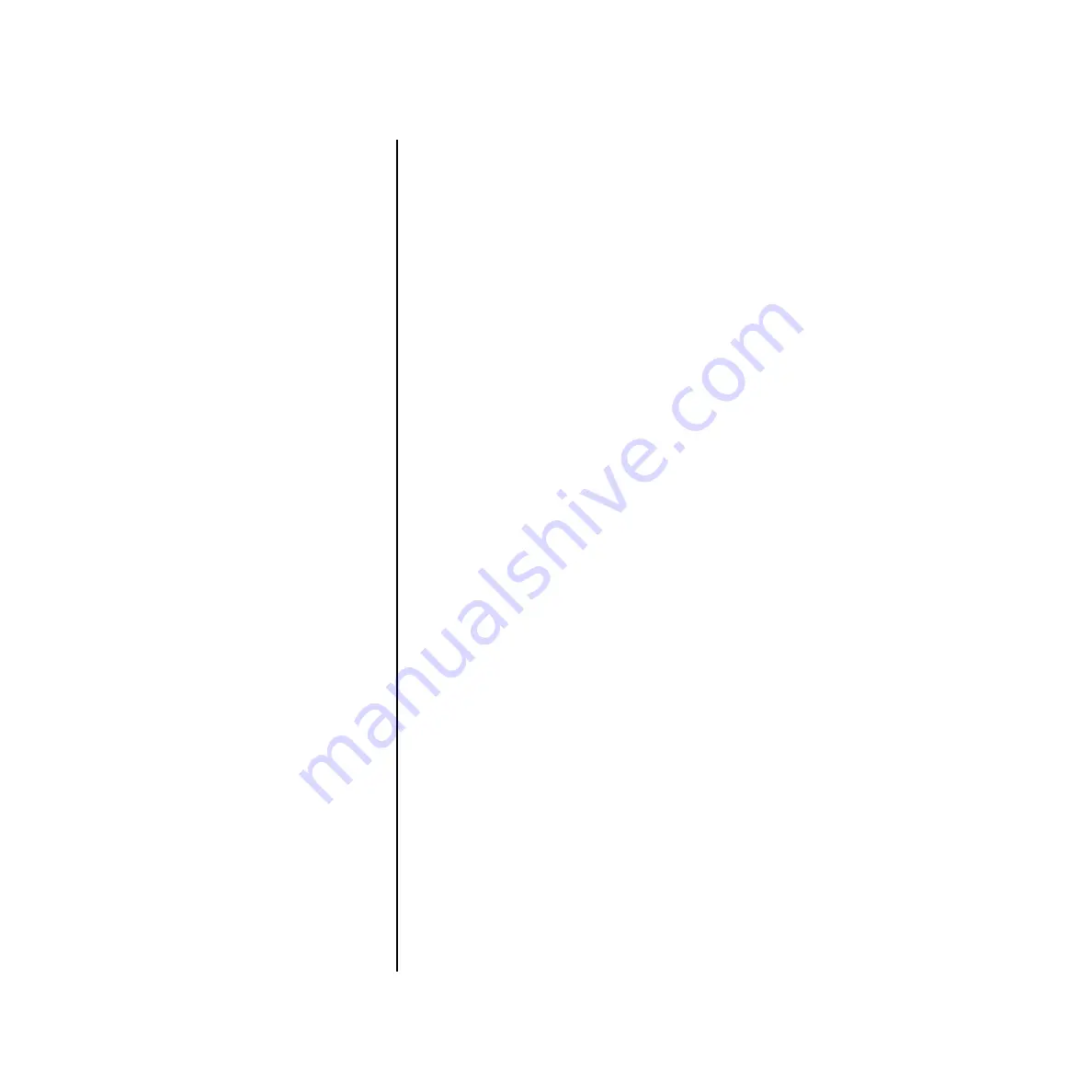
Xtreme Lead-1 Operation Manual
i
Table of Contents
Table of Contents
Introduction ..............................................................................9
Product Description ............................................................................. 9
Important Safety Instructions ................................................11
Foreign Language Warnings - German .................................. 14
Foreign Language Warnings - French ....................................17
Declaration of Conformity ......................................................20
Setup .......................................................................................21
Connection Instructions ..................................................................... 22
Basic Setup ............................................................................................... 22
Studio Setup ............................................................................................ 23
Power Up! ................................................................................................ 24
Instant Gratification............................................................................ 25
Playing Demo Sequences ......................................................................... 25
Auditioning Presets ................................................................................... 25
Selecting and Quick Editing Presets .......................................................... 26
Playing BEATS .......................................................................................... 28
Exploring the Master Arpeggiator ............................................................. 30
Multi-Channel Arpeggiator ....................................................................... 31
Basic Operations .....................................................................33
Volume Control ........................................................................................ 33
Master Button .......................................................................................... 33
Edit Button ............................................................................................... 33
Control Button ......................................................................................... 33
Audition Button ........................................................................................ 34
Left/Right Cursor Buttons ......................................................................... 34
Save/Copy Button .................................................................................... 34
Home/Enter Button .................................................................................. 34
Data Entry Control ................................................................................... 35


































