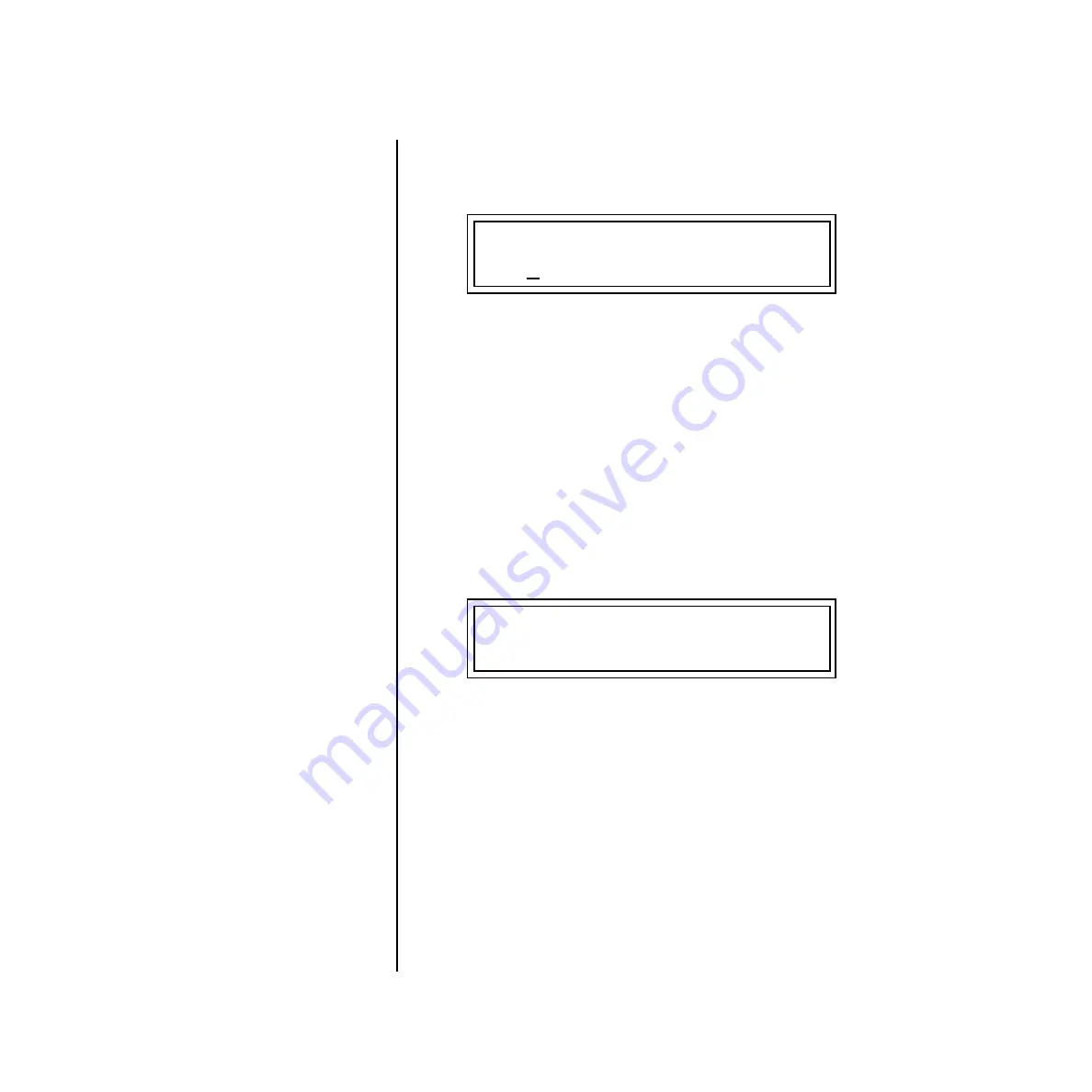
Xtreme Lead-1 Operation Manual
197
Save/Copy Menu
Multisetups
Multisetup
Name
Multisetups can be named to make it easier to remember their purpose.
1.
Scroll to the “Setup Name” screen (shown below) using the Data Entry
Control.
2.
Press either cursor button to move the cursor to the bottom line of the
screen.
3.
Change the characters using the data entry control. Change the cursor
position using the cursor buttons.
4.
Press Enter or move the cursor to the top line when you’re finished
naming the multisetup.
Saving
Multisetups
þ
To Save a Multisetup:
1.
Set the Preset, Volume, Pan, Arp and Beats settings the way you want
them for all channels. Set the Master menu parameters the way you
want them.
2.
Press the Save/Copy button, then scroll to the “Save Setup” screen
(shown below) using the Data Entry Control.
3.
Press either cursor button to move the cursor to the bottom line of the
screen.
4.
Now, use the Data Entry Control to select the destination location. The
Enter LED will be flashing.
5.
Press the Enter button to save the Multisetup.
MULTISETUP NAME
020
User Setup 23
SAVE SETUP TO
020
Destination Multisetup






























