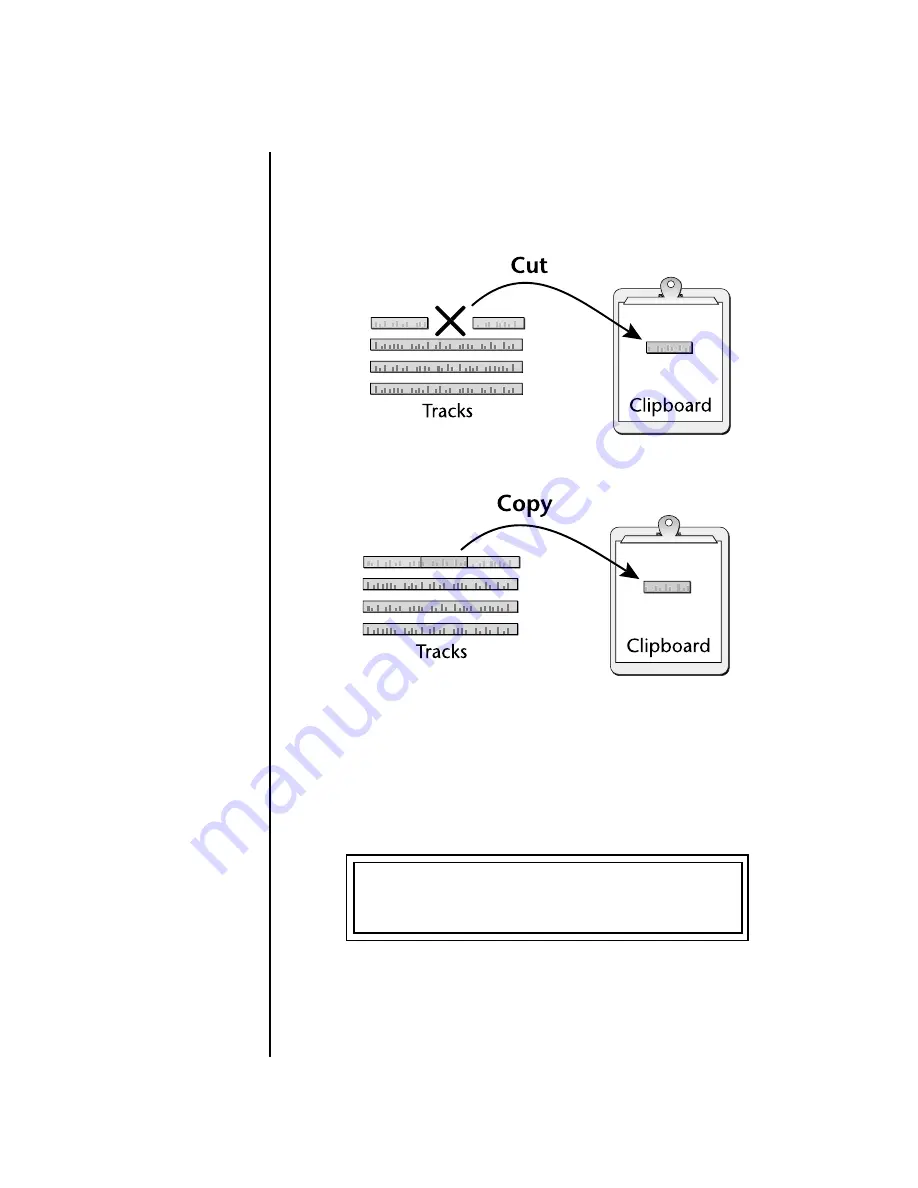
8
E-MU Systems
XL-7 / MP-7 Operation Manual Addendum
Cut/Copy Track
Section
You can now specify a bar range to be cut or copied to the clipboard when
editing a track. This function cuts or copies a section of a track from the
pattern or song and places it on the clipboard, where it will be held until it
is replaced with another cut or copy operation, or the power is turned off.
To Cut or Copy a Section of a Track:
O
O
O
O
Tracks can be freely cut,
copied or pasted between songs
and patterns.
1.
Select the pattern
you wish to edit.
2.
Press the
Pattern Edit
button.
3.
Scroll to the
Cut (Copy) Track to Clipboard
screen using the data
entry control.
4.
Select the track
to be cut or copied. The Home/Enter LED will be
flashing once the cursor is moved to the lower line of the display.
5.
Select the
Start Bar
and the
Length
(in bars) to be cut or copied.
6.
Press
Enter
to cut (copy) the track. Press any other menu button to
Cancel
the operation.
The cut section is placed on the clipboard leaving a blank
space in the track where the data was cut out.
The copied section is placed on the clipboard leaving
the track untouched.
CUT TRACK TO CLIPBOARD
Track: 1 Bar:04 Len:07






















