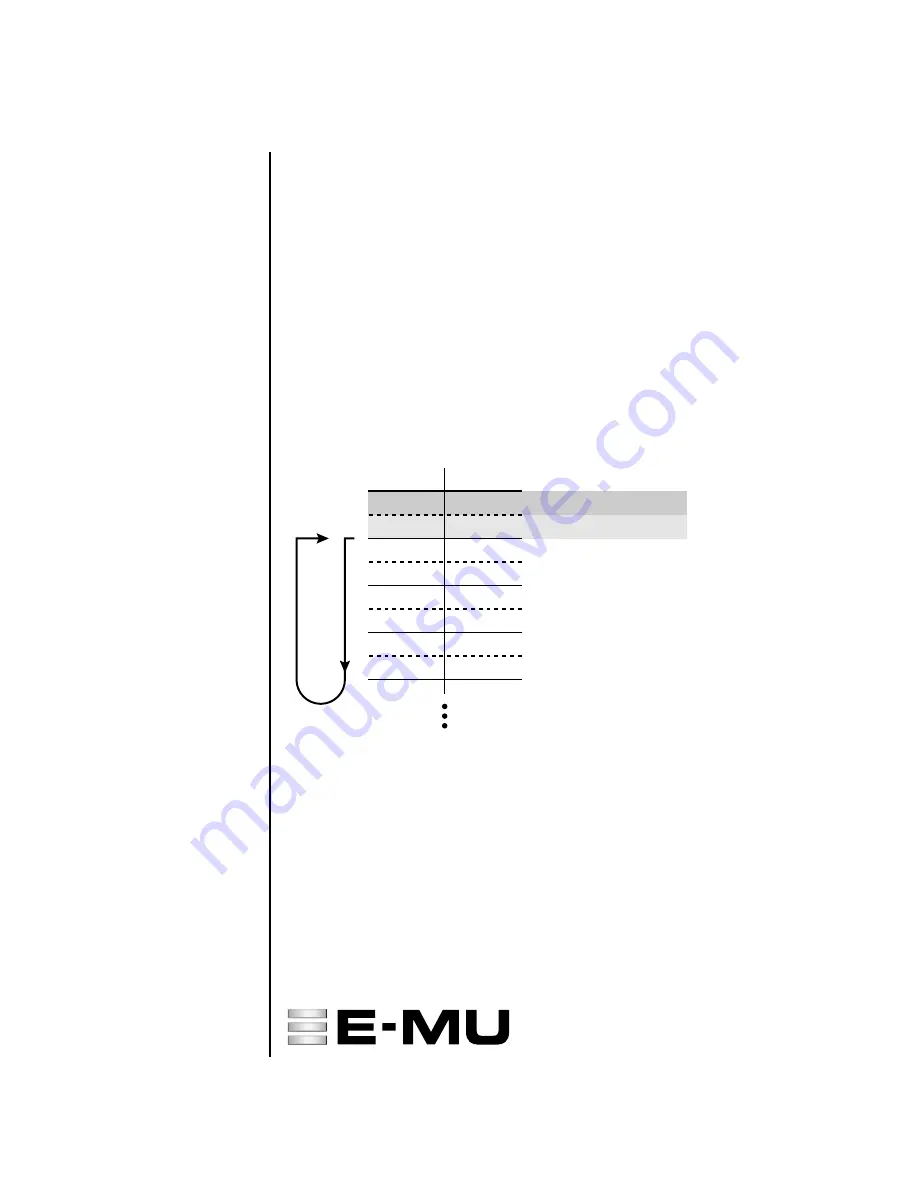
22
E-MU Systems
XL-7 / MP-7 Operation Manual Addendum
Event Timing
The following information is intended for advanced users. If you are just
getting started you can skip this section for now.
Songs and patterns both contain
pre-sequence setup
information that is
loaded just before a song or sequence plays. This pre-sequence information
is not reloaded when a pattern loops. Reloading this setup information
each time a pattern looped would cause data clogging and possible timing
errors in the sequence.
•
The first two ticks (0 & 1) are reserved for pre-sequence setup informa-
tion. Tick 0 is reserved for the internal pre-sequence setup information.
Tick 1 is used to place your own pre-sequence setup information so
that it won’t loop and cause timing errors.
•
Events (controller data, program changes, sysex, etc.) are played before
Notes, even if they are located on the same numbered Tick. This is done
so that volume changes and other programming information will be in
place when the notes turn on.
Track Priority
The sequencer handles lower numbered tracks first. Therefore, you should
put your most timing-critical data on low numbered tracks. Normally this
will not be important since the sequencer timing is so good, but if you
create very dense sequences, this information might be useful.
Notes
tick 0
tick 1
tick 2
tick 3
Events
tick 0
tick 1
tick 2
tick 3
Loop
Pre-Sequence
Setup Info
Pattern/Song Setup Info
Reserved for User Events
This chart shows how notes and other MIDI events are recorded at the beginning of
a pattern or song.
Notes are played after other MIDI events. Ticks 0 and 1 are reserved for
pre-sequence
setup
information which does not loop. Beginning at tick 2 of the pattern or song,
information is recorded normally (events first, then notes).
Europe, Africa, Middle East
E-MU / ENSONIQ
Suite 6, Adam Ferguson House
Eskmills Industrial Park
Musselburgh, East Lothian
Scotland, EH21 7PQ
Tel: +44 (0) 131-653-6556
Fax: +44 (0) 131-665-0473
E-MU World Headquarters
E-MU / ENSONIQ
P.O. Box 660015
Scotts Valley, CA USA
95067-0015
Telephone: 831-438-1921
Fax: 831-438-8612
Internet: www.emu.com















