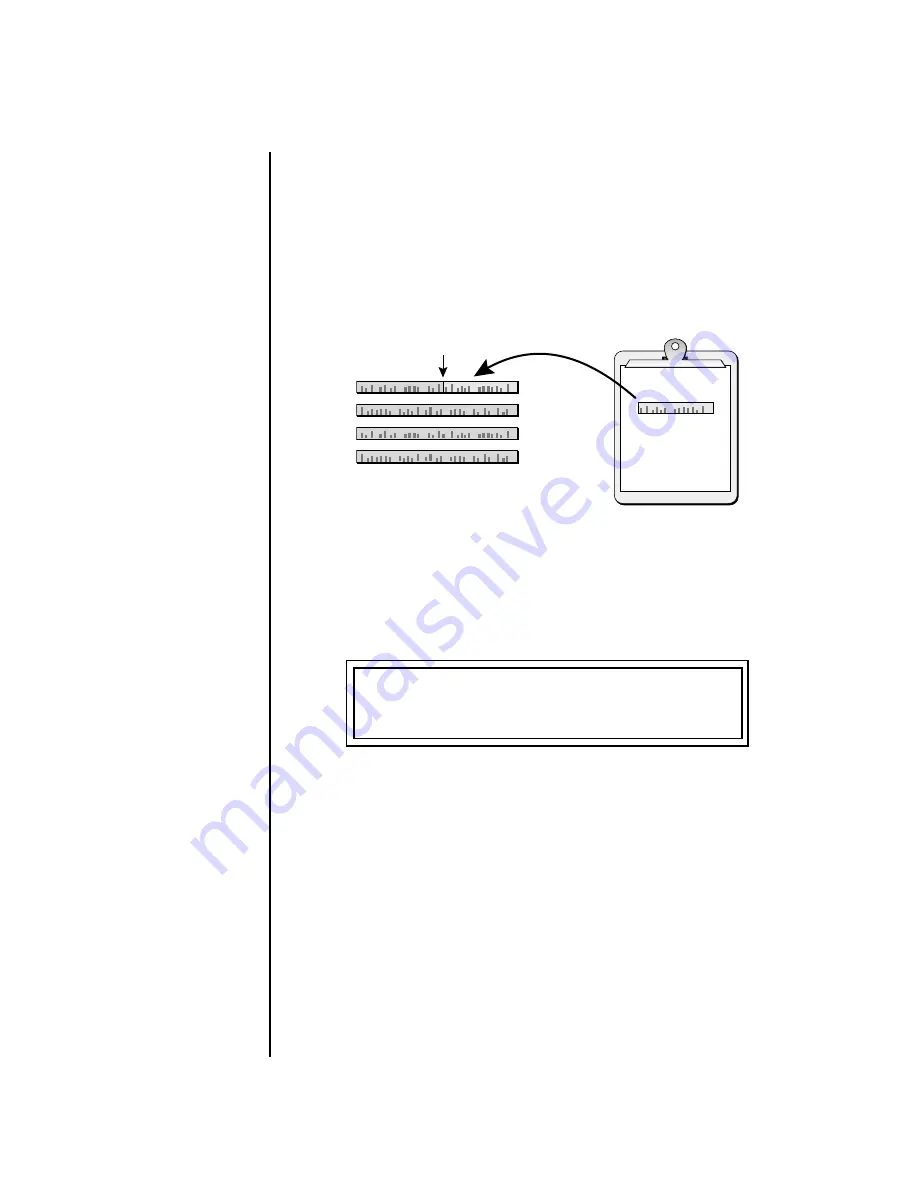
10
E-MU Systems
XL-7 / MP-7 Operation Manual Addendum
Paste Clipboard to
Track
Once a track (or a section of a track) has been cut or copied to the
“clipboard”, it can be pasted into another track or pattern. The Paste
operation
Merges
the clipboard data with the data on the destination track.
It adds the new information to the existing data with the start of the data
in the clipboard placed at the selected bar position.
Because of the data merging feature, the Paste operation can be used to
“bounce down” multiple tracks to a single multichannel track.
See below.
To Paste the Clipboard into a Track:
O
O
O
O
Tracks can be freely cut,
copied or pasted between songs
and patterns.
1.
Press the
Pattern Edit
button.
2.
Cut or Copy
data to the clipboard.
3.
Scroll to the
Paste Clipboard to Track
screen shown below using the
data entry control.
4.
Select the track
where you want the clipboard data to be pasted. The
Home/Enter LED will be flashing once the cursor is moved to the lower
line of the display.
You will not hear the
results of the Paste operation
until the sequence cycles
around. (Hint: Press RTZ)
5.
Select the bar
where the clipboard contents will be pasted.
6.
Press
Enter
to paste the data. Press any other menu button to
Cancel
the operation.
To Bounce Tracks:
1.
Copy the first track
you wish to bounce.
2.
Paste the track
to the desired destination track.
3.
Repeat steps 1 & 2
for the other tracks you wish to bounce down.
4.
Press the
Pattern Edit
button and scroll to the
Channel Assign
screen.
5.
Set the Track
containing all your bounced tracks
to MultiA
.
(or
MultiB
if the original tracks were recorded using the “B” channels.)
Paste
Clipboard
Tracks
Specified
Bar
PASTE CLIPBOARD TO TRACK
Track: 1 At Bar:06






















