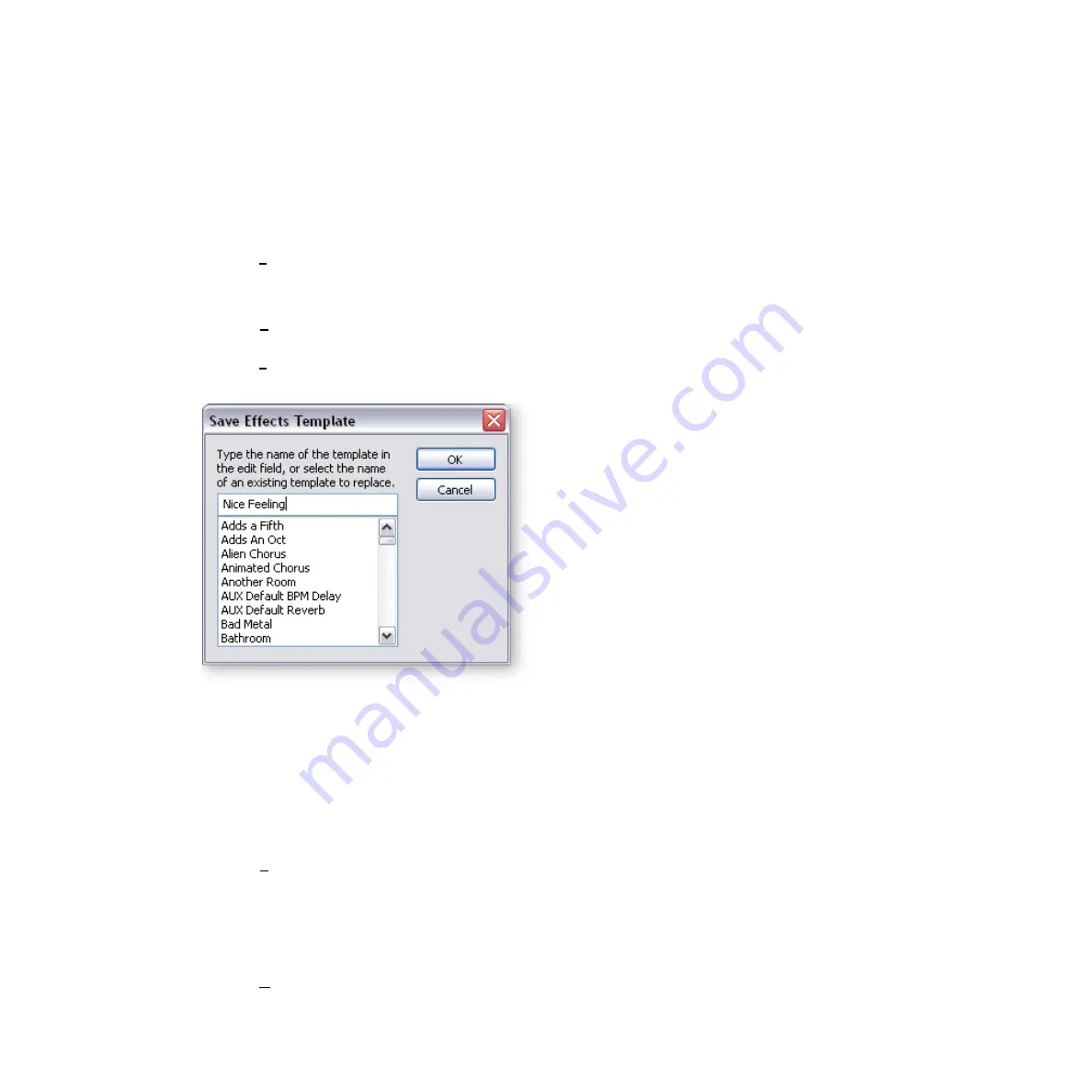
7 - Effects
Preset FX Screen
E-MU Systems
113
Creating, Deleting & Reordering Templates
You can save a library of your favorite effects as
Templates
. Templates are saved with the
Proteus X application so they’re always available for use.
To Create an Effect Template
1.
Set the controls as desired for a particular effect.
2.
Right-click
with the mouse anywhere inside the TV screen border. A pop-up menu
appears.
3.
Select
Save Effects Template
or press
“S”
while the popup dialog box is visible.
The following popup dialog box appears.
OR…
1.
Select
Effects Templates
or press
“E”
from the Multisetup, Preset or Voice menus.
A pop-up list of Templates appears.
2.
Select
Save Effects Template
or press
“S”
while the popup dialog box is visible.
The following popup dialog box appears.
3.
Type in a name for your Template and click OK. The Template is saved with the
editor program, ready to use when you open any bank.
To Recall a Template
1.
Right-click
with the mouse anywhere inside the module border. A pop-up menu of
Templates appears.
2.
Select the desired Template from the list. The Template will be selected.
OR…
1.
Select
Effects Templates
or press
“E”
from the Multisetup, Preset or Voice menus.
A pop-up list of Templates appears.
2.
Select the Template
you want and click
OK
.
To Rename or Delete a Template
1.
Right-click
with the mouse anywhere inside the module border.
2.
Select
Organize Templates
. The following menu appears.
Summary of Contents for ProteusX
Page 1: ...E MU Systems 1 Desktop Sound Module Desktop Sound Module Operation Manual Operation Manual...
Page 10: ...10 Proteus X Operation Manual...
Page 54: ...4 Multisetup Global Controls Working with Multisetups 54 Proteus X Operation Manual...
Page 134: ...7 Effects Effects Descriptions 134 Proteus X Operation Manual...






























