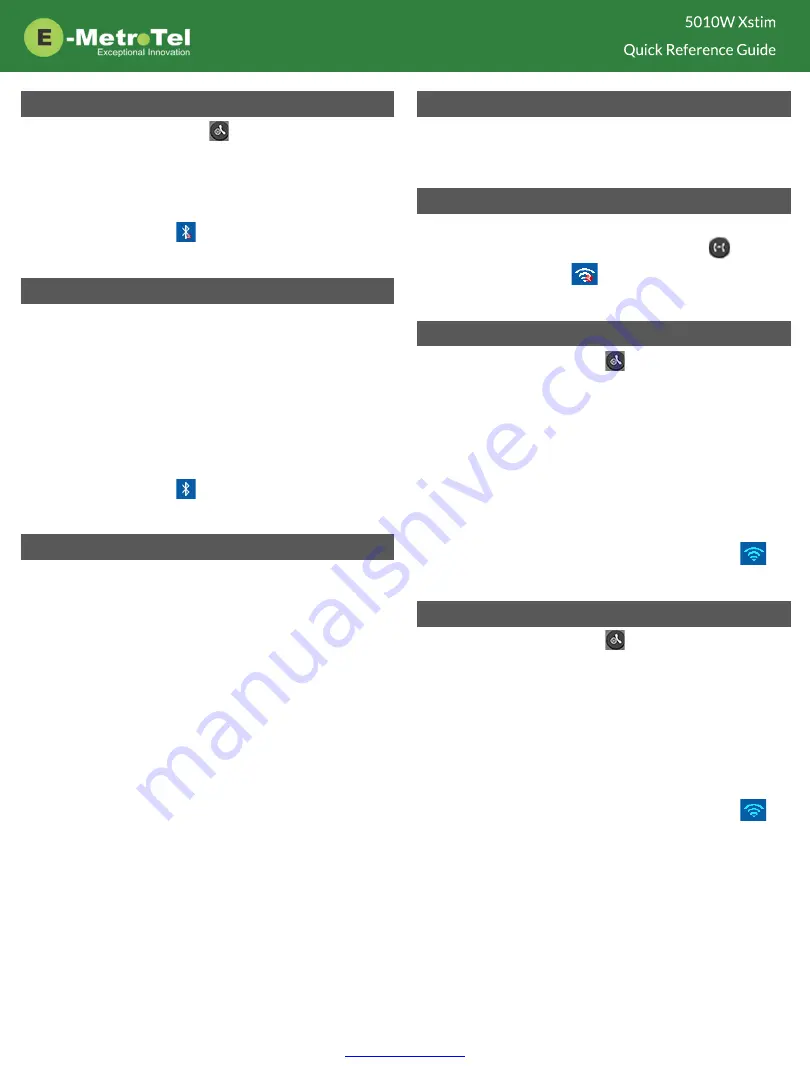
Activate Bluetooth
1. Double press the HOLD
button to enter the
Phone Menu, select
Basic
followed by
Bluetooth
submenu
2. Change
Bluetooth
setting to
On
, then press the
Save
soft key.
3. The bluetooth icon
will be displayed at the top of
the LCD screen.
Pair Bluetooth Headset
1. From the bluetooth headset, initiate pairing mode.
(Refer to the user guide of the headset.)
2. From the Phone Menu,
Bluetooth
submenu, press
the
Scan
soft key.
3. The phone starts searching for bluetooth devices
within the working range of 32 feet.
4. All detected bluetooth devices will be displayed.
5. Select the desired device and press the
Connect
soft
key.
6. The bluetooth icon
will be displayed when a
device is paired.
Paired Bluetooth Devices
To view a list of current or previously paired devices,
from the
Bluetooth
submenu, select
Paired Bluetooth
Device
.
All previously paired devices will be listed. The active
paired device will have a checkmark beside it.
You can choose to
Connect
or
Delete
the selected device
or
Delete all
of the listed devices.
Wi-Fi
The 5010W phone supports network connection via 2.4
GHz Wi-Fi. The Wi-Fi option is available only when the
network cable is unplugged.
Turn on Wi-Fi
To toggle Wi-Fi
On
or
Off
without having to enter the
phone menu, press and hold the TRANSFER
button
until you see the Wi-Fi
icon appear / disappear at
the top of the LCD screen.
Connect to Wi-Fi Manual Mode
1. Double press the HOLD
button to enter the
Phone Menu, select
Basic
followed by
Wi-Fi
submenu.
2. Set the
Mode
to
Manual
and press the
Enter
soft key.
3. Go to
Available Network(s)
and press the
Scan
soft
key.
4. Select the desired network from the list and press
the
Connect
soft key.
5. Enter the Wi-Fi password, then press the
Connect
soft key.
6. When the connection is successful, the Wi-Fi
icon will turn blue.
Connect to Wi-Fi Provision Mode
1. Double press the HOLD
button to enter the
Phone Menu, select
Basic
followed by
Wi-Fi
submenu.
2. Set the
Mode
to
Provision
and press the
Enter
soft
key.
3. Select the
Security Mode
from the list.
4. Enter the network
SSID
.
5. Enter the Wi-Fi password, then press the
Save
soft
key.
6. When the connection is successful, the Wi-Fi
icon will turn blue.





















