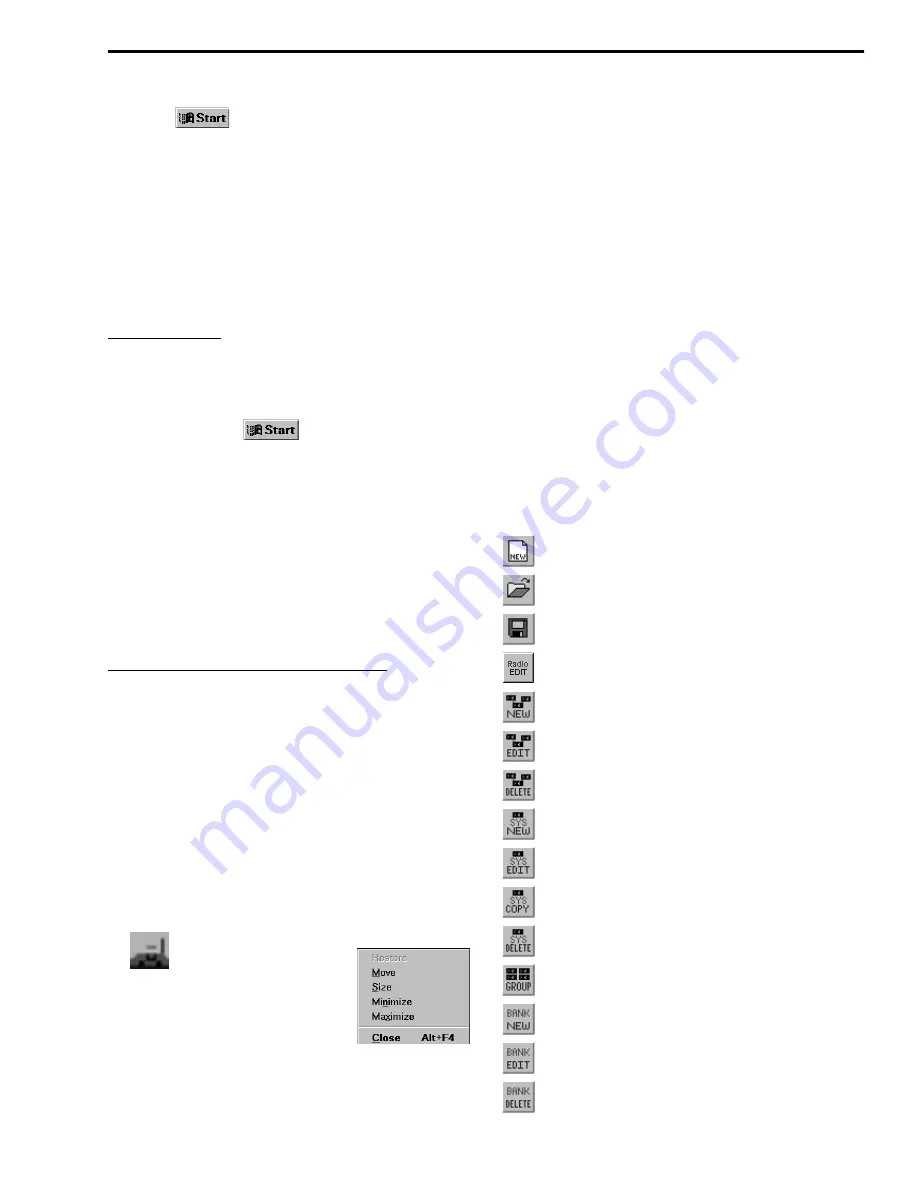
PROGRAMMING
3-3
November 2001
Part No. 001-7240-001
3. Select
> Run and then click the Browse
button and select the “Setupex.exe” file on the CD.
4. Then click OK and follow the on-screen instructions
to install the program.The default directory for the
program is C:\Program Files\EFJohnson. If you
wish to use some other directory, click Browse and
select it or type the name to create a new one.
3.2.3 STARTING PROGRAM
From Start Menu
The program is started by clicking the shortcut
icon for the program. This shortcut is automatically
created when the program is installed, and is usually
selected by clicking
> Programs > LTR-Net
Programmer.
If this icon is not present or you want to create
another, select Start > Settings > Taskbar. Then select
the Start Menu Programs tab and click the Add button.
Click the Browse button and locate the program file
called LTRNetPgmr.exe where you installed it on your
hard drive (see preceding information). Click the
program name and continue following the instructions
that are displayed.
From My Computer or Windows Explorer
To start the program from My Computer or
Windows Explorer, locate the file LTRNetPgmr.exe
and then double click it.
3.3 MAIN WINDOW DESCRIPTION
3.3.1 TITLE BAR
The title bar is located at the top of the window
(see Figure 3-2) and indicates the following:
•
Clicking this control icon
displays the screen on the right
which can be used to perform the
indicated window control
functions.
•
Name of the current data file (Johnson_rad.mbl in
Figure 3-2).
•
Program name (LTR-Net Programmer)
•
Window Minimize, Maximize, and Close buttons
3.3.2 MENU BAR
The menu bar (see Figure 3-2) displays the head-
ings for the menus that are used to select program
functions. Quick access to the most frequently used
menu functions are provided by toolbar buttons. Refer
to Sections 3.5 - 3.10 for descriptions of menu
functions.
3.3.3 TOOLBAR
The toolbar (see Figure 3-2) provides quick
access to the most frequently used menu functions.
The toolbar can be turned on and off by selecting
View > Toolbar in the menu bar. The function of these
buttons and section in which the function is described
are as follows:
- Create a new programming file (Section 3.5).
- Open a disk file (Section 3.5).
- Save the current file (Section 3.5).
- Edit radio parameters (Section 3.6.3).
- Create a new locality (Section 3.6.8).
- Edit a current locality (Section 3.6.8).
- Delete a locality (Section 3.6.8).
- Create a new system (Section 3.6.9).
- Edit a current system (Section 3.6.9).
- Copy a system (Section 3.6.9).
- Delete a system (Section 3.6.9).
- Edit a group (Section 3.6.10).
- Create a new bank (Section 3.6.11).
- Edit a current bank (Section 3.6.11).
- Delete a bank (Section 3.6.11).






























