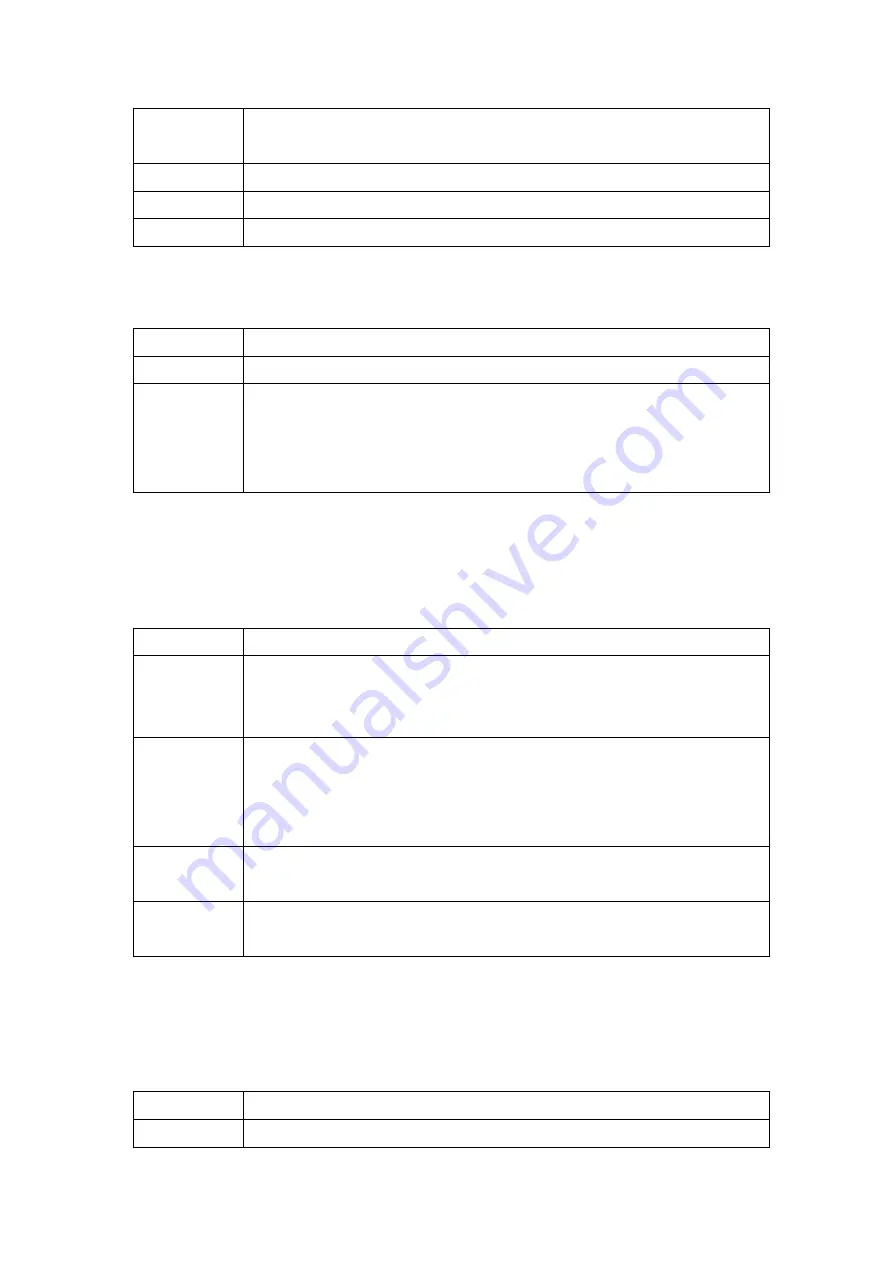
Proprietary & Confidential
Page
73 of 86
Revision: V1.0
Apr. 23, 2008
5
Your computer’s and the DSL-2120/2120W’s IP addresses must be on the same subnet
for LAN access.
6
If you changed the DSL-2120/2120W’s LAN IP address, enter the new one as the URL.
7
Remove any filters in LAN or WAN that block Web service.
8 See
also
Section A.4
.
The Web configurator does not display properly.
STEPS CORRECTIVE
ACTION
1
Make sure you are using Internet Explorer 5.0 or later versions.
2
Delete the temporary Web files and log in again.
In Internet Explorer, click
Tools
,
Internet Options
and then click the
Delete Files ...
button. When a
Delete Files
window displays, select
Delete all offline content
and
click
OK
. (Steps may vary depending on the version of your Internet browser.)
A.4 Problem: Forgotten Login Username and Password
I forgot my login username and/or password.
STEPS CORRECTIVE
ACTION
1
If you have changed the password and forgotten it, you will need to upload the default
configuration file. This will erase all custom configurations and restore factory defaults,
including the password.
2
Press the
RESET
button for five seconds, and then release it. When the
POWER
LED
begins to blink, the defaults have been restored and the DSL-2120/2120W restarts. Or
refer to the
Resetting the DSL-2120/2120W
section for uploading a configuration file via
console port.
3
The default username is “admin”. The default password is “1234”. The
Password
and
Username
fields are case-sensitive. Make sure that you use the proper casing.
4
It is highly recommended to change the default username and password. Make sure
you record the username and password in a save place.
A.5 Problem: Can’t Access LAN Interface
I cannot access the DSL-2120/2120W from the LAN or ping any computer on the LAN.
STEPS CORRECTIVE
ACTION
1
Check the Ethernet LEDs on the front panel. A LAN LED should be on if the port is




























