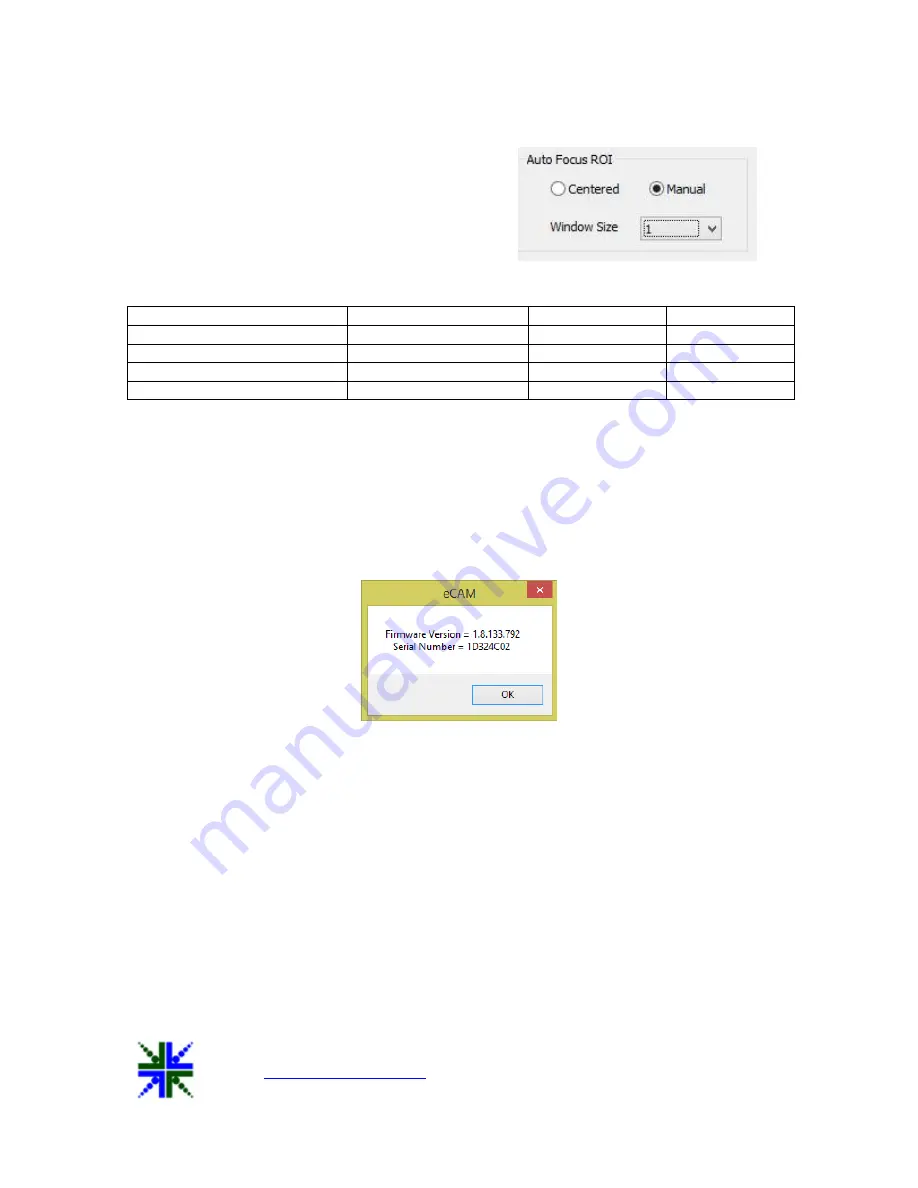
See3CAM_81
Application User Manual
29-May-2017
| Subject to change without notice
Page 21 of 22
Figure 22: Auto Focus ROI
Resolution
Window Size: 1
Window Size: 2
Window Size: 3
VGA
90x90 Pixels
120x120 Pixels
180x180 Pixels
720p
150x150 Pixels
200x200 Pixels
300x300 Pixels
1080p
– 30fps (USB 3.0)
270x270 Pixels
360x360 Pixels
540x540 Pixels
1080p, 8MP
300x300 Pixels
400x400 Pixels
600x600 Pixels
Table 4: Window Size
6.4.10 Getting Unique ID of the Camera
To get the Unique ID that has been assigned to the See3CAM range of cameras, the
user has to press the
F/W Version
button available in the Extension Unit dialog. The camera
serial number will be displayed along with the firmware version as shown below.
Figure 23: F/W Version
6.4.11 Default Button
Default Button is used to set the Focus, Special Effects, Flip/Mirror, RGB Gain Control,
Auto Focus ROI & Strobe to their default values. When Button is pressed all these settings are
set to its default value and the changes can be seen in preview.
6.5 Help Menu
The Help Menu can be used to obtain the current version information of e-CAMView
application installed in the computer.
















