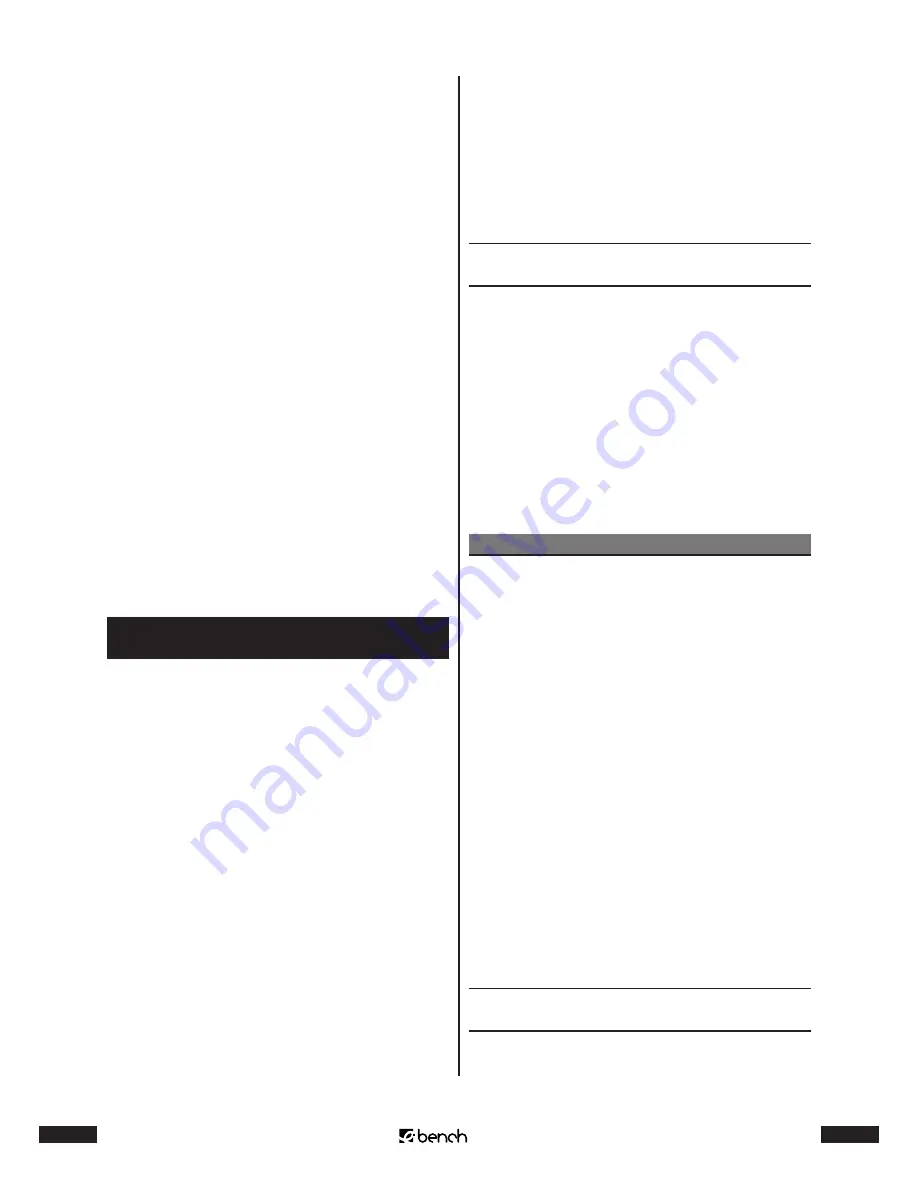
8
KH 2222
9
KH 2222
• the end of the grey lead of the speaker cable into the
red terminal and
• the end of the black lead of the speaker cable into the
black terminal on the back of the subwoofer.
Insert the individual speaker cables into the following
terminals:
• the cable of the front right speaker into the terminal
marked FR
• the cable of the front left speaker into the terminal
marked FL
• the cable of the center speaker in the terminal marked C
• the cable of the rear right speaker into the terminal
marked SR
• the cable of the rear left speaker into the terminal
marked SL
3
To connect the center speaker to the subwoofer: In-
sert the data cable into the DISPLAY LINK jack on the
back of the subwoofer. Then tighten both screws on
the plug. Insert the other end of the data cable into
the jack on the back of the center speaker. Lastly also
tighten both screws on the plug.
4
Now insert the power cord of the subwoofer into a
power socket.
5
Switch the power switch on the back of the subwoofer
to ON. STANDBY/MUTE will appear in the display of the
center speaker.
6.5. Connecting the surround sound
system to audio/video equipment
You have the following options in using the surround
sound system:
A
Playback of 5.1 channel surround sound on DVDs be-
ing equipped accordingly. For this purpose the sur-
round sound system has to be connected to a DVD
player, which has
• a DTS and/or AC3 decoder and
• six cinch audio outputs for front and rear speakers,
center speakers and subwoofer.
B
Playback of simulated 5.1 channel surround sound if
the audio/video devices connected only have stereo
sound. This is made possible by using the so-called
“Q SOUND”.
C
Playback of stereo sound from a connected audio/
video device.
The following audio/video equipment can be connected
to the surround sound system:
• Television
• Video recorder
• DVD player
• Hifi system
• Computer
and other comparable devices. Audio/Video equipment
can be connected to the surround sound system in the fol-
lowing ways:
... Connection via . channel/audio
outputs
If you would like to play back 5.1 channel surround sound
(from a DVD which has been equipped accordingly), the
DVD player must have 6 cinch jacks as audio outputs.
These are mostly marked with “5.1 Audio Out”, “5.1 Ch Au-
dio Output” (or similar). All six cinch jacks are also marked
with the audio channel, whose signal they output. The
markings are mostly:
• “C”, “Center” or similar for the center speaker
• “FL”/“FR”, “Front L”/“Front R” or similar for the front
speakers:
• “SL”/”SR”, “Rear L”/”Rear R” or similar for the rear speakers
• “SW”, “Subwoofer” or similar for the subwoofer
Note:
Please note that not all DVDs offer 5.1 channel surround
sound. You can find information on this mostly on the
DVD cover, on the DVD itself or the enclosed booklets.
1
Insert one cinch cable each (not included in the scope
of supply, can be bought in specialized audio/video
shops) in each of the six cinch jacks of the DVD player
to be connected.
2
Insert the other end of the cinch cables into the corre-
sponding cinch jacks on the back of the subwoofer:
• the cable for the center speaker in the jack marked C
• the cable for the front left speaker in the jack marked FL
• the cable for the front right speaker in the jack marked FR
• the cable for the rear left speaker in the jack marked SL
• the cable for the rear right speaker in the jack marked SR
• the cable for the subwoofer in the jack marked SW
It may perhaps be necessary to adjust the settings in the
internal menu of the DVD player, so that the sound play-
back works properly with the surround sound system. In
case of doubt consult the operating instructions of the
audio/video equipment.
... Connection via two cinch jacks as
audio output
If the audio/video device to be connected to the surround
sound system only has two cinch jacks:


































