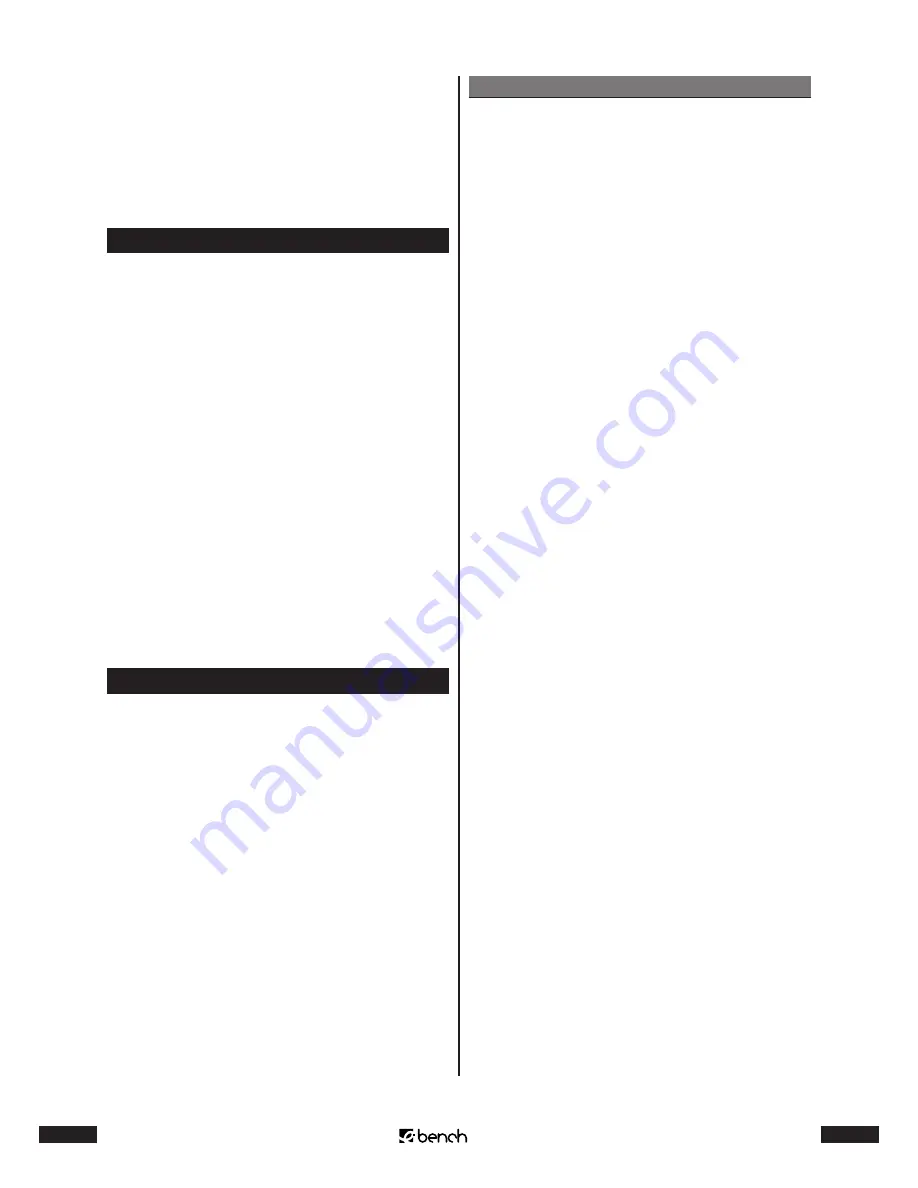
12
KH 2222
13
KH 2222
F
Have you perhaps not chosen the source for the sound,
which you would like to play back, with the remote
control of the surround sound system? Example: You
would like to play back the sound of an audio/video
device, which is connected to the AUX pair of jacks. In-
stead of pressing the AUX button, you pressed the TV
button. The sound of the audio/video device connect-
ed to the AUX pair of jacks will then not be played back
.
10.3. No surround sound
Possible causes:
A
Is the surround sound system – as described in chapter
6 – ready for operation?
B
Does the connected DVD player have six cinch jacks as
audio outputs? Are all six audio outputs correctly con-
nected with the six audio input jacks on the back of
the subwoofer?
C
Are all cable connections between the speakers and
the subwoofer correct? Are all plugs firmly inserted
into the relative jacks?
D
Does the DVD, whose sound you would like to play
back with the surround sound system, have 5.1 chan-
nel surround sound? You will find information on this
on the DVDs, e.g. mostly on the DVD cover, the DVD
itself or in the booklet of the DVD.
E
Are there any possible adjustments to the settings in
the internal DVD player menu which have to be carried
out? In the case of DVD players, carry out such settings
e.g. in the internal DVD player menu. If in doubt, con-
sult the operating instructions of the DVD player.
F
Have you chosen DVD/5.1 as source with the remote
control of the surround sound system?
10.4. Other malfunctions
If other malfunctions occur:
1
Switch off the surround sound system, by pressing the
STANDBY button on the remote control. Then switch
the power switch on the back of the subwoofer to OFF.
2
Wait ten seconds. Then switch the power switch on the
back of the subwoofer back to ON. Check whether the
surround sound system now works.
Consult one of our service partners in your neighbour-
hood if
• the described malfunctions cannot be rectified as de-
scribed or
• other malfunctions, which have not been described,
occur.
The addresses of our service partners can be found on the
guarantee cards. The guarantee cards are attached to the
surround sound system.
Attention!
Never open the casing of the subwoofer, center, front
and rear speakers! They do not have any parts that can
be maintained by the user. If the casings are opened,
then the guarantee expires!
No liability / guarantee will be assumed for damages
which arise
• from opening the casing of the components and/or
• from trying to repair them and which are not carried
out by specialized qualified personnel!


































