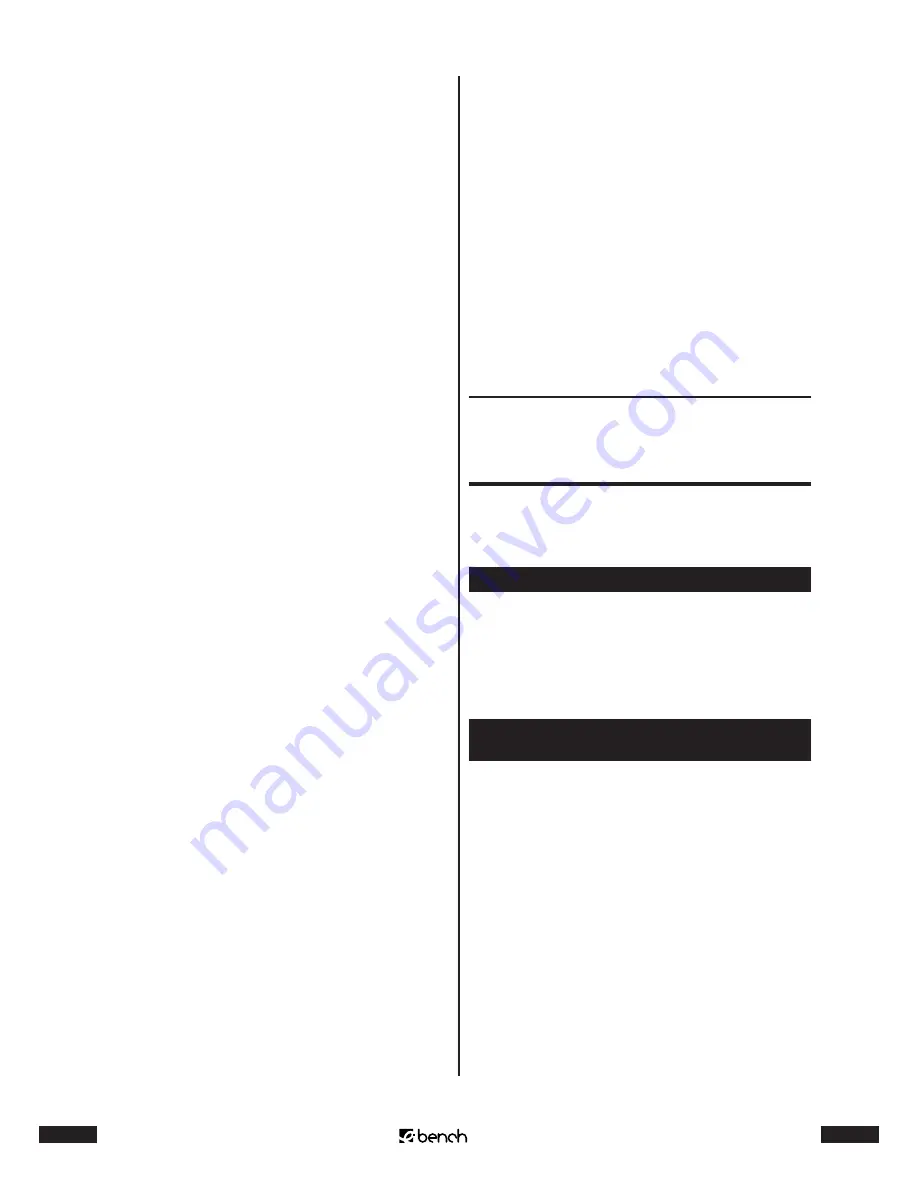
10
KH 2222
11
KH 2222
• have positioned the components of the surround
sound system in a suitable place and
• have connected them to the subwoofer with the sup-
plied cables
• have connected the required audio/video devices with
the named connecting options to the surround sound
system and
• have connected the subwoofer to the power supply
you can now use the surround sound system.
To do this:
1
Switch on the audio/video device, which you have
connected to the surround sound system. If necessary:
Start the playback of the equipment which is to play
back the sound with the surround sound system.
2
With the remote control of the surround sound system
choose the source of the sound you would like to play
back with the surround sound system:
To play back 5.1 channel surround sound from a DVD
player connected to the surround sound system:
1
If the DVD player is connected to the television with a
scart cable: First of all set the volume of the television
to the minimum value.
2
Press the DVD/5.1 button on the remote control. DVD/
5.1 will appear in the display of the center speaker. The
sound is now played back by the front speakers and
the subwoofer.
3
Press the 5.1EXT and Q.SOUND buttons on the remote
control one after the other. DVD/5.1, Q SOUND and
5.1EXT will appear in the display of the center speaker.
The sound will now be played back by all the speakers
and the subwoofer of the surround sound system.
4
If you press the STE./3STE. button on the remote con-
trol, Q SOUND will no longer appear in the display. The
sound is now played back by the front speaker and the
subwoofer.
Press the STE./3STE. button once more, then DVD/5.1,
3 STEREO and 5.1EXT will appear in the display. The
sound will be played back by the front and the center
speakers and also the subwoofer.
To play back stereo sound from an audio/video
device with the Q SOUND function of the surround
sound system as simulated surround sound:
1
If the audio/video device, whose sound you would like
play back with the surround sound system,
• is connected to the AUX cinch pair of jacks: Press the
AUX button on the remote control
• is connected to the TV cinch pair of jacks: Press the TV
button on the remote control
• is connected to the CD cinch pair of jacks: Press the CD
button on the remote control
2
Then press the Q SOUND button. The Q SOUND func-
tion has now been switched on. Six-channel surround
sound is simulated with the Q SOUND, if there is only
two-channel sound. The stereo sound is then played
back by the front, rear and the center speakers.
3
To switch back to only stereo sound playback, press
the STE./3STE button once.
Press the STE./3STE. button again to switch on the so-
called “3-Stereo” function. This makes the front and the
center speakers and also the subwoofer play back the
stereo sound.
8. Functions during
operation
If the sound of a connected audio/video device is played
back with the surround sound system, then the following
functions are available:
8.1. Set the main volume
By setting the main volume of the surround sound sys-
tem, you also change the volume of all speakers. Press the
MAST.VOL + button to increase the main volume. Press the
MAST.VOL – button to lower the main volume. Each time
you press the buttons, you set the main volume between
the values 00 (sound off) and 80 (maximum volume).
8.2. Set the volume of individual
speakers
You can set the volume of
• the rear speakers
• the center speakers and
• the subwoofers
individually. The currently set volume is shown briefly on
the display of the center speaker.
• To change the volume of the rear speakers: Press the
SURR + button to increase the volume. Press the SURR –
button to lower the volume. Each time you press the
buttons, you set the volume between the values -10
(minimum volume) and 10 (maximum volume).
• To change the volume of the center speaker: Press the
button to increase the volume. Press the
CENTER – button to lower the volume. Each time you
















