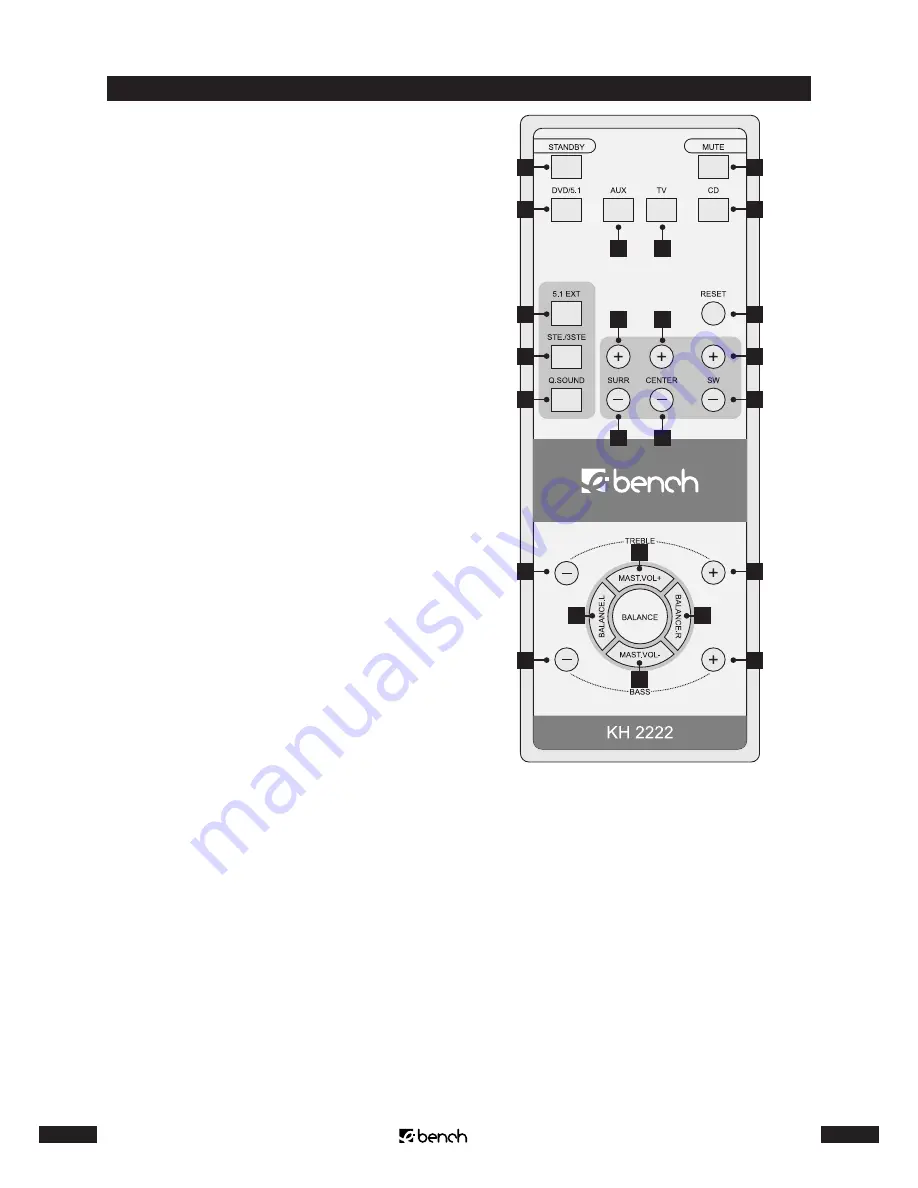
6
KH 2222
7
KH 2222
28
20
34
21
25
26
27
35
36
42
22
30
31
32
38
40
33
29
24
23
37
41
43
39
5.4. Remote control
20. STANDBY button
21. MUTE button
22. CD button
23. TV button
24. AUX button
25. DVD/5.1 button
26. 5.1EXT button
27. STE./3STE. button
28. SURR + button
29. button
30. RESET button
31. SW + button
32. SW – button
33. CENTER – button
34. SURR – button
35. Q.SOUND button
36. TREBLE - button
37. MAST.VOL + button
38. button
39. BALANCE.R button
40. BASS + button
41. MAST.VOL – button
42. BASS – button
43. BALANCE.L button


































