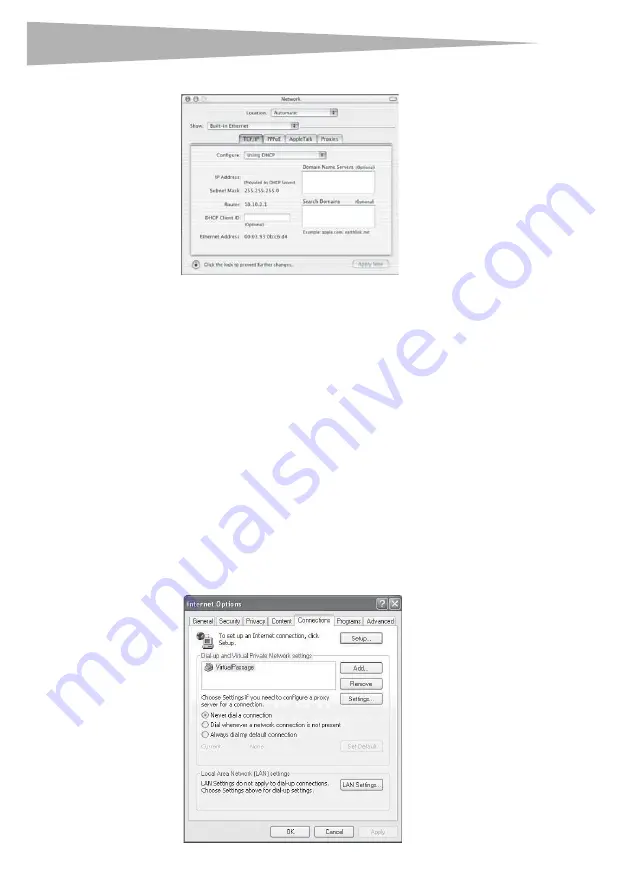
46
Setting up your wireless router
2
Click
Network
. The
Network
window opens.
3
Select
Built-in Ethernet
from the
Show
list.
4
Click the
TCP/IP
tab. Next to
Configure:
, you should see
Manually
or
Using DHCP
. If
you do not, check the
PPPoE tab
to make sure that
Connect using PPPoE
is NOT
selected. If it is, you will need to configure your router for a PPPoE connection type
using your user name and password.
Note
: If
Manually
is selected in the
Configure
list, your router will need to be set up for a
static IP connection type. Write down the address information. You will need to enter this
information into the router.
5
Select
Using DHCP
from the
Configure:
list, then click
Apply Now
.
Your network adapter(s) are now configured for use with the router.
Recommended Web browser settings
In most cases, you will not need to make any changes to your Web browser's settings. If you
are having trouble accessing the Internet or the Web-Based Advanced User Interface, then
change your browser's settings to the recommended settings in this section.
To change settings in Internet Explorer 4.0 or higher:
1
Start your Web browser. Open the
Tools
menu, then select
Internet Options
. The
Internet Options
page opens.
Summary of Contents for DX-wegrtr - Enhanced Wireless G Router
Page 60: ...60 Legal notices ...
Page 128: ...128 Avis juridiques ...
Page 199: ...Avisos legales 199 ...






























